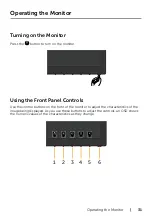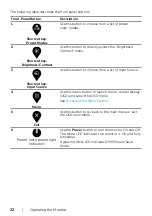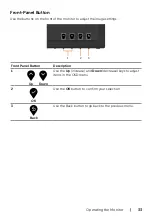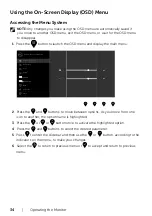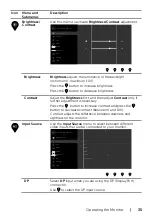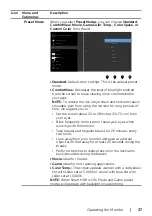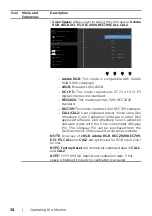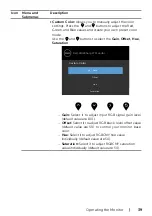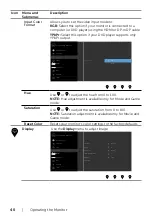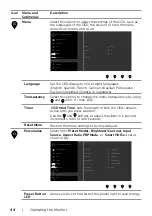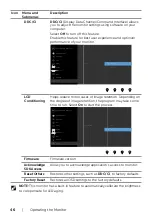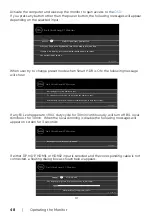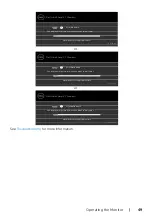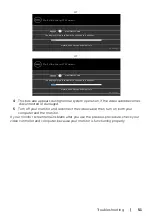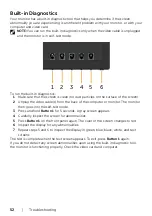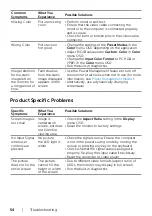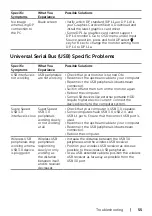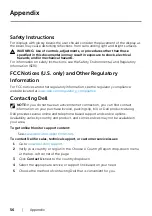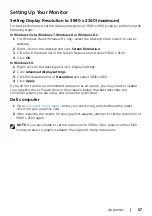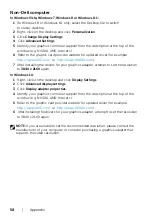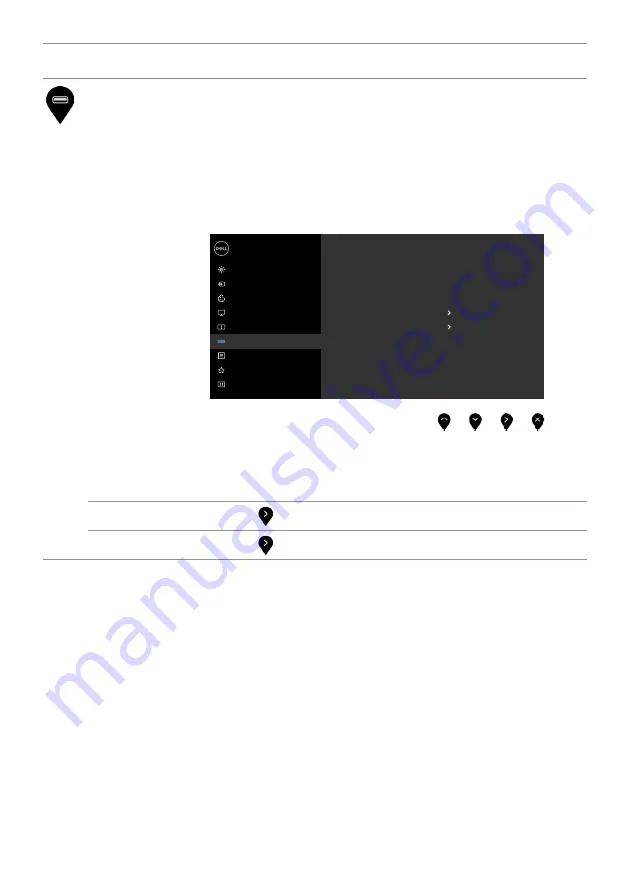
Operating the Monitor
|
43
Icon
Menu and
Submenus
Description
USB Selection
Select the USB upstream signals from the list: DP, mDP
and HDMI, thus the monitor’s USB downstream port (eg.
keyboard and mouse) can be used by the current input
signals when connecting a computer to either one of the
upstream ports.
The display and USB upstream ports connection can be
changed by selecting the input source function.
When you use only one upstream port, the connected
upstream port is active.
Dell UltraSharp 27 Monitor
Brightness/Contrast
PIP/PBP
USB Selection
Color
Display
Menu
Input Source
Personalize
Others
DP
HDMI 1
USB 1
USB 2
NOTE:
To prevent data damage or loss, before changing
USB upstream ports, make sure that NO USB storage devices
are in use by the computer connected to the monitor’s USB
upstream port.
USB 1
Use the to Indicate the input signal for USB 1.
USB 2
Use the to Indicate the input signal for USB 2.