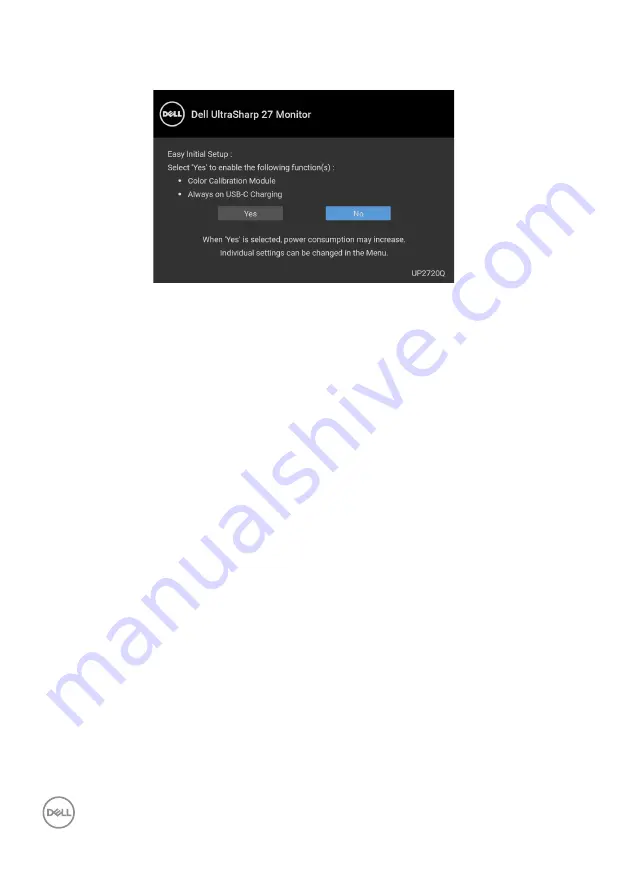
64
│
Operating the Monitor
When
Yes
is selected, the following message appears:
See
for more information.
Setting the Maximum Resolution
To set the maximum resolution for the monitor:
In Windows
®
7, Windows
®
8 and Windows
®
8.1:
1.
For Windows
®
8 and Windows
®
8.1 only, select the Desktop tile to switch to
classic desktop.
2.
Right-click on the desktop and click
Screen Resolution
.
3.
Click the Dropdown list of the Screen Resolution and select
3840 x 2160
.
4.
Click
OK
.
In Windows
®
10:
1.
Right-click on the desktop and click
Display settings
.
2.
Click
Advanced display settings
.
3.
Click the dropdown list of
Resolution
and select
3840 x 2160
.
4.
Click
Apply
.
If you do not see 3840 x 2160 as an option, you may need to check whether your
graphic card supports 4K@60 Hz. If it does support 4K@60 Hz, update your
graphic driver. If it does not support 4K@60 Hz, depending on your computer,
complete one of the following procedures:
If you have a Dell desktop or portable computer:
• Go to
, enter your service tag, and download
the latest driver for your graphics card.
















































