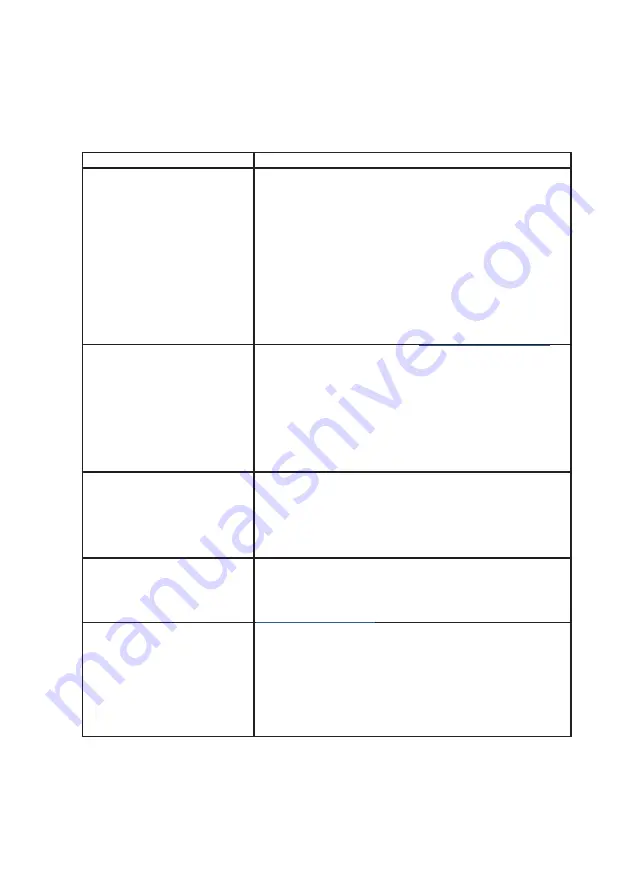
Troubleshooting
│
15
Troubleshooting
Problem
Possible solutions
Recommended steps for
webcam
issues
For any issues with the Dell WB7022 webcam, it is
recommended to start by following these steps:
1.
Update the BIOS on your computer to the
latestavailable version.
2.
Update the operating system to the latest available
version.
3.
Update the USB-host and Thunderbolt driver on
your computer.
4.
Update the firmware on the Dell WB7022 webcam
to the latest version from
www.dell.com/support.
Webcam not detected
1.
Try disconnecting and reconnecting the USB cable.
2.
Check if the webcam is detected in Device Manager.
3.
Disconnect the webcam from any docking stations
or USB hubs, and connect it directly to the
computer.
4.
Ensure the webcam cable is inserted completely into
the USB-C port of the webcam.
Unable to select 4K resolu-
tion in camera settings
1.
Ensure the webcam cable is inserted completely into
the USB-C port of the webcam.
2.
Check if the webcam is connected to a USB 3.0
port on your computer so that it has enough
through-put to support 4K video.
Walk Away Lock and Wake on
Approach do not work
The Dell WB7022 webcam cannot utilize Walk Away
Lock and Wake on Approach features on systems that
support S3 state. For more details on the S3 state, see
Image or video shows
artefacts and flickering, due
to interference from LED or
Florescent light sources
To resolve this issue, additional customization is needed
based on your environmental lighting. For details on
how to resolve this, go to
Dell Peripheral Manager
>
Color and Image
:
1 .
Switch on the Anti Flicker toggle.
2 .
Toggle between 50Hz and 60Hz to check which
option eliminates the flickering.























