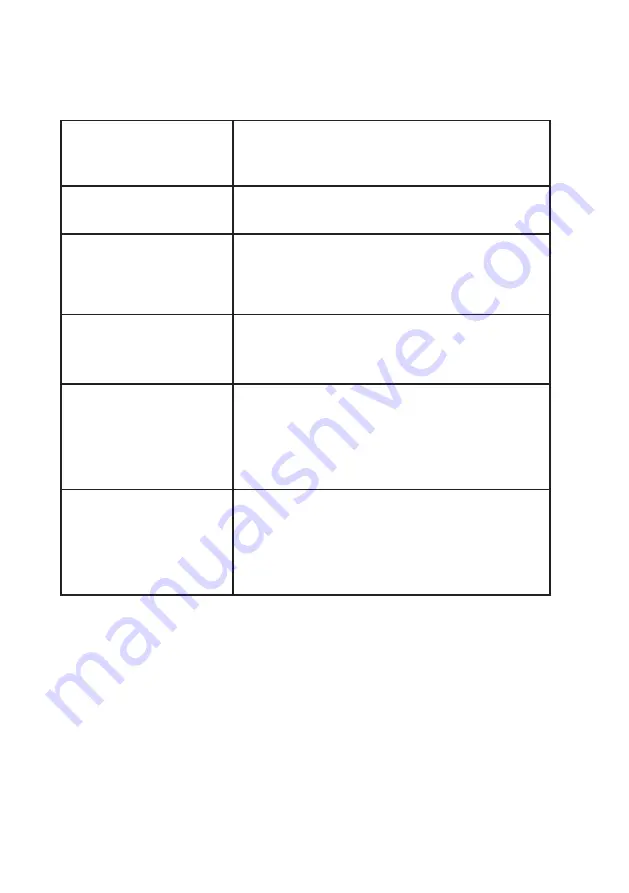
16
│
Troubleshooting
Troubleshooting
Webcam's proximity detec-
tion feature does not work
This feature is not supported on non-Dell computers.
If you are using a Dell computer, update the BIOS and
drivers to the latest available version from the Dell
support site.
Unable to install Dell Periph-
eral Manager on ARM-based
Windows computers
Dell Peripheral Manager is not supported on ARMbased
Windows computers.
Webcam does not work with
Dell Peripheral Manager and
Windows Camera app after
hot-plugging the webcam to
the computer
Wait for a few seconds after unplugging the camera
before re-connecting it to the computer.
Webcam not detected when
connected to a docking sta-
tion or USB hub
1.
Connect the dock or hub to a USB 3.0 port on the
computer.
2.
Update the firmware on the dock to the latest
version.
Webcam is unable to auto-
matically set the frame-rate
and exposure
Auto-exposure and frame rate feature only function
at low light condition and it is supported when HDR is
turned off.
Toggle off HDR on the Dell Peripheral Manager to use
auto-exposure and frame rate.
Auto-framing does not work
when camera is set to run at
60 fps
The Dell WB7022 webcam does not support 60 fps at
4K. Auto-framing will stop working at 60 fps to avoid
resolution drops. The webcam can only support autof-
raming when the webcam is configured to run at 24
or 30 fps.






























