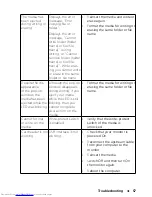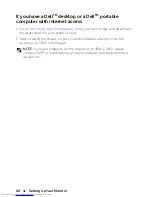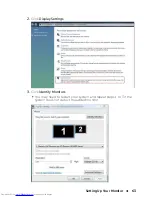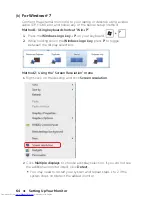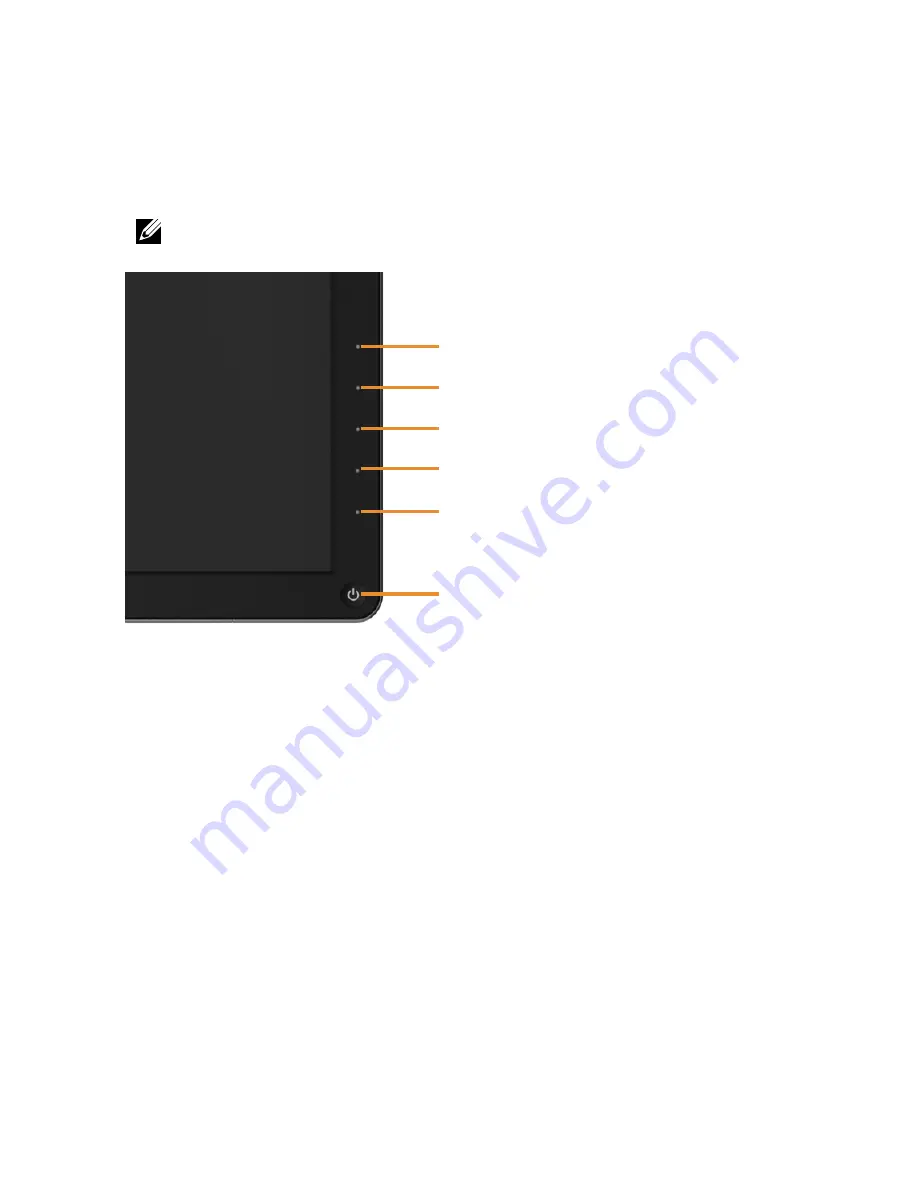
Troubleshooting
51
Built-in Diagnostics
Your monitor has a built-in diagnostic tool that helps you determine if the
screen abnormality you are experiencing is an inherent problem with your
monitor, or with your computer and video card.
NOTE:
You can run the built-in diagnostics only when the video cable is
unplugged and the monitor is in self-test mode.
1
2
3
4
5
6
To run the built-in diagnostics:
1. Ensure that the screen is clean (no dust particles on the surface of the
screen).
2. Unplug the video cable(s) from the back of the computer or monitor.
The monitor then goes into the self-test mode.
3. Press and hold the Button
1
and Button
4
on the front panel
simultaneously for 2 seconds. A gray screen appears.
4. Carefully inspect the screen for abnormalities.
5. Press the Button
4
on the front panel again. The color of the screen
changes to red.
6. Inspect the display for any abnormalities.
7. Repeat steps 5 and 6 to inspect the display in green, blue, black, white
screens.
The test is complete when the white screen appears. To exit, press the Button
4
again.
If you do not detect any screen abnormalities upon using the built-in
diagnostic tool, the monitor is functioning properly. Check the video card
and computer.