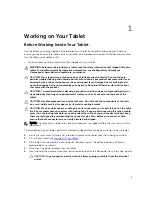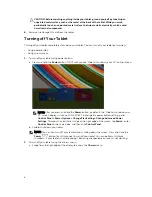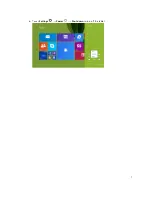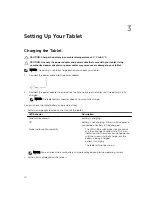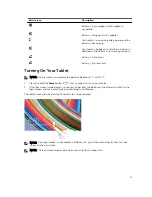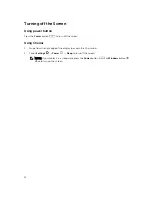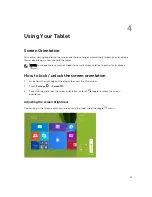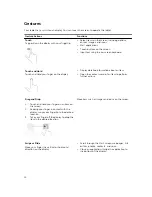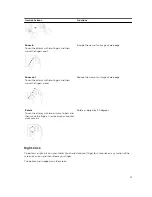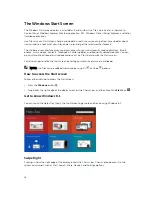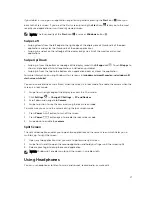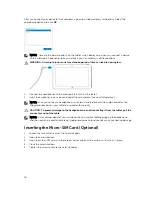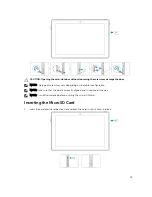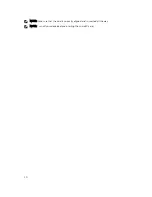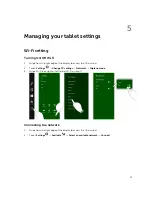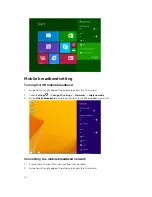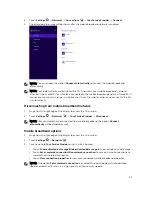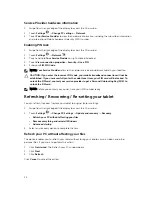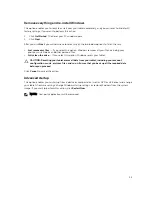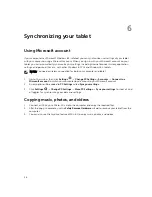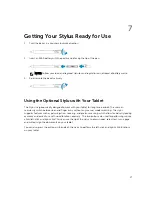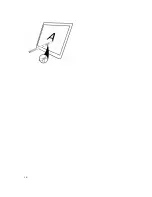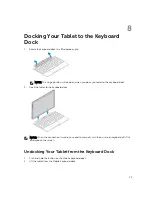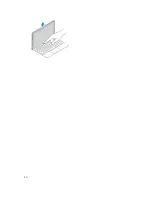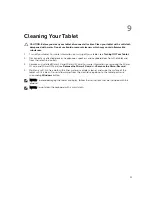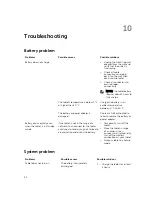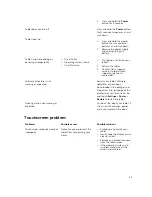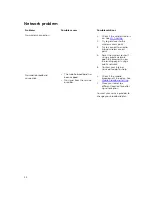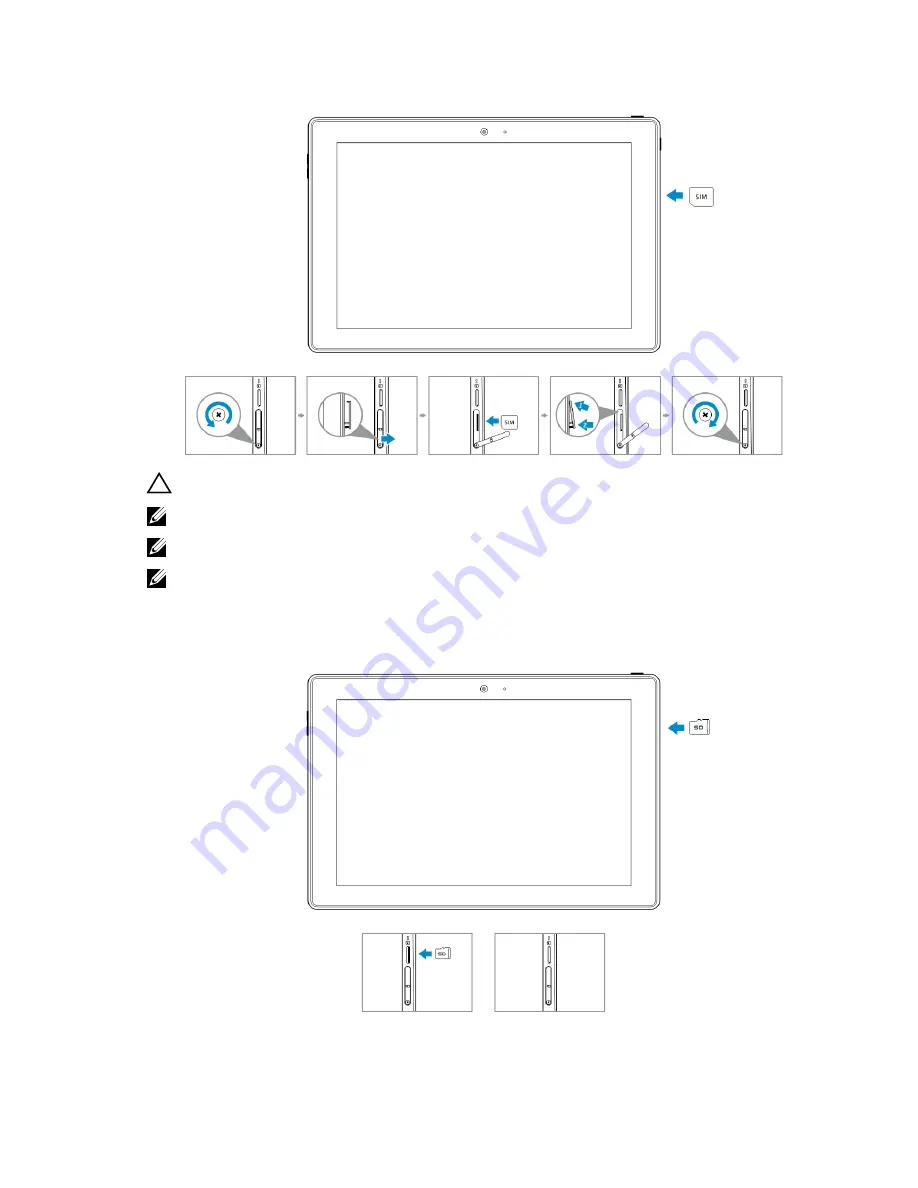
CAUTION: Opening the card-slot door without loosening the screw may damage the door.
NOTE: The type of screw may vary depending on the tablet configuration.
NOTE: Make sure that the card is correctly aligned and is inserted all the way.
NOTE: Turn off your device before inserting the micro
‑
SIM card.
Inserting the MicroSD Card
1.
Insert the card into the respective slot and push the card in until it clicks in place.
19
Summary of Contents for Venue 10 Pro - 5055
Page 1: ...Dell Venue 10 Pro 5055 User s Guide Regulatory Model T14G Regulatory Type T14G001 ...
Page 7: ...b Touch Settings Power Shut down to turn off the tablet 7 ...
Page 9: ...9 ...
Page 28: ...28 ...
Page 30: ...30 ...