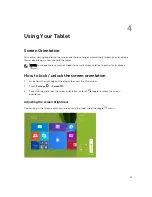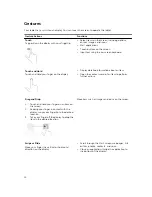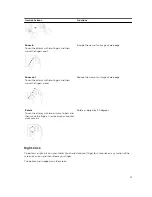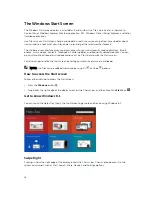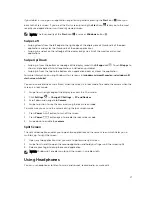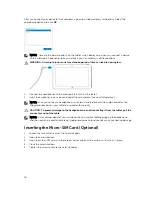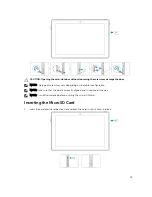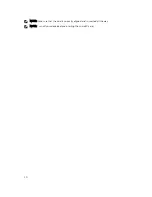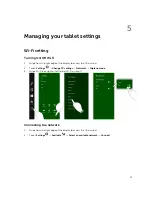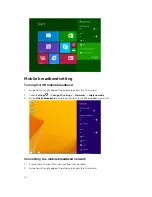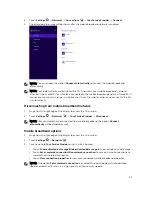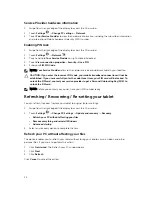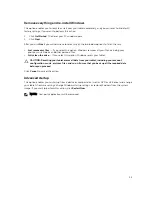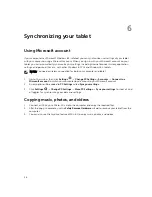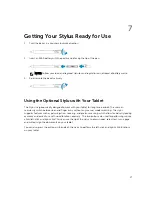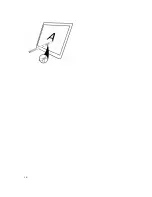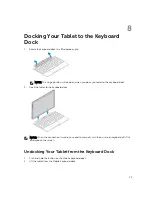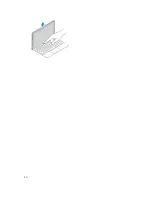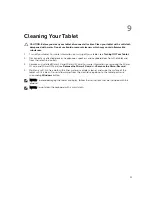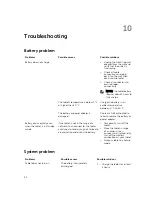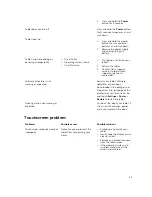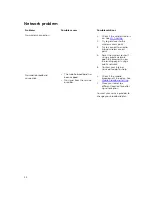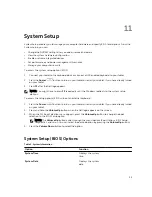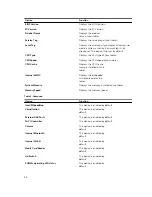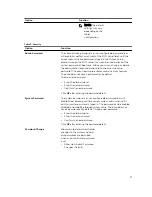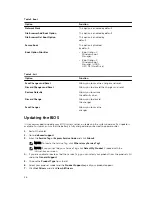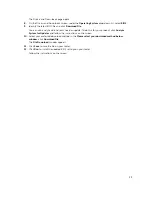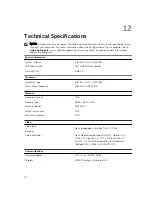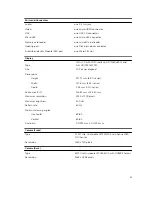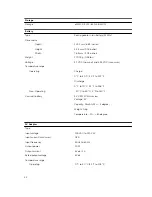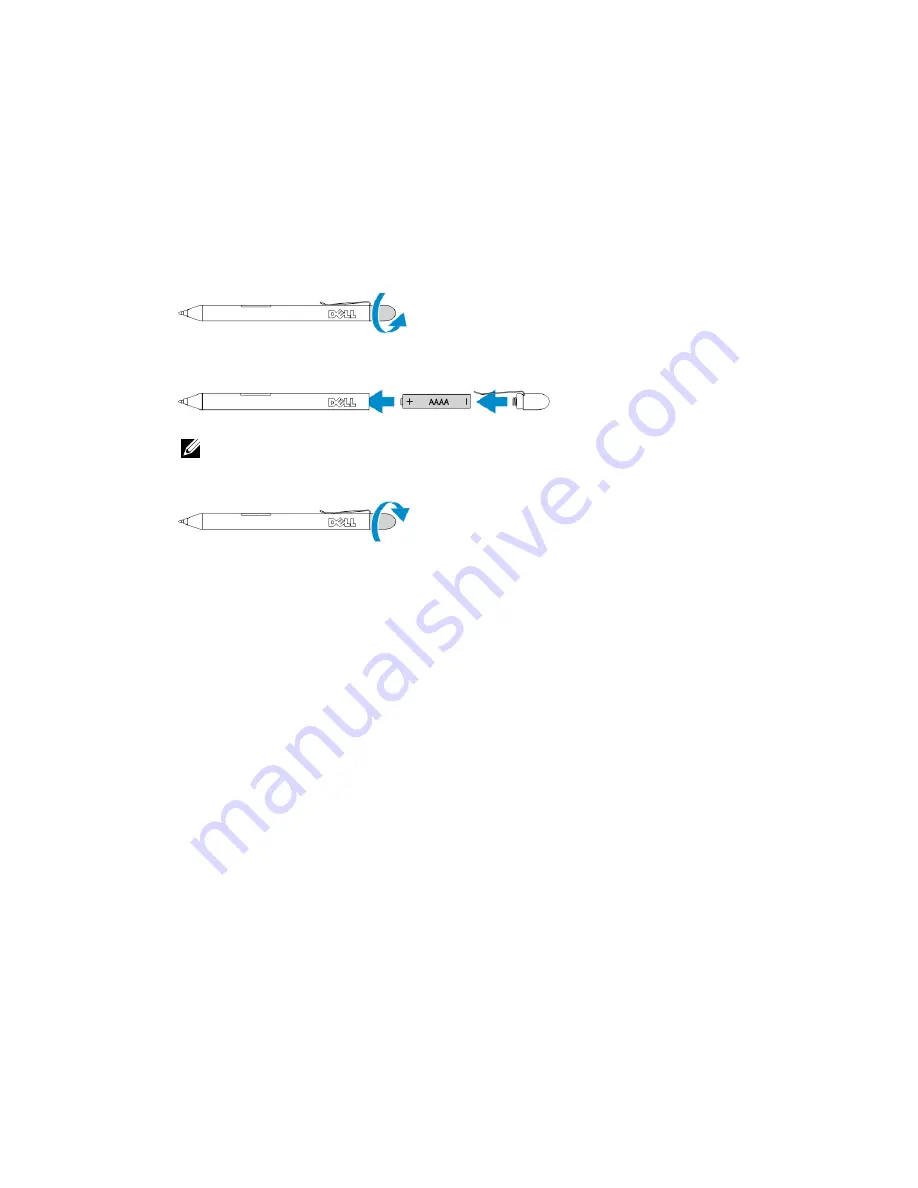
7
Getting Your Stylus Ready for Use
1.
Twist the barrel in a counter clockwise direction.
2.
Insert an AAAA battery with the positive side facing the tip of the pen.
NOTE: Follow your local and regional statutes and regulations on disposal of battery waste.
3.
Re-assemble the barrel securely.
Using the Optional Stylus with Your Tablet
The Stylus is ergonomically designed to work with your tablet for long time periods. The user can
seamlessly switch between pen and finger entry without any manual mode switching. The stylus
supports features such as palm rejection, hovering, and pressure sensing, which allow for industry leading
accuracy and ease of use with no calibration necessary. The two buttons are used for performing mouse
clicks(left-click and right-click). You can use the tip of the stylus to draw shapes, select text, turn a page
and write or sign the documents on your tablet.
You can also press the button on the side of the stylus to perform the left-click and right-click functions
on your tablet.
27
Summary of Contents for Venue 10 Pro - 5055
Page 1: ...Dell Venue 10 Pro 5055 User s Guide Regulatory Model T14G Regulatory Type T14G001 ...
Page 7: ...b Touch Settings Power Shut down to turn off the tablet 7 ...
Page 9: ...9 ...
Page 28: ...28 ...
Page 30: ...30 ...