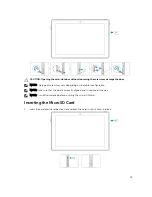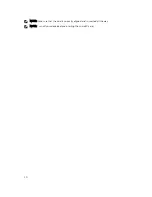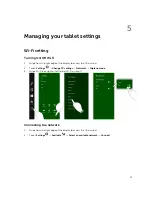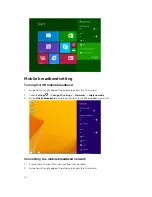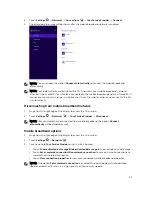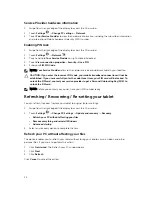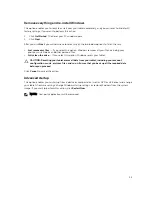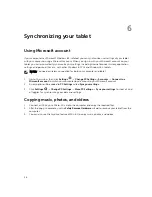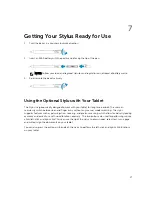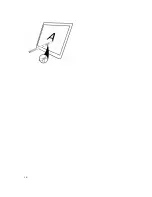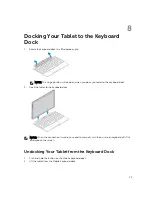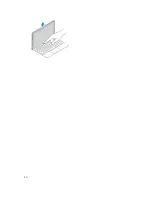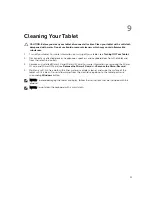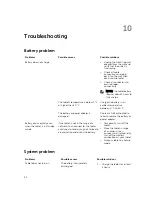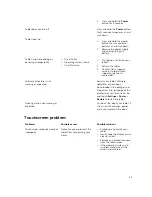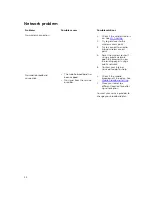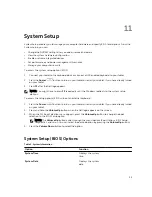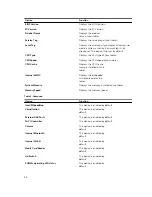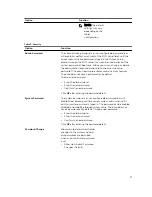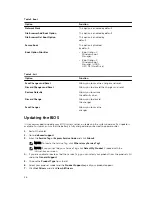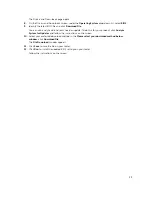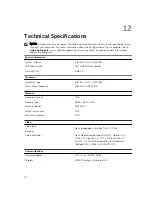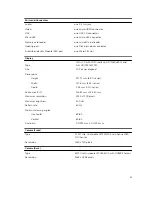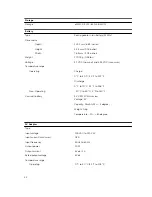2.
Press and hold the
Power
button for 4 seconds.
Tablet does not turn off
Press and hold the
Power
button
for 11 seconds to perform a hard
shut down.
Tablet locks up
1.
Press and hold the power
button for 11 seconds to
perform a hard shut down.
2.
Remove the power supply
and unplug / plug the
battery.
Tablet is not responding or
behaving unexpectedly
• Driver failure
• Operating system failure
• Virus/Malware
1.
Shut down and restart your
tablet.
2.
Refresh the tablet.
3.
Contact Dell’s support
service. Go to dell.com/
support or dell.com/
contactdell.
Software or feature is not
working as expected
Restart your tablet. Software
updates may have been
downloaded in the background.
Swipe from the right edge of the
display to access the Charms bar
and touch
Settings
→
Power
→
Restart
to restart the tablet.
Docking station not working as
expected
Un-dock / Re-dock your tablet. If
the issue still continues, power
cycle your tablet on the dock.
Touchscreen problem
Problems
Possible causes
Possible solutions
Touchscreen responds slowly or
improperly
Protective cover prevents the
tablet from recognizing your
inputs.
• Shutdown and restart your
tablet.
• Gently wipe the display with a
clean dry cloth.
• Remove any protective covers
from the touchscreen.
• If the operating system is re-
installed, make sure all the
drivers are installed.
33
Summary of Contents for Venue 10 Pro - 5055
Page 1: ...Dell Venue 10 Pro 5055 User s Guide Regulatory Model T14G Regulatory Type T14G001 ...
Page 7: ...b Touch Settings Power Shut down to turn off the tablet 7 ...
Page 9: ...9 ...
Page 28: ...28 ...
Page 30: ...30 ...