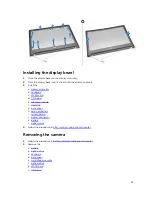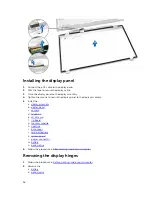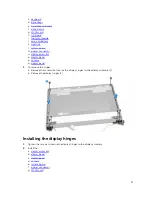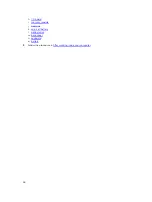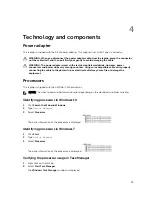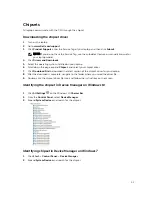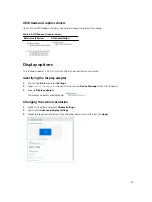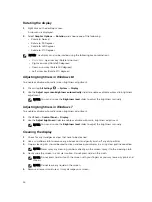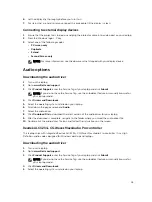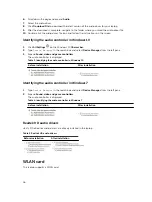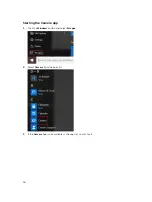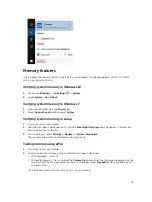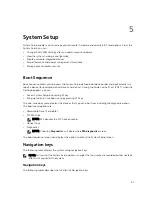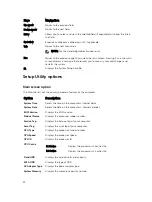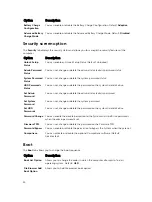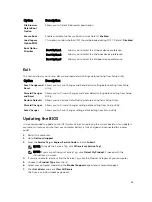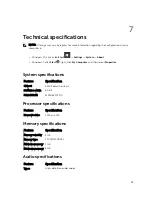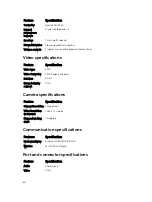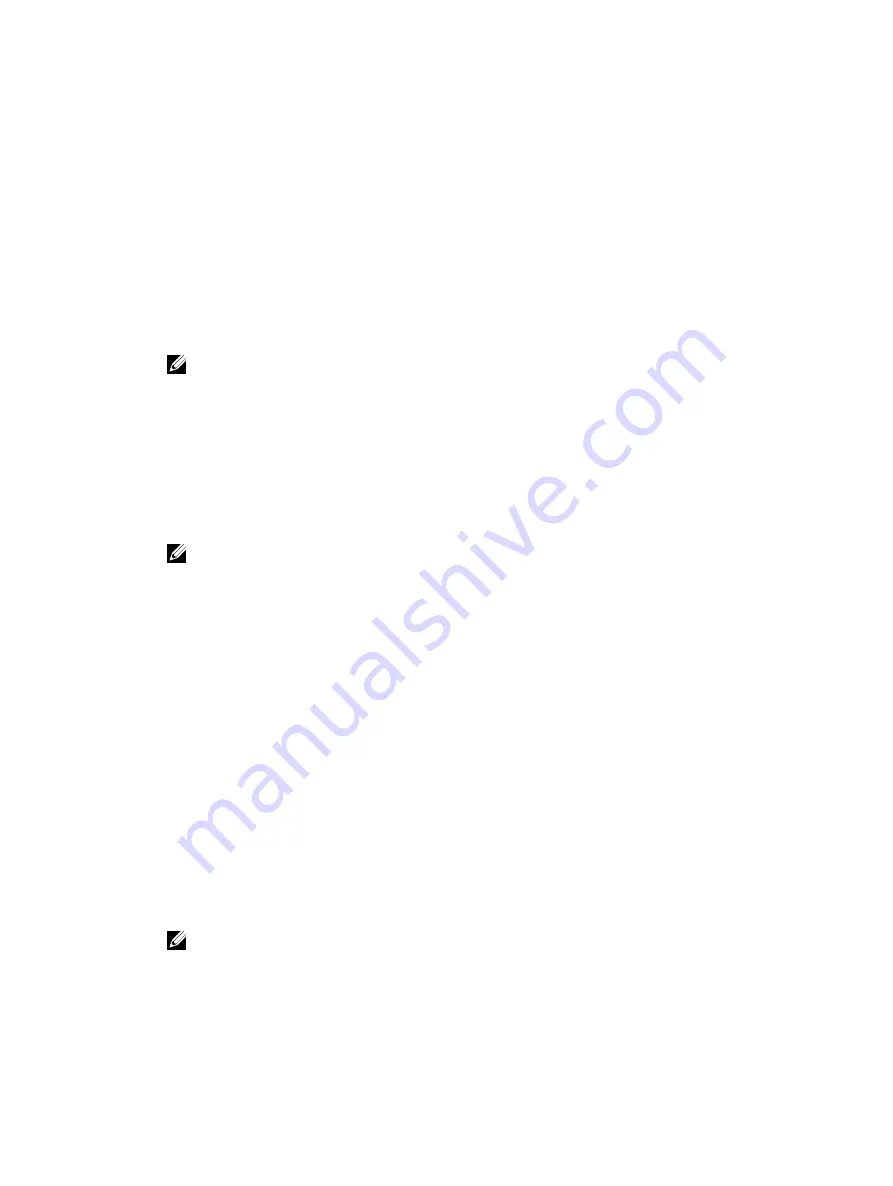
6.
Let the display dry thoroughly before you turn it on.
7.
For stains that are hard to remove, repeat this procedure till the display is clean.
Connecting to external display devices
1.
Ensure that the projector is turned on and plug the projector cable into a video port on your laptop.
2.
Press the Windows logo + P key.
3.
Select one of the following modes:
•
PC screen only
•
Duplicate
•
Extend
•
Second Screen only
NOTE: For more information, see the document that shipped with your display device.
Audio options
Downloading the audio driver
1.
Turn on the laptop.
2.
Go to
www.Dell.com/support
.
3.
Click
Product Support
, enter the Service Tag of your laptop and click
Submit
.
NOTE: If you do not have the Service Tag, use the autodetect feature or manually browse for
your laptop model.
4.
Click
Drivers and Downloads
.
5.
Select the operating system installed on your laptop.
6.
Scroll down the page and expand
Audio
.
7.
Select the audio driver.
8.
Click
Download File
to download the latest version of the audio driver for your laptop.
9.
After the download is complete, navigate to the folder where you saved the audio driver file.
10.
Double-click the audio driver file icon and follow the instructions on the screen.
Realtek ALC3234–CG Waves MaxxAudio Pro controller
This laptop ships with integrated Realtek ALC3234–CG Waves MaxxAudio Pro controller. It is a High
Definition audio codec designed for Windows desktop and laptops.
Downloading the audio driver
1.
Turn on the laptop.
2.
Go to
www.Dell.com/support
.
3.
Click
Product Support
, enter the Service Tag of your laptop and click
Submit
.
NOTE: If you do not have the Service Tag, use the autodetect feature or manually browse for
your laptop model.
4.
Click
Drivers and Downloads
.
5.
Select the operating system installed on your laptop.
45