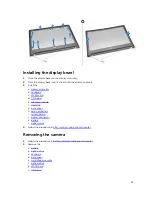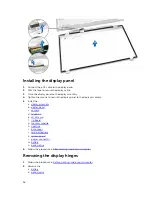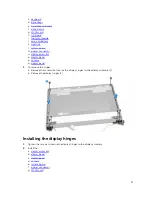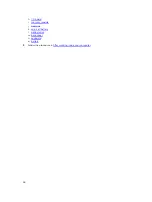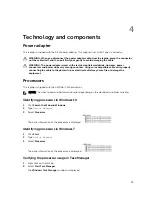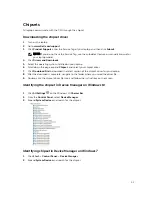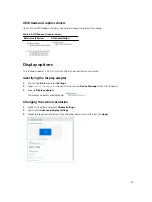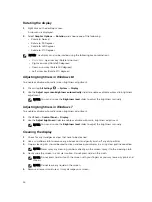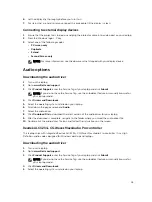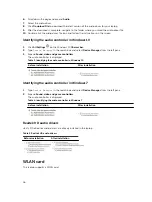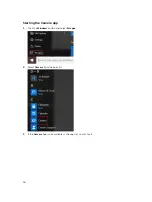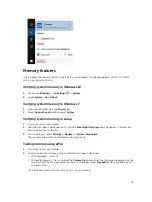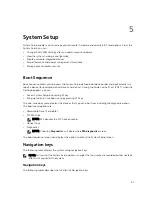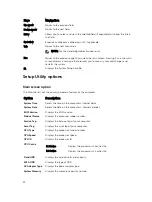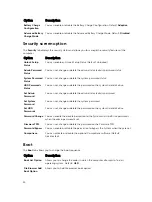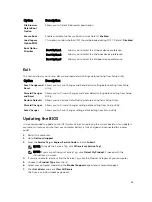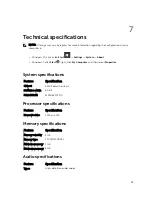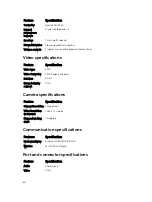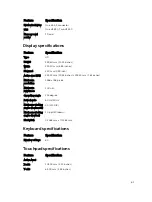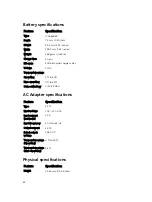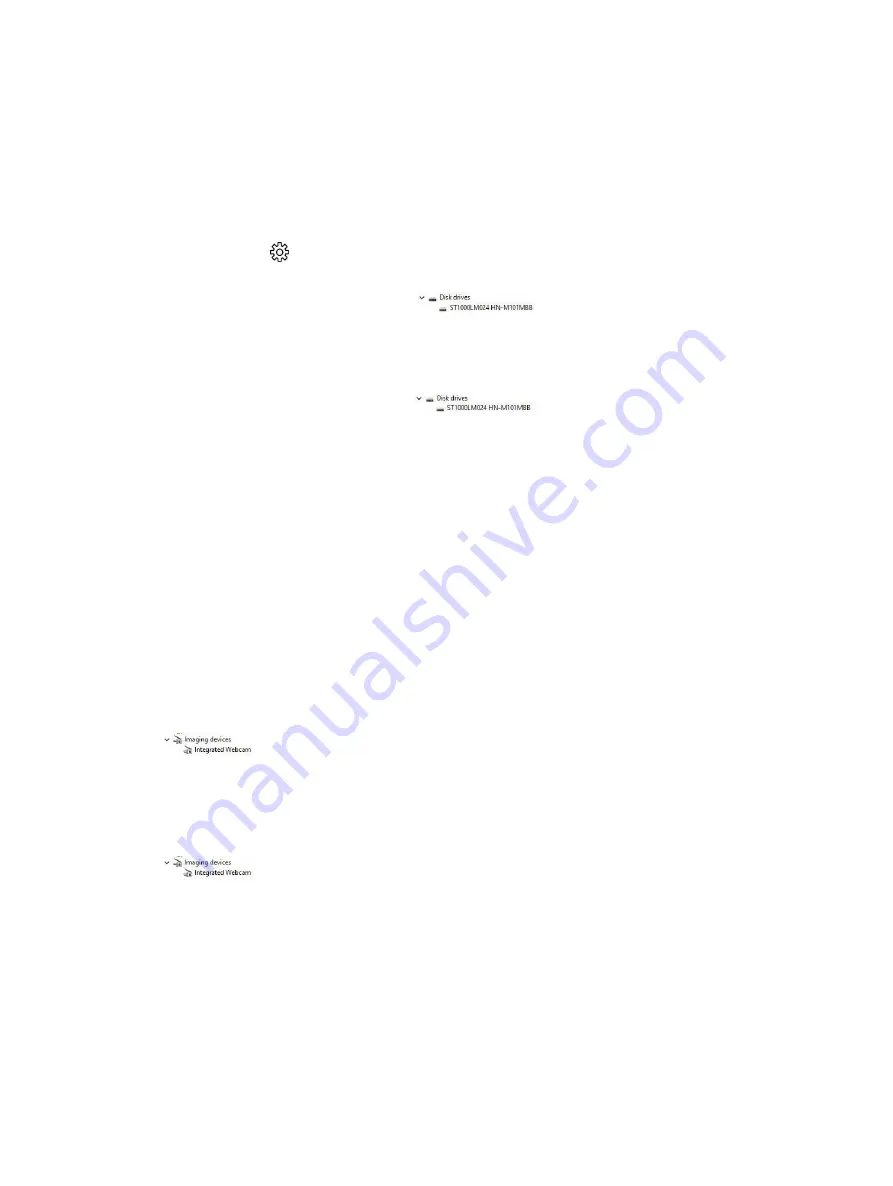
Hard drive options
This laptop supports 1 TB hard drive.
Identifying the hard drive in Windows 10
1.
Click
All Settings
on the Windows 10
Charms bar.
2.
Click
Control Panel
, select
Device Manager
, and expand
Disk drives
.
The hard drive is listed under
Disk drives
.
Identifying the hard drive in Windows 7
Click
Control Panel
, select
Device Manager
, and expand
Disk drives
.
The hard drive is listed under Disk drives.
Entering BIOS setup
1.
Turn on or restart your laptop.
2.
After the Dell logo is displayed, tap F2 until the
Entering BIOS setup
message appears. To enter the
Boot selection menu, tap F12
Hard drive is listed under the
Setup Utility Options
under the
Main
group.
Camera features
This laptop is shipped with front-facing camera with the image resolution of 1280 x 720 (maximum).
Identifying the camera in Device Manager on Windows 10
1.
In the
Search
box, type
device manager
, and click
imaging devices
to start it.
2.
Under
Device Manager
, expand
Imaging devices
.
Identifying the camera in Device Manager on Windows 7
1.
Select
Control Panel
.
2.
Select
Device Manager
and expand
Imaging devices
.
Starting the camera
To start the camera, open an application that uses the camera. For instance, if you tap the Dell webcam
central software or the Skype software that is shipped with the laptop, the camera turns on. Similarly, if
you are chatting on the internet and the application requests to access the webcam, the webcam turns
on.
47