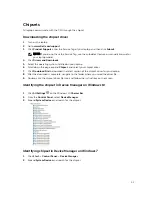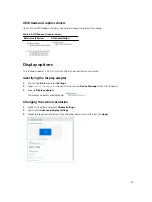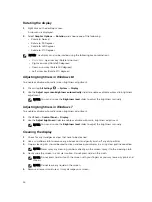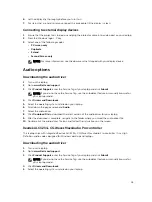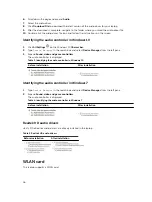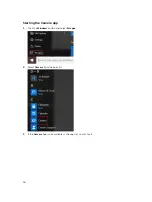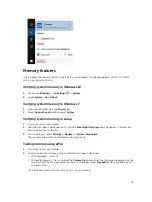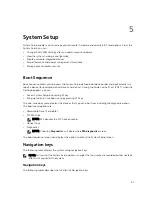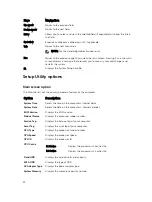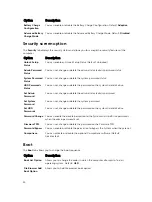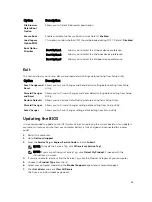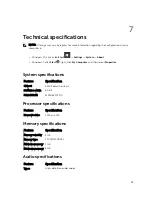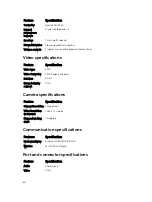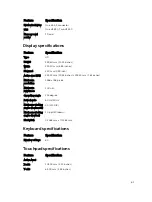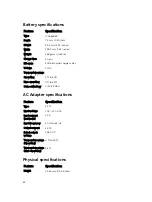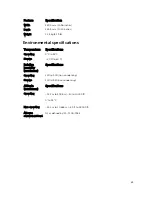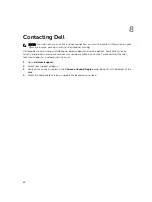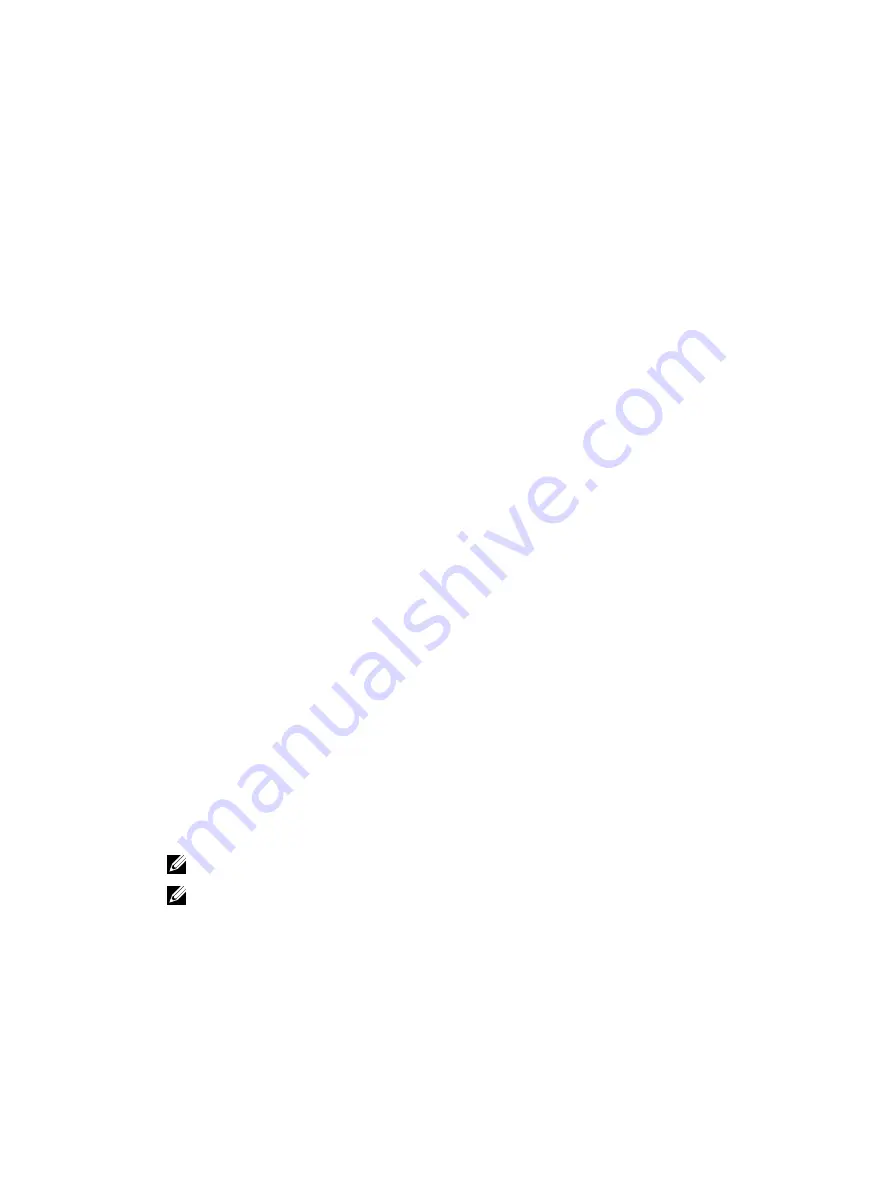
Option
Description
File Browser
Delete Boot
Option
Allows you to Delete file browser boot option.
Secure Boot
Enable or disable the Secure Boot Control. Default:
Enabled
Load Legacy
Option ROM
This option control whether CSM should be loaded during POST. Default:
Disabled
Boot Option
Priorities
Boot Option 1
Allows you to select the 1st boot device preference.
Boot Option 2
Allows you to select the 2nd boot device preference.
Boot Option 3
Allows you to select the 3rd boot device preference.
Exit
This section allows you to save, discard and load default settings before exiting from Setup Utility.
Option
Description
Save Changes and
Reset
Allows you to Save Changes and Reset default setting before exiting from Setup
Utility.
Discard Changes
and Reset
Allows you to Discard Changes and Reset default setting before exiting from Setup
Utility.
Restore Defaults
Allows you to Restore Default setting before exiting from Setup Utility.
Discard Changes
Allows you to Discard Changes setting before exiting from Setup Utility.
Save Changes
Allows you to Save Changes setting before exiting from Setup Utility.
Updating the BIOS
It is recommended to update your BIOS (System Setup), on replacing the system board or if an update is
available. For laptops, ensure that your computer battery is fully charged and connected to a power
outlet
1.
Restart the computer.
2.
Go to
Dell.com/support
.
3.
Enter the
Service Tag
or
Express Service Code
and click
Submit
.
NOTE: To locate the Service Tag, click
Where is my Service Tag?
NOTE: If you cannot find your Service Tag, click
Detect My Product
. Proceed with the
instructions on screen.
4.
If you are unable to locate or find the Service Tag, click the Product Category of your computer.
5.
Choose the
Product Type
from the list.
6.
Select your computer model and the
Product Support
page of your computer appears.
7.
Click
Get drivers
and click
View All Drivers
.
The Drivers and Downloads page opens.
55