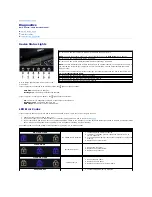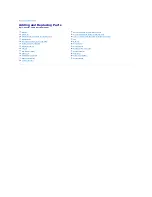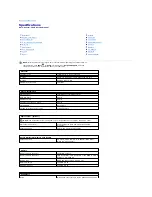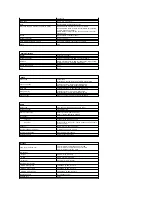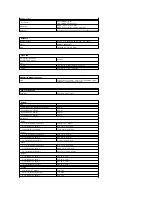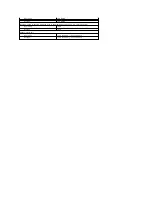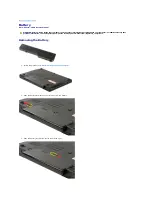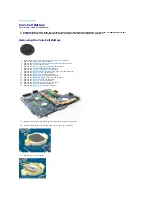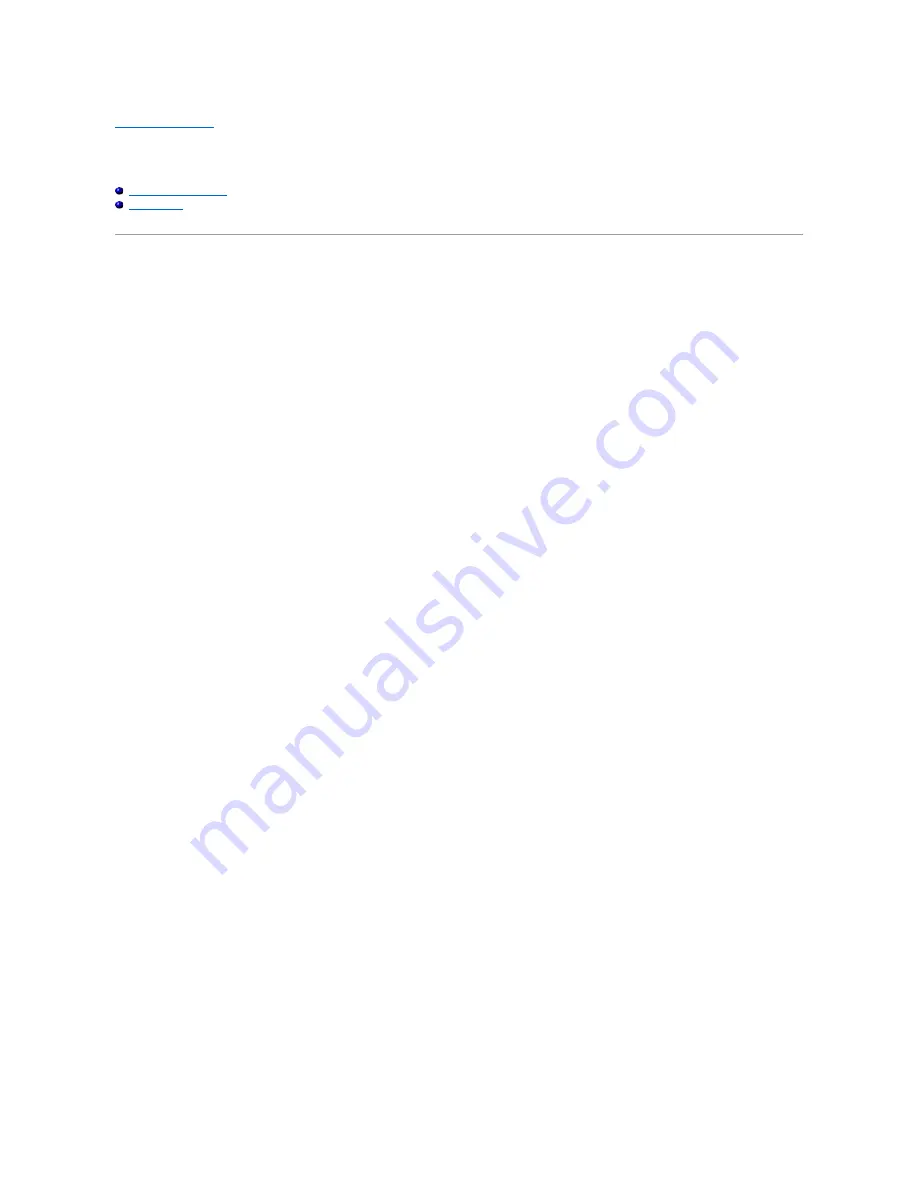
Back to Contents Page
System Setup
Dell™ Vostro™ 1520 Service Manual
Entering System Setup
<F12> Menu
Your computer's BIOS, or System Setup program allows you to do the following:
l
Access System Setup by pressing <F2>
l
Bring up a one-time boot menu by pressing <F12>
Entering System Setup
Press <F2> to enter System Setup and make changes to the user-definable settings. If you are having trouble entering Setup using this key, reboot and press
the <F2> key when the keyboard LEDs first flash.
<F12> Menu
Press <F12> when the Dell logo appears to initiate a one-time boot menu with a list of the valid boot devices for the computer. The devices listed on the boot
menu depend on the bootable devices installed in the computer.
l
Internal HDD
l
CD/DVD/CD-RW Drive
l
Onboard NIC
l
BIOS Setup
l
Diagnostics (starts the Pre-boot System Assessment (PSA) diagnostics)
This menu is useful when attempting to boot to a particular device or to bring up the diagnostics for the computer. Using the boot menu does not make any
changes to the boot order stored in the BIOS.
Summary of Contents for Vostro 1520
Page 12: ...4 Slide the battery itself toward the back of the computer and remove ...
Page 14: ......
Page 16: ...5 Remove the bezel from the display assembly ...
Page 19: ......
Page 22: ......
Page 25: ......
Page 27: ......
Page 31: ......
Page 33: ...6 Lift the fan and remove it from the computer ...
Page 36: ...15 Remove the fingerprint reader from the palm rest ...
Page 40: ......
Page 42: ...5 Remove the hard drive and mini card access panel ...
Page 45: ......
Page 47: ...5 Remove the memory module from the socket ...
Page 49: ...6 Remove the optical drive from the computer ...
Page 53: ......
Page 55: ...5 Remove the access panel ...
Page 58: ......
Page 60: ......
Page 63: ......
Page 66: ...15 Lift the inside edge of the USB board and remove the board from the computer ...
Page 67: ......
Page 69: ......
Page 72: ......
Page 74: ......