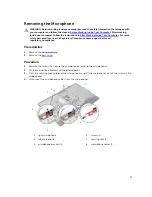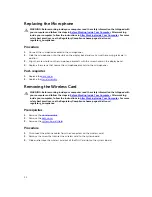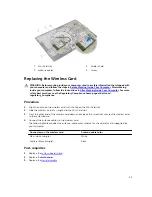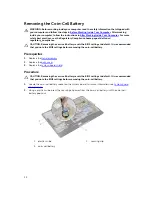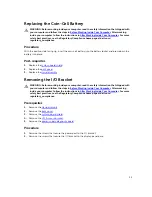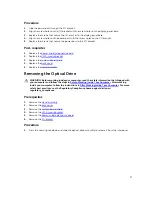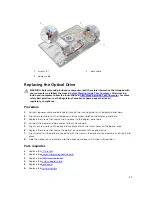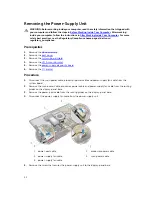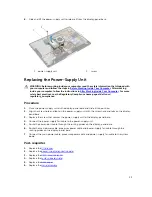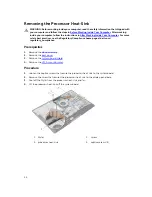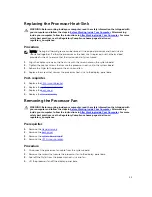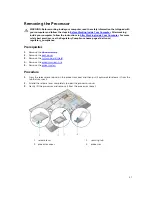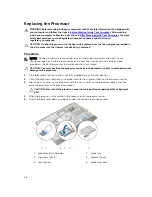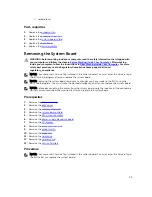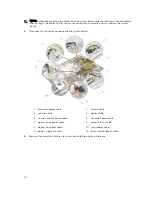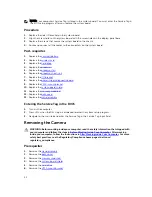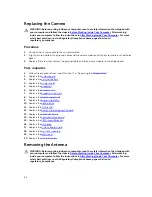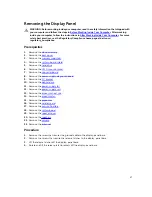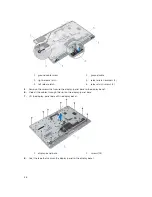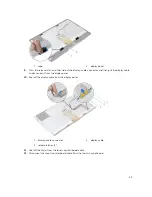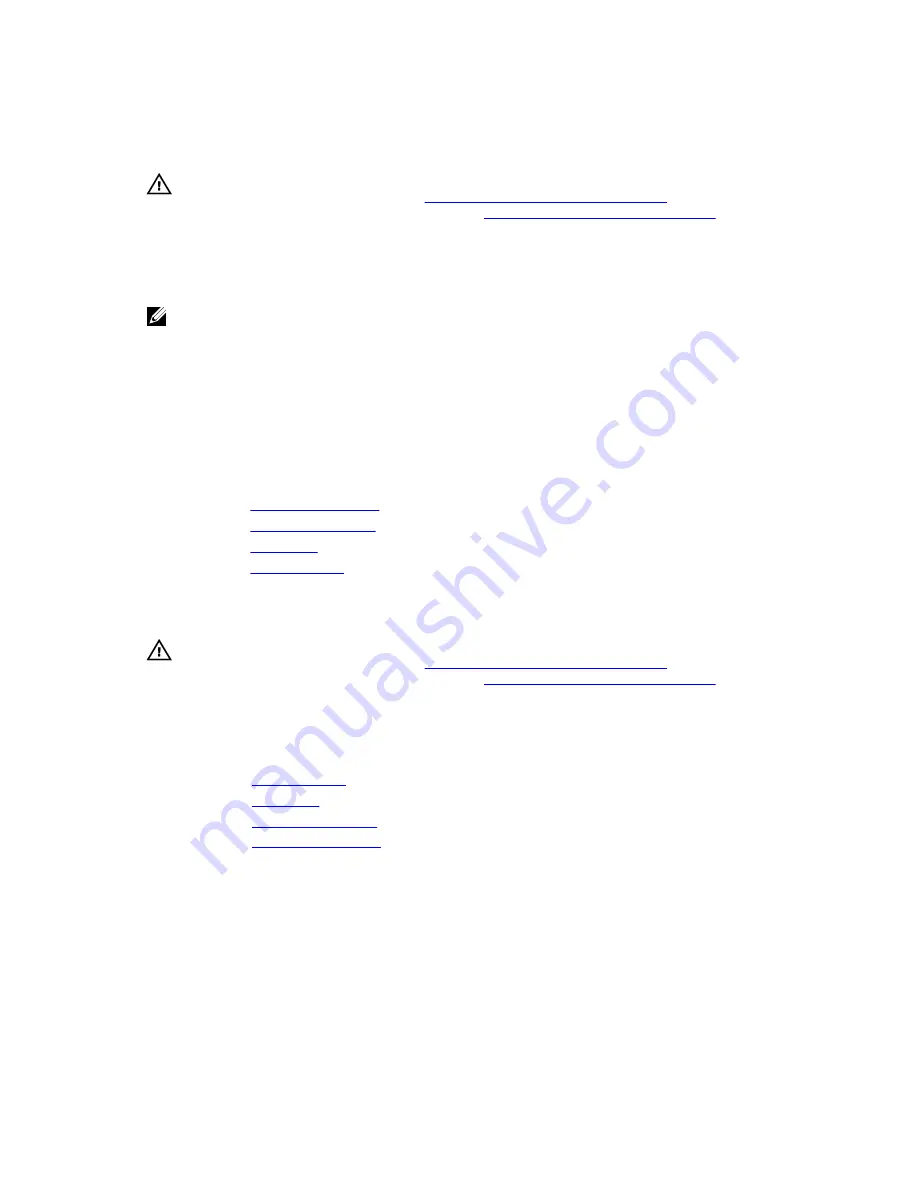
Replacing the Processor Heat-Sink
WARNING: Before working inside your computer, read the safety information that shipped with
your computer and follow the steps in
Before Working Inside Your Computer
. After working
inside your computer, follow the instructions in
After Working Inside Your Computer
. For more
safety best practices, see the Regulatory Compliance home page at dell.com/
regulatory_compliance.
Procedure
NOTE: The original thermal grease can be reused, if the original processor and heat sink are
reinstalled together. If either the processor or the heat sink is replaced, use the thermal pad
provided in the kit to ensure that thermal conductivity is achieved.
1.
Align the captive screws on the heat sink with the screw holes on the system board.
2.
Tighten the captive screws that secure the processor heat-sink to the system board.
3.
Adhere the Mylar to the processor heat-sink and fan.
4.
Replace the screw that secures the processor heat-sink to the display-panel base.
Post-requisites
1.
Replace the
VESA-mount bracket
.
2.
Replace the
system-board shield
.
3.
Replace the
back cover
.
4.
Replace the
stand assembly
.
Removing the Processor Fan
WARNING: Before working inside your computer, read the safety information that shipped with
your computer and follow the steps in
Before Working Inside Your Computer
. After working
inside your computer, follow the instructions in
After Working Inside Your Computer
. For more
safety best practices, see the Regulatory Compliance home page at dell.com/
regulatory_compliance.
Prerequisites
1.
Remove the
stand assembly
.
2.
Remove the
back cover
.
3.
Remove the
system-board shield
.
4.
Remove the
VESA-mount bracket
.
Procedure
1.
Disconnect the processor-fan cable from the system board.
2.
Remove the screws that secure the processor fan to the display-panel base.
3.
Peel off the Mylar from the processor heat-sink and fan.
4.
Lift the processor fan off the display-panel base.
45
Summary of Contents for vostro 23-3340
Page 1: ...Dell Vostro 23 3340 Owner s Manual Regulatory Model W10C Regulatory Type W10C001 ...
Page 7: ...System Setup Options 70 Flashing the BIOS 80 5 Specifications 81 6 Contacting Dell 84 ...
Page 63: ...20 Replace the memory module s 21 Replace the back cover 22 Replace the stand assembly 63 ...