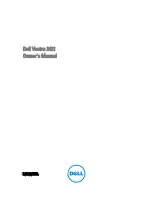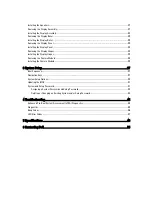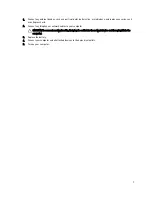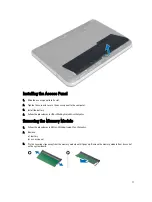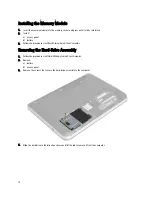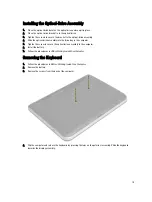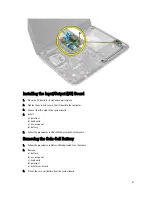8.
Turn the computer top-side up.
9.
Open the display.
10. Press the power button to ground the system board.
CAUTION: To guard against electrical shock, always unplug your computer from the electrical outlet before
opening the display.
CAUTION: Before touching anything inside your computer, ground yourself by touching an unpainted metal
surface, such as the metal at the back of the computer. While you work, periodically touch an unpainted metal
surface to dissipate static electricity, which could harm internal components.
11. Remove any installed ExpressCards or Smart Cards from the appropriate slots.
Turning Off Your Computer
CAUTION: To avoid losing data, save and close all open files and exit all open programs before you turn off your
computer.
1.
Shut down the operating system:
– In Windows 8:
* Using a touch-enabled device:
a. Swipe in from the right edge of the screen, opening the Charms menu and select Settings.
b. Select the
and then select Shut down
* Using a mouse:
a. Point to upper-right corner of the screen and click Settings.
b. Click the
and select Shut down.
– In Windows 7:
1. Click Start
.
2. Click Shut Down.
or
1. Click Start
.
2. Click the arrow in the lower-right corner of the Start menu as shown below, and then click Shut
Down..
2.
Ensure that the computer and all attached devices are turned off. If your computer and attached devices did not
automatically turn off when you shut down your operating system, press and hold the power button for about 4
seconds to turn them off.
After Working Inside Your Computer
After you complete any replacement procedure, ensure you connect any external devices, cards, and cables before
turning on your computer.
CAUTION: To avoid damage to the computer, use only the battery designed for this particular Dell computer. Do not
use batteries designed for other Dell computers.
6
Summary of Contents for Vostro 2421
Page 1: ...Dell Vostro 2421 Owner s Manual Regulatory Model P37G Regulatory Type P37G001 ...
Page 4: ...4 ...
Page 8: ...8 ...
Page 23: ...4 Disconnect the following cables a display b DC In Port c speaker d I O board 23 ...
Page 36: ...36 ...
Page 44: ...44 ...
Page 48: ...48 ...
Page 54: ...54 ...