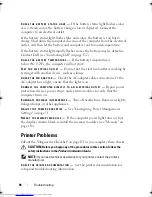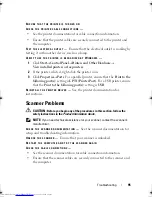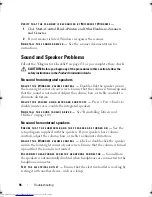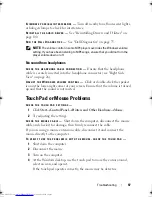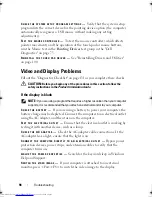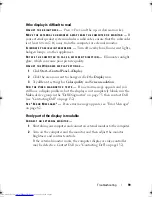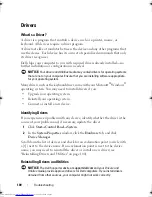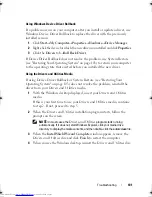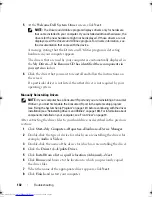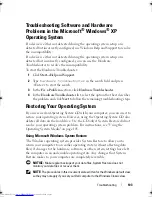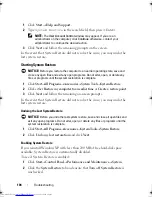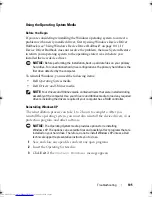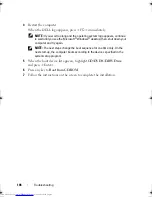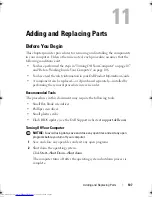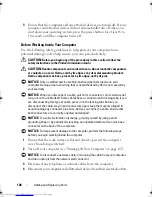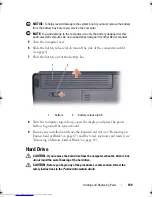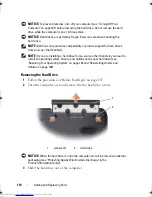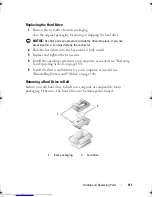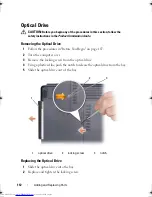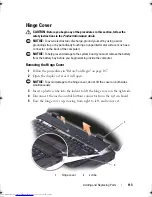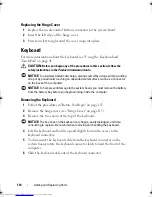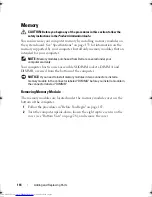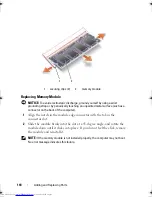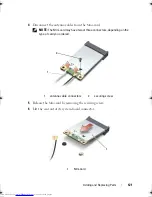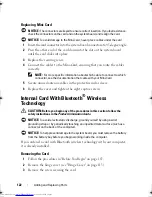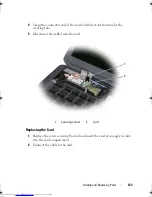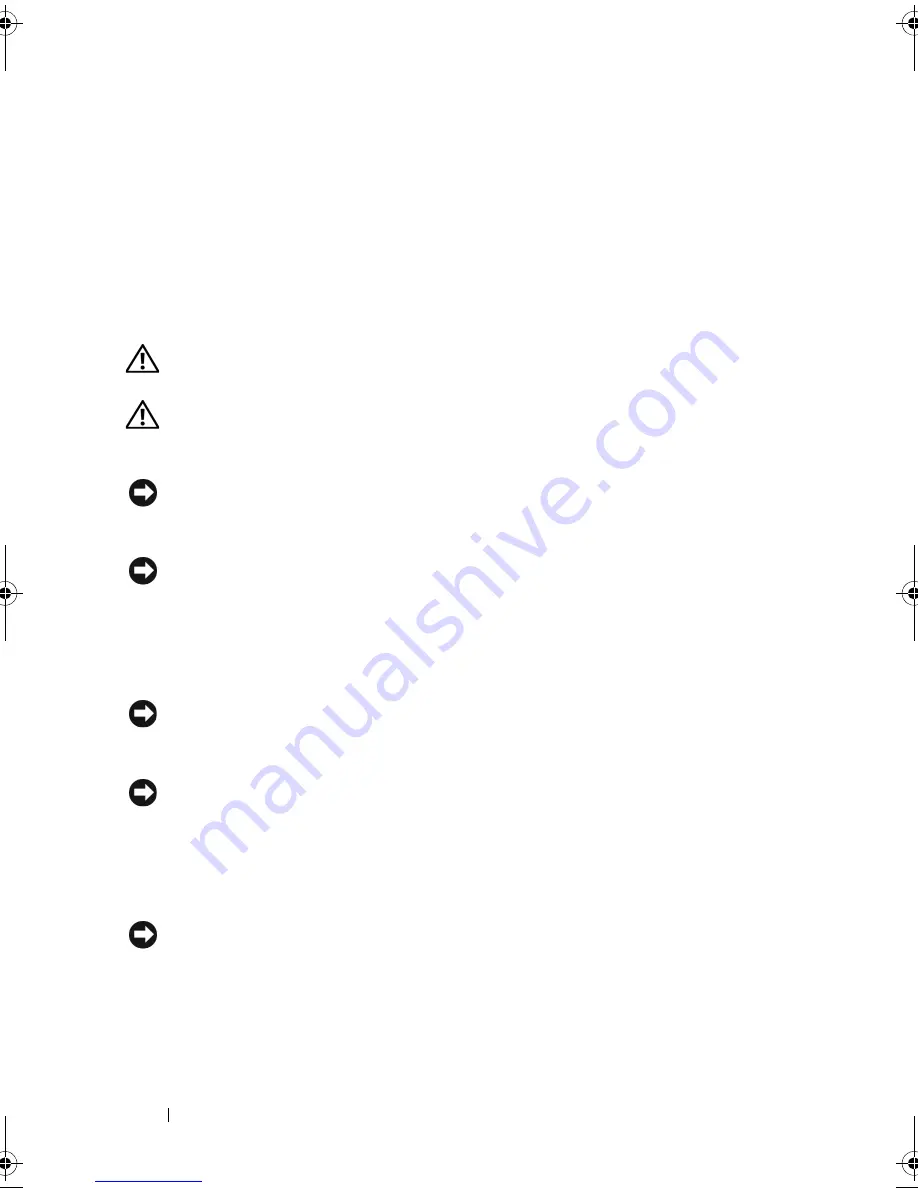
108
Adding and Replacing Parts
3
Ensure that the computer and any attached devices are turned off. If your
computer and attached devices did not automatically turn off when you
shut down your operating system, press the power button for at least 8 to
10 seconds until the computer turns off.
Before Working Inside Your Computer
Use the following safety guidelines to help protect your computer from
potential damage and to help ensure your own personal safety.
CAUTION:
Before you begin any of the procedures in this section, follow the
safety instructions in the
Product Information Guide
.
CAUTION:
Handle components and cards with care. Do not touch the components
or contacts on a card. Hold a card by its edges or by its metal mounting bracket.
Hold a component such as a processor by its edges, not by its pins.
NOTICE:
Only a certified service technician should perform repairs on your
computer. Damage due to servicing that is not authorized by Dell is not covered by
your warranty.
NOTICE:
When you disconnect a cable, pull on its connector or on its strain-relief
loop, not on the cable itself. Some cables have a connector with locking tabs; if you
are disconnecting this type of cable, press in on the locking tabs before you
disconnect the cable. As you pull connectors apart, keep them evenly aligned to
avoid bending any connector pins. Also, before you connect a cable, ensure that
both connectors are correctly oriented and aligned.
NOTICE:
To avoid electrostatic discharge, ground yourself by using a wrist
grounding strap or by periodically touching an unpainted metal surface (such as a
connector on the back of the computer).
NOTICE:
To help prevent damage to the computer, perform the following steps
before you begin working inside the computer.
1
Ensure that the work surface is flat and clean to prevent the computer
cover from being scratched.
2
Turn off your computer (see "Turning Off Your Computer" on page 107).
NOTICE:
To disconnect a network cable, first unplug the cable from your computer,
and then unplug it from the network wall connector.
3
Disconnect any telephone or network cables from the computer.
4
Disconnect your computer and all attached devices from their electrical outlets.
book.book Page 108 Thursday, August 7, 2008 5:00 PM
Downloaded from
www.Manualslib.com
manuals search engine
Summary of Contents for Vostro 500
Page 12: ...12 Contents Downloaded from www Manualslib com manuals search engine ...
Page 18: ...18 Finding Information Downloaded from www Manualslib com manuals search engine ...
Page 38: ...38 Setting Up Your Computer Downloaded from www Manualslib com manuals search engine ...
Page 46: ...46 Using the Keyboard and Touch Pad Downloaded from www Manualslib com manuals search engine ...
Page 54: ...54 Using a Battery Downloaded from www Manualslib com manuals search engine ...
Page 66: ...66 Using Cards Downloaded from www Manualslib com manuals search engine ...
Page 124: ...124 Adding and Replacing Parts Downloaded from www Manualslib com manuals search engine ...
Page 140: ...140 Specifications Downloaded from www Manualslib com manuals search engine ...
Page 170: ...170 Index Downloaded from www Manualslib com manuals search engine ...