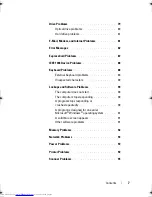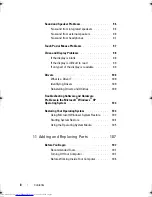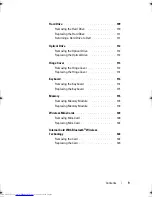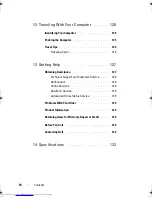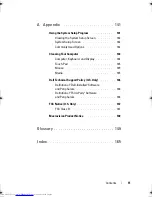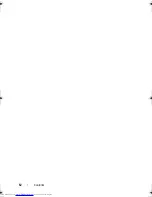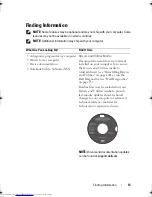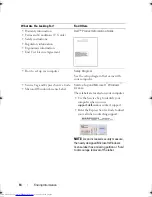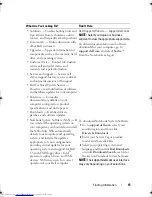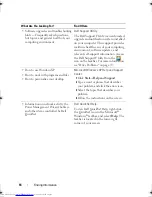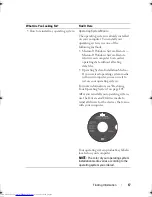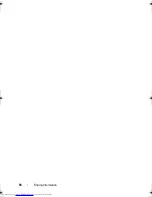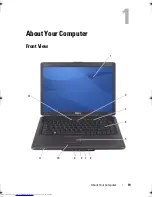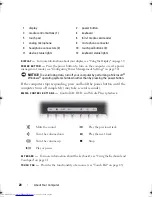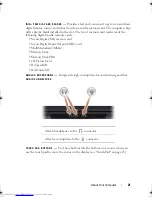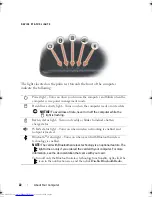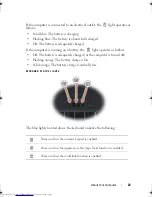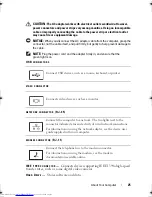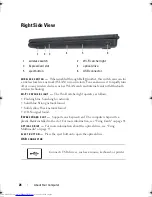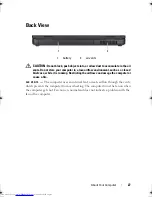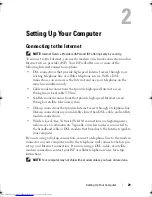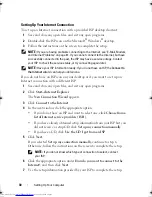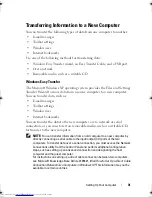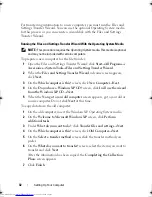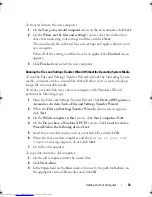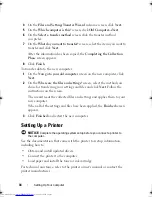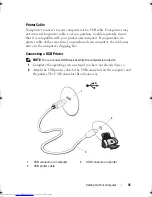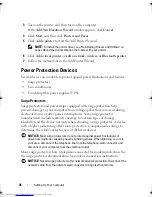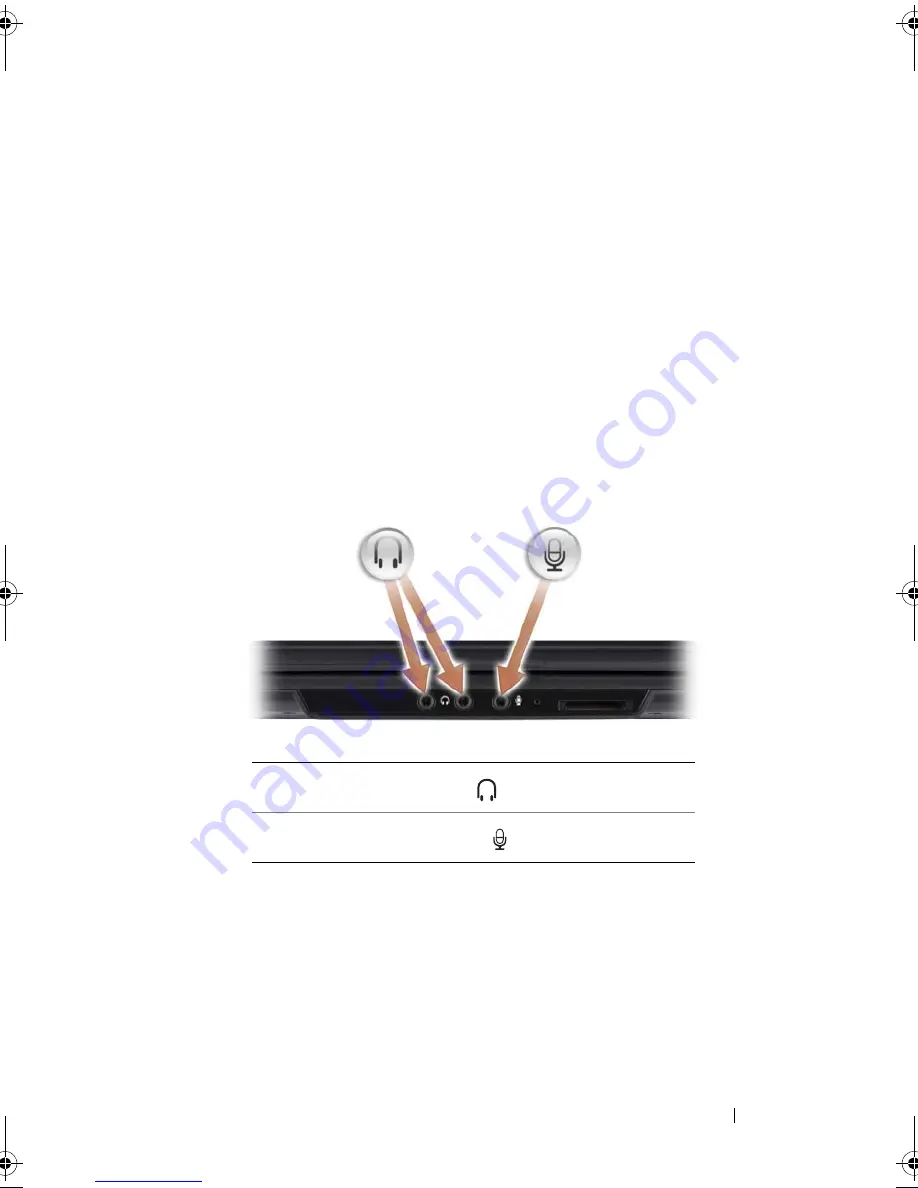
About Your Computer
21
8 -
IN
- 1
MEDIA
CARD
READER
—
Provides a fast and convenient way to view and share
digital photos, music, and videos stored on a media memory card. The computer ships
with a plastic
blank
installed in the slot. The 8-in-1 memory card reader reads the
following digital media memory cards:
• Secure Digital (SD) memory card
• Secure Digital Input Output (SDIO) card
• MultiMediaCard (MMC)
• Memory Stick
• Memory Stick PRO
• xD-Picture Card
• Hi Speed-SD
• Hi Density-SD
ANALOG
MICROPHONE
—
Integrated single microphone for conferencing and chat.
AUDIO
CONNECTORS
TOUCH
PAD
BUTTONS
—
Use these buttons like the buttons on a mouse when you
use the touch pad to move the cursor on the display (see "Touch Pad" on page 43).
Attach headphones to the
connector
Attach a microphone to the
connector
book.book Page 21 Thursday, August 7, 2008 5:00 PM
Downloaded from
www.Manualslib.com
manuals search engine
Summary of Contents for Vostro 500
Page 12: ...12 Contents Downloaded from www Manualslib com manuals search engine ...
Page 18: ...18 Finding Information Downloaded from www Manualslib com manuals search engine ...
Page 38: ...38 Setting Up Your Computer Downloaded from www Manualslib com manuals search engine ...
Page 46: ...46 Using the Keyboard and Touch Pad Downloaded from www Manualslib com manuals search engine ...
Page 54: ...54 Using a Battery Downloaded from www Manualslib com manuals search engine ...
Page 66: ...66 Using Cards Downloaded from www Manualslib com manuals search engine ...
Page 124: ...124 Adding and Replacing Parts Downloaded from www Manualslib com manuals search engine ...
Page 140: ...140 Specifications Downloaded from www Manualslib com manuals search engine ...
Page 170: ...170 Index Downloaded from www Manualslib com manuals search engine ...