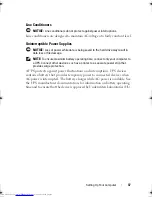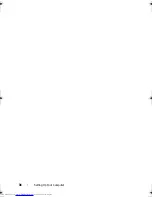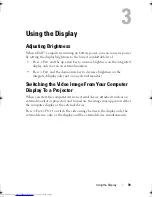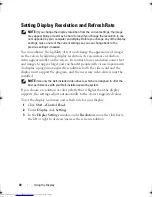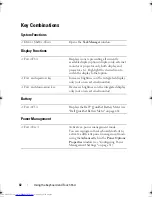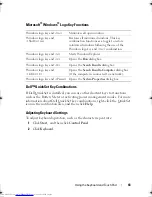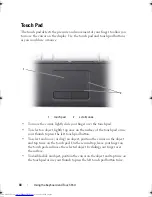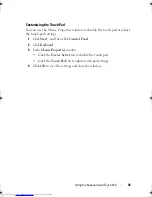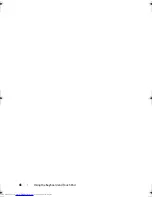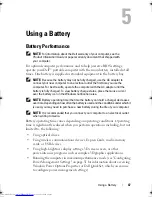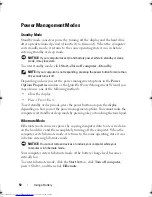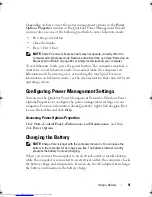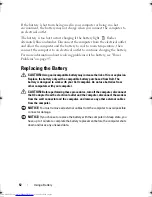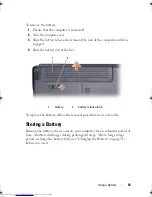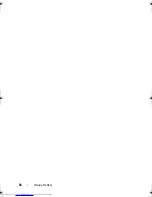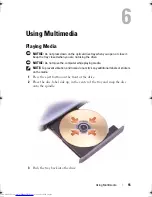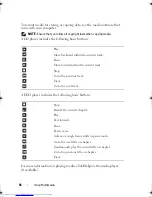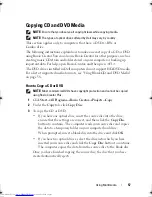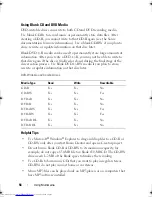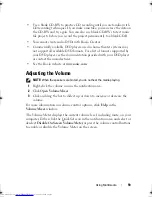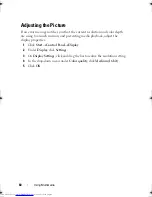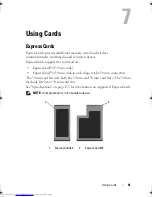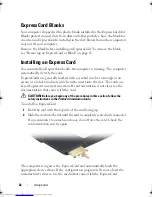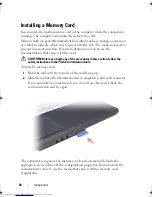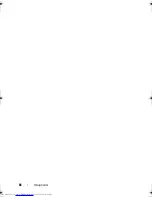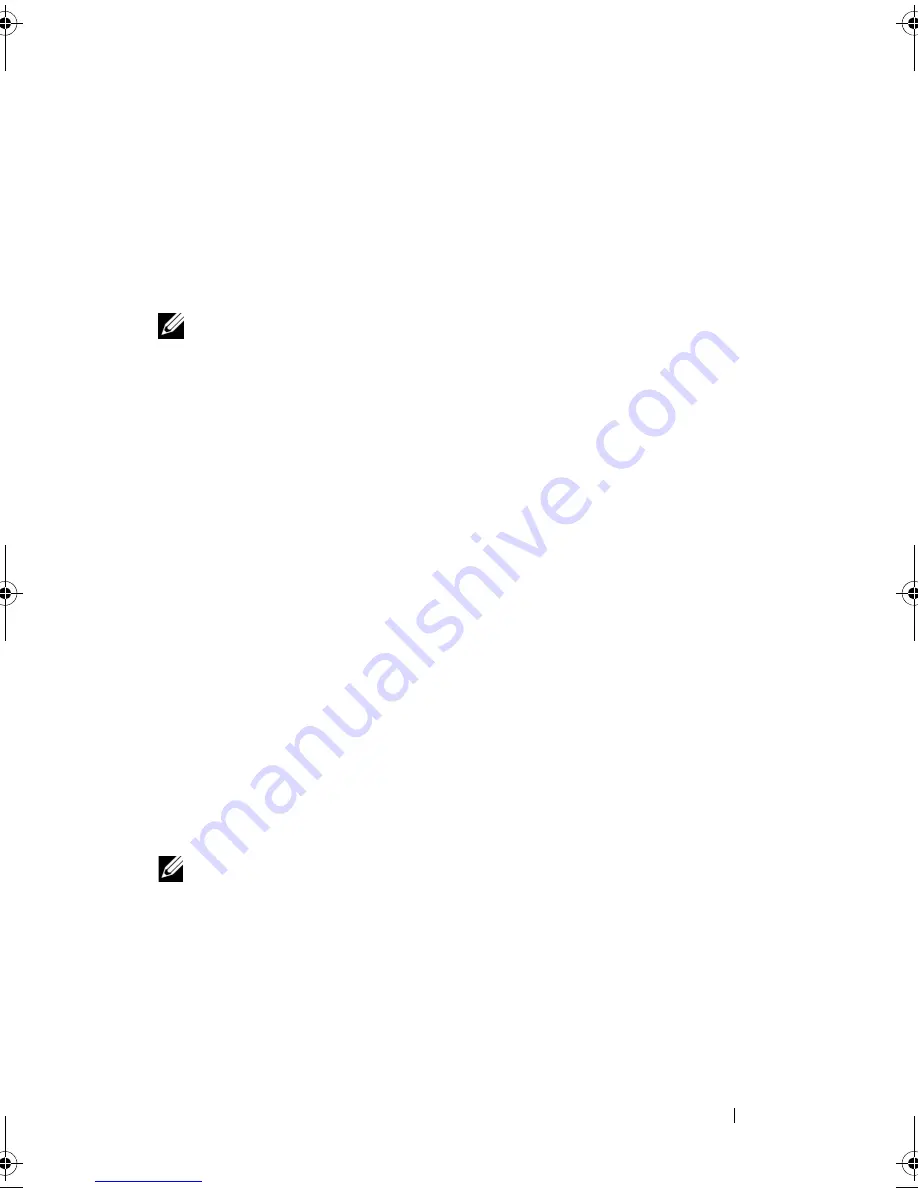
Using a Battery
51
Depending on how you set the power management options in the
Power
Options Properties
window or the QuickSet Power Management Wizard,
you may also use one of the following methods to enter hibernate mode:
•
Press the power button.
•
Close the display.
•
Press <Fn><Esc>.
NOTE:
Some PC Cards or Express Cards may not operate correctly after the
computer exits hibernate mode. Remove and reinsert the card (see "Removing an
ExpressCard or Blank" on page 63), or simply restart (reboot) your computer.
To exit hibernate mode, press the power button. The computer may take a
short time to exit hibernate mode. You cannot make the computer exit
hibernate mode by pressing a key or touching the touch pad. For more
information on hibernate mode, see the documentation that came with your
operating system.
Configuring Power Management Settings
You can use the QuickSet Power Management Wizard or Windows Power
Options Properties to configure the power management settings on your
computer. For more information about QuickSet, right-click the QuickSet
icon in the taskbar and click
Help
.
Accessing Power Options Properties
C
lick
Start
→
Control Panel
→
Performance and Maintenance
, and then
click
Power Options
.
Charging the Battery
NOTE:
Charge time is longer with the computer turned on. You can leave the
battery in the computer for as long as you like. The battery’s internal circuitry
prevents the battery from overcharging.
When you connect the computer to an electrical outlet or install a battery
while the computer is connected to an electrical outlet, the computer checks
the battery charge and temperature. If necessary, the AC adapter then charges
the battery and maintains the battery charge.
book.book Page 51 Thursday, August 7, 2008 5:00 PM
Downloaded from
www.Manualslib.com
manuals search engine
Summary of Contents for Vostro 500
Page 12: ...12 Contents Downloaded from www Manualslib com manuals search engine ...
Page 18: ...18 Finding Information Downloaded from www Manualslib com manuals search engine ...
Page 38: ...38 Setting Up Your Computer Downloaded from www Manualslib com manuals search engine ...
Page 46: ...46 Using the Keyboard and Touch Pad Downloaded from www Manualslib com manuals search engine ...
Page 54: ...54 Using a Battery Downloaded from www Manualslib com manuals search engine ...
Page 66: ...66 Using Cards Downloaded from www Manualslib com manuals search engine ...
Page 124: ...124 Adding and Replacing Parts Downloaded from www Manualslib com manuals search engine ...
Page 140: ...140 Specifications Downloaded from www Manualslib com manuals search engine ...
Page 170: ...170 Index Downloaded from www Manualslib com manuals search engine ...