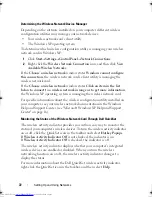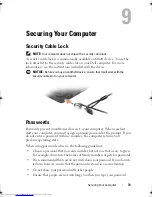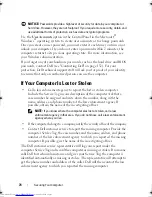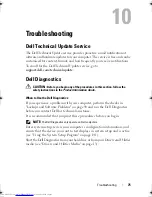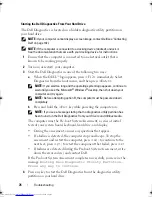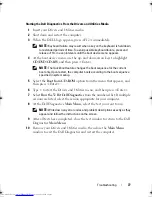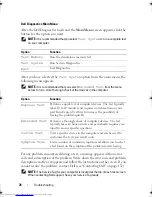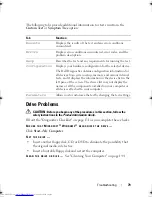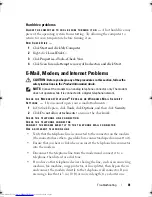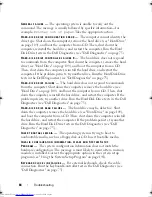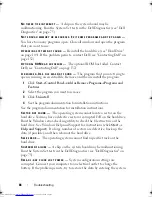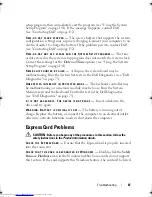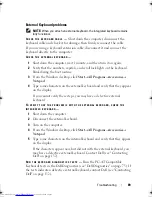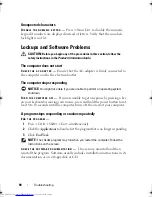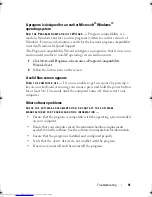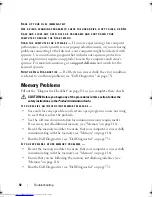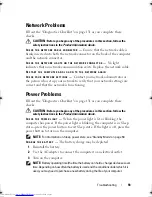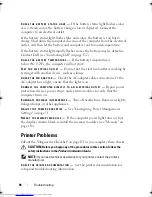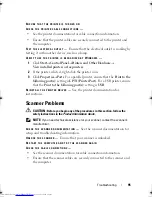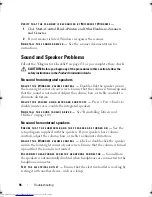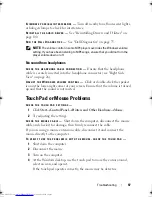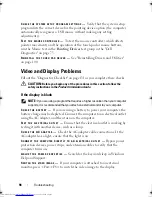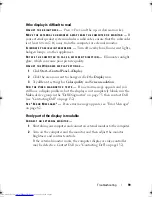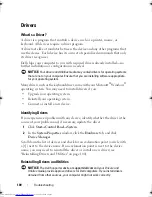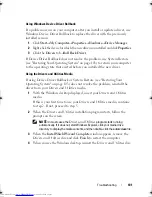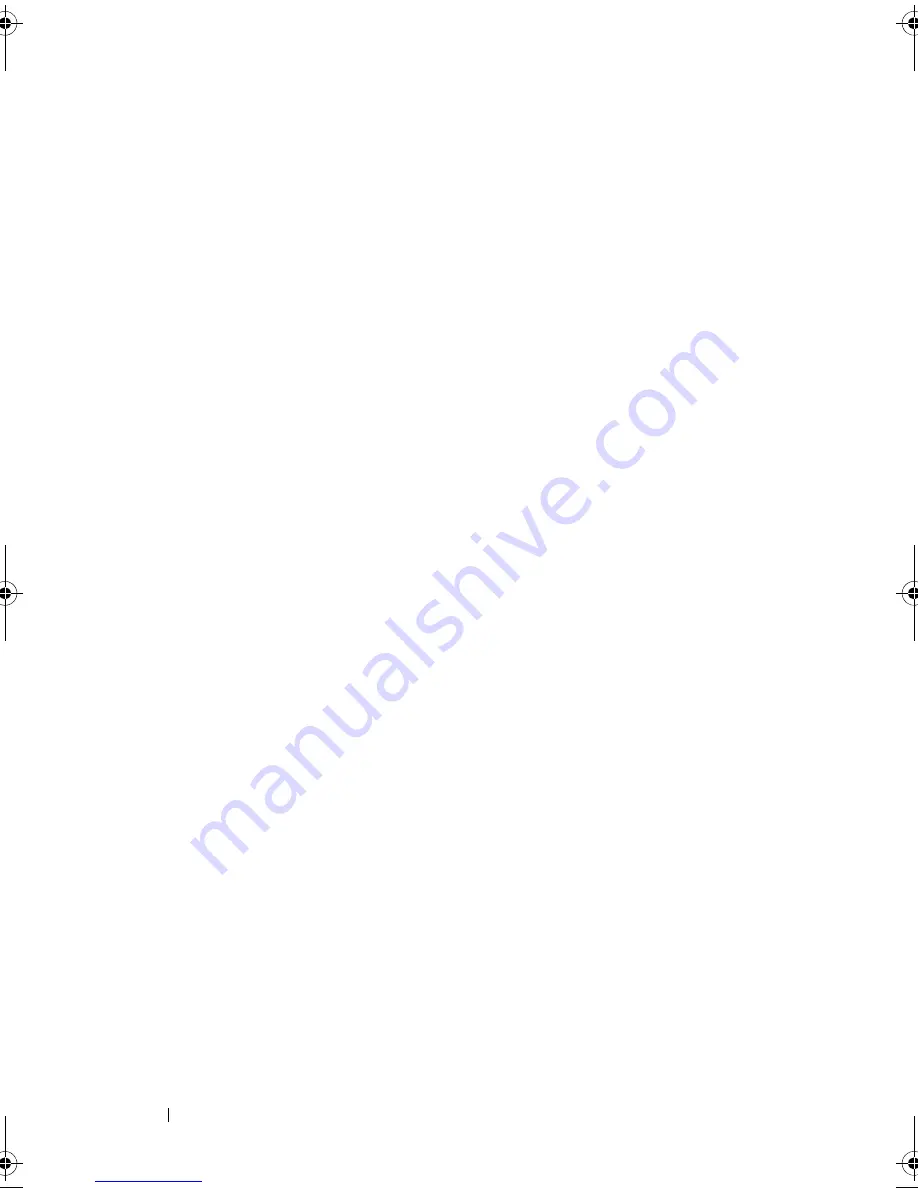
86
Troubleshooting
N
O
TIMER
TICK
INTERRUPT
—
A chip on the system board may be
malfunctioning. Run the System Set tests in the Dell Diagnostics (see "Dell
Diagnostics" on page 75).
N
OT
ENOUGH
MEMORY
OR
RESOURCES
. E
XIT
SOME
PROGRAMS
AND
TRY
AGAIN
—
You have too many programs open. Close all windows and open the program
that you want to use.
O
PERATING
SYSTEM
NOT
FOUND
—
Reinstall the hard drive (see "Hard Drive"
on page 109). If the problem persists, contact Dell (see "Contacting Dell" on
page 132).
O
PTIONAL
R O M
BAD
CHECKSUM
—
The optional ROM has failed. Contact
Dell (see "Contacting Dell" on page 132).
A
REQUIRED
. D L L
FILE
WAS
NOT
FOUND
—
The program that you are trying to
open is missing an essential file. Remove and then reinstall the program.
1
Click
Start
→
Control Panel
→
Add or Remove Programs
→
Programs and
Features
.
2
Select the program you want to remove.
3
Click
Uninstall
.
4
See the program documentation for installation instructions.
See the program documentation for installation instructions.
S
ECTOR
NOT
FOUND
—
The operating system cannot locate a sector on the
hard drive. You may have a defective sector or corrupted FAT on the hard drive.
Run the Windows error-checking utility to check the file structure on the
hard drive. See Windows Help and Support for instructions (click
Start
→
Help and Support
). If a large number of sectors are defective, back up the
data (if possible), and then reformat the hard drive.
S
EEK
ERROR
—
The operating system cannot find a specific track on the
hard drive.
S
HUTDOWN
FAILURE
—
A chip on the system board may be malfunctioning.
Run the System Set tests in the Dell Diagnostics (see "Dell Diagnostics" on
page 75).
T
IME
-
OF
-
DAY
CLOCK
LOST
POWER
—
System configuration settings are
corrupted. Connect your computer to an electrical outlet to charge the
battery. If the problem persists, try to restore the data by entering the system
book.book Page 86 Thursday, August 7, 2008 5:00 PM
Downloaded from
www.Manualslib.com
manuals search engine
Summary of Contents for Vostro 500
Page 12: ...12 Contents Downloaded from www Manualslib com manuals search engine ...
Page 18: ...18 Finding Information Downloaded from www Manualslib com manuals search engine ...
Page 38: ...38 Setting Up Your Computer Downloaded from www Manualslib com manuals search engine ...
Page 46: ...46 Using the Keyboard and Touch Pad Downloaded from www Manualslib com manuals search engine ...
Page 54: ...54 Using a Battery Downloaded from www Manualslib com manuals search engine ...
Page 66: ...66 Using Cards Downloaded from www Manualslib com manuals search engine ...
Page 124: ...124 Adding and Replacing Parts Downloaded from www Manualslib com manuals search engine ...
Page 140: ...140 Specifications Downloaded from www Manualslib com manuals search engine ...
Page 170: ...170 Index Downloaded from www Manualslib com manuals search engine ...