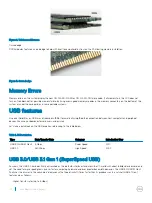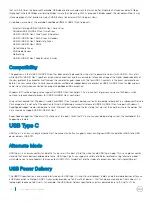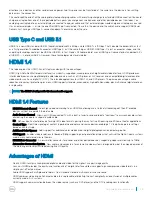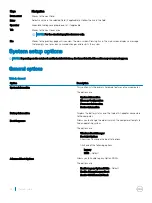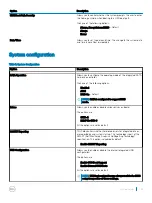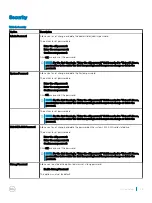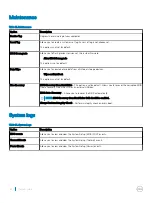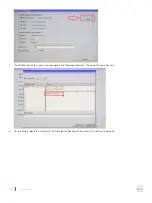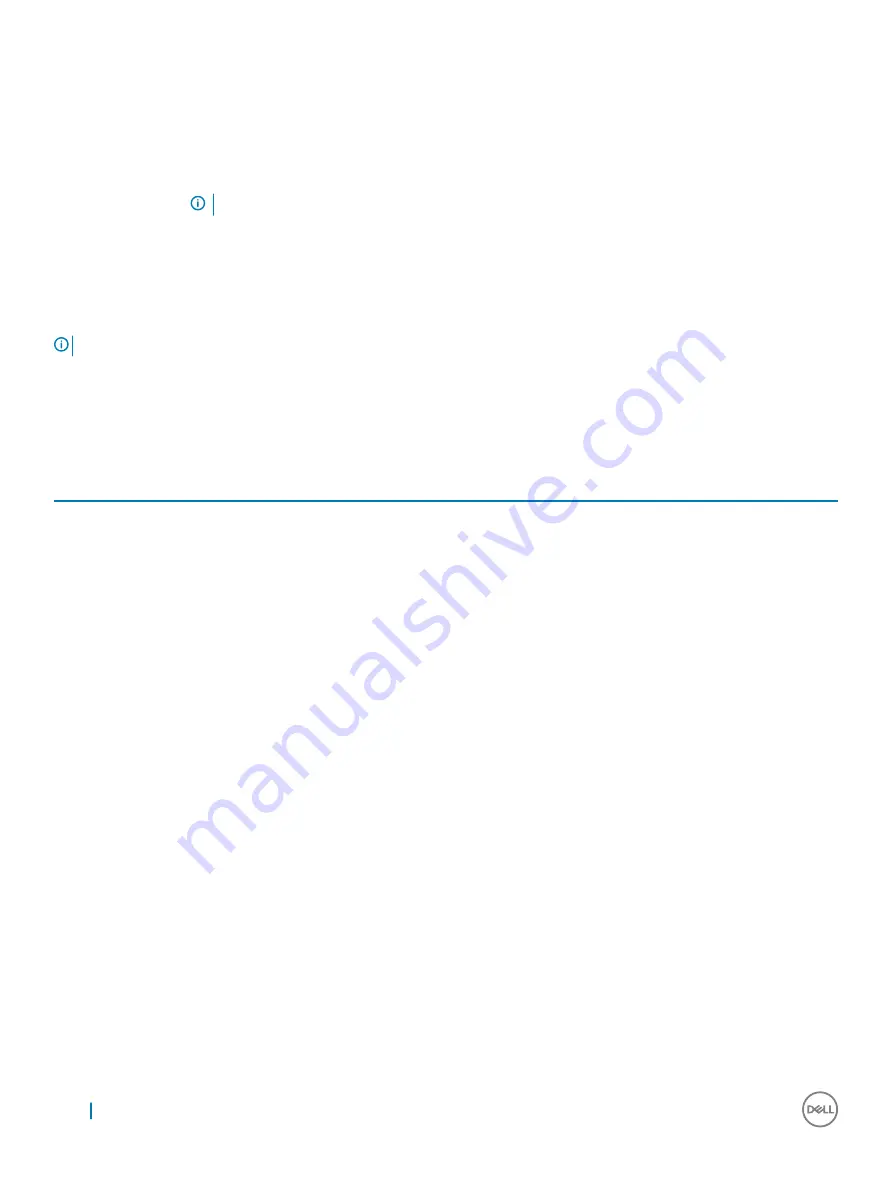
Keys
Navigation
Down arrow
Moves to the next field.
Enter
Selects a value in the selected field (if applicable) or follow the link in the field.
Spacebar
Expands or collapses a drop
‐
down list, if applicable.
Tab
Moves to the next focus area.
NOTE:
For the standard graphics browser only.
Esc
Moves to the previous page until you view the main screen. Pressing Esc in the main screen displays a message
that prompts you to save any unsaved changes and restarts the system.
System setup options
NOTE:
Depending on the notebook and its installed devices, the items listed in this section may or may not appear.
General options
Table 2. General
Option
Description
System Information
This section lists the primary hardware features of your computer.
The options are:
•
System Information
•
Memory Configuration
•
Processor Information
•
Device Information
Battery Information
Displays the battery status and the type of AC adapter connected
to the computer.
Boot Sequence
Allows you to change the order in which the computer attempts to
find an operating system.
The options are:
•
Windows Boot Manager
•
Boot List Option:
Allows you to change the boot list options.
Click one of the following options:
•
Legacy
•
UEFI
—Default
Advanced Boot Options
Allows you to Enable Legacy Option ROMs.
The options are:
•
Enable Legacy Option ROMs
—Default
•
Enable Attempt Legacy Boot
•
Enable UEFI Network Stack
50
System setup