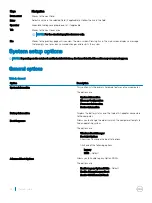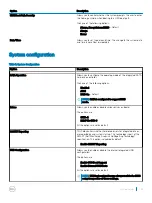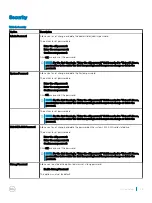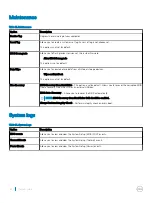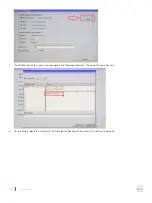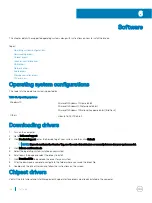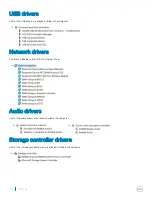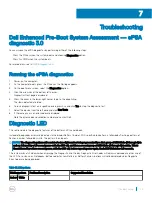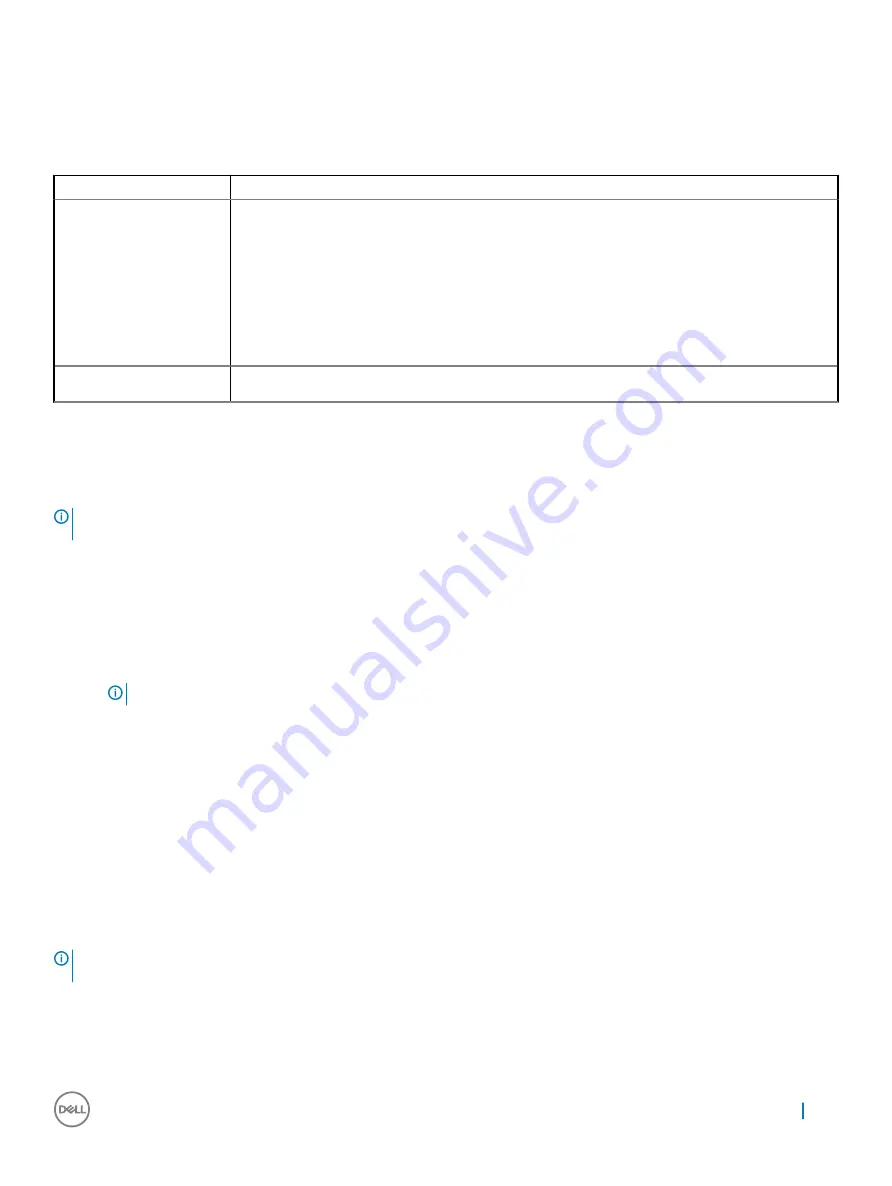
SupportAssist system resolution
Table 15. SupportAssit System Resolution
Option
Description
Auto OS Recovery
Threshold
The
Auto OS Recovery Threshold
setup option controls the automatic boot flow for Support Assist
System Resolution Console and Dell OS Recovery tool.
Click one of the following options:
•
OFF
•
1
•
2
—Default
•
3
SupportAssist OS Recovery
Allows you to recover the SupportAssist OS Recovery (Disabled by default)
Updating the BIOS in Windows
It is recommended to update your BIOS (System Setup), when you replace the system board or if an update is available. For laptops, ensure
that your computer battery is fully charged and connected to a power outlet
NOTE:
If BitLocker is enabled, it must be suspended prior to updating the system BIOS, and then re-enabled after the BIOS
update is completed.
1
Restart the computer.
2
Go to
Dell.com/support
.
•
Enter the
Service Tag
or
Express Service Code
and click
Submit
.
•
Click
Detect Product
and follow the instructions on screen.
3
If you are unable to detect or find the Service Tag, click
Choose from all products
.
4
Choose the
Products
category from the list.
NOTE:
Choose the appropriate category to reach the product page
5
Select your computer model and the
Product Support
page of your computer appears.
6
Click
Get drivers
and click
Drivers and Downloads
.
The Drivers and Downloads section opens.
7
Click
Find it myself
.
8
Click
BIOS
to view the BIOS versions.
9
Identify the latest BIOS file and click
Download
.
10 Select your preferred download method in the
Please select your download method below
window, click
Download File
.
The
File Download
window appears.
11 Click
Save
to save the file on your computer.
12 Click
Run
to install the updated BIOS settings on your computer.
Follow the instructions on the screen.
NOTE:
It is recommended not to update the BIOS version for more than three revisions. For example: If you want to update the
BIOS from 1.0 to 7.0, then install version 4.0 first and then install version 7.0.
System setup
61