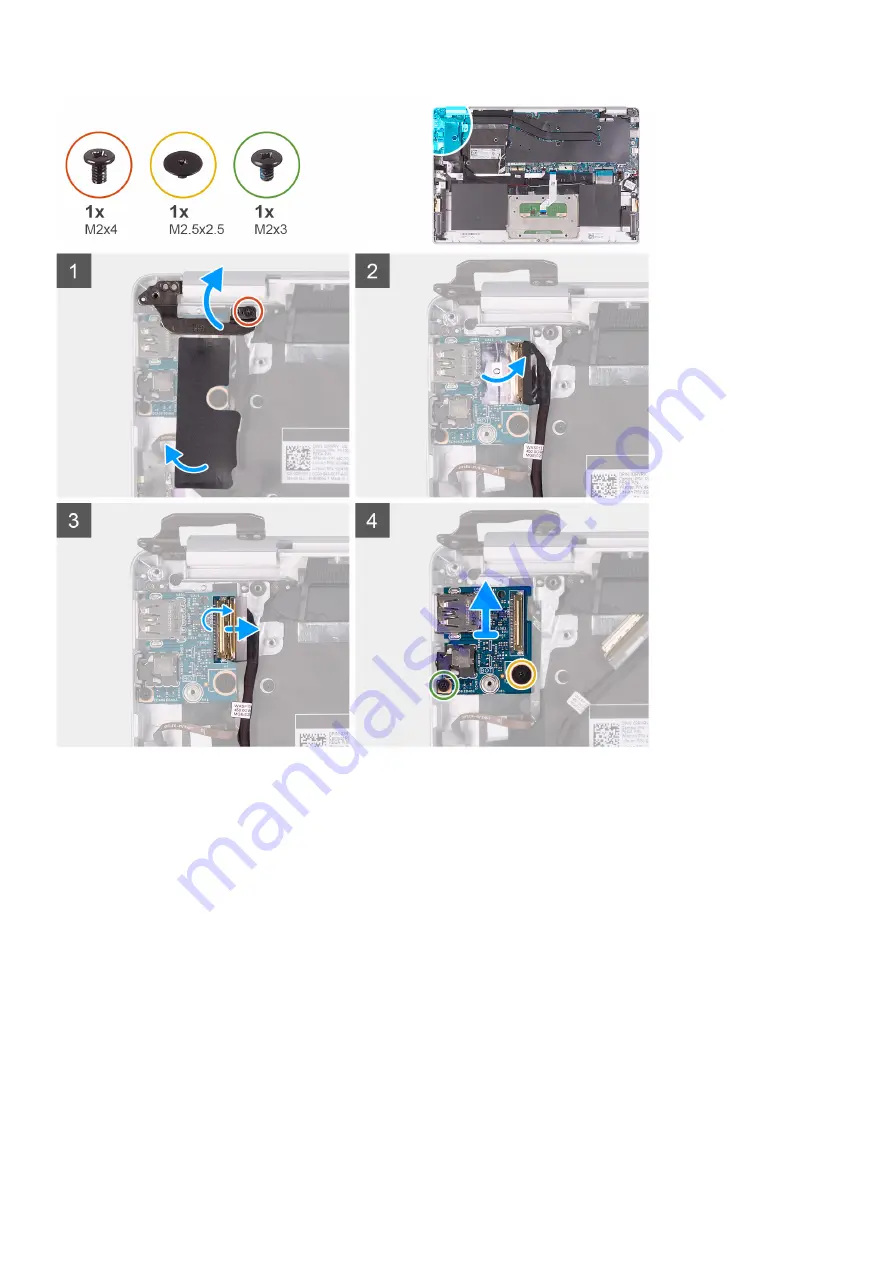
1. Remove the screw (M2x4) that secure the left display hinge to the palm-rest and keyboard assembly.
2. Open the display hinges at an angle of 90 degrees.
3. Peel the mylar tape that secures the I/O board to the palm-rest and keyboard assembly.
4. Peel the tape that secures the I/O-board cable to the I/O board.
5. Open the latch and disconnect the I/O-board cable from the I/O board.
6. Remove the screw (M2.5x2.5) that secures the I/O board to the palm-rest and keyboard assembly.
7. Remove the screw (M2x3) that secures the I/O board to the palm-rest and keyboard assembly.
8. Lift the I/O board off the palm-rest and keyboard assembly.
Installing the I/O board
If you are replacing a component, remove the existing component before performing the installation procedure.
The following image indicates the location of I/O board and provides a visual representation of the installation procedure.
Removing and installing components
39
Summary of Contents for Vostro 5391
Page 1: ...Dell Vostro 5391 Service Manual Regulatory Model P114G Regulatory Type P114G001 ...
Page 33: ...Removing and installing components 33 ...
Page 43: ...Removing and installing components 43 ...
Page 45: ...Removing and installing components 45 ...
Page 51: ...Removing and installing components 51 ...
















































