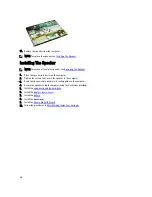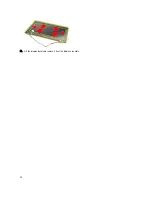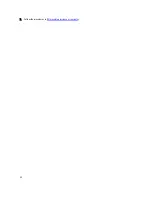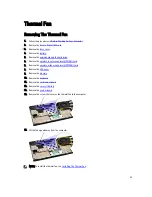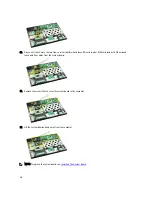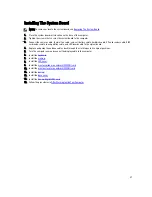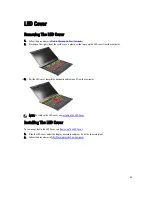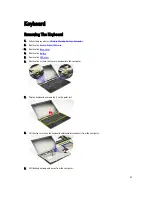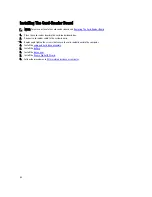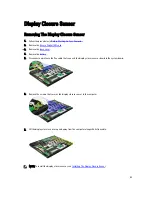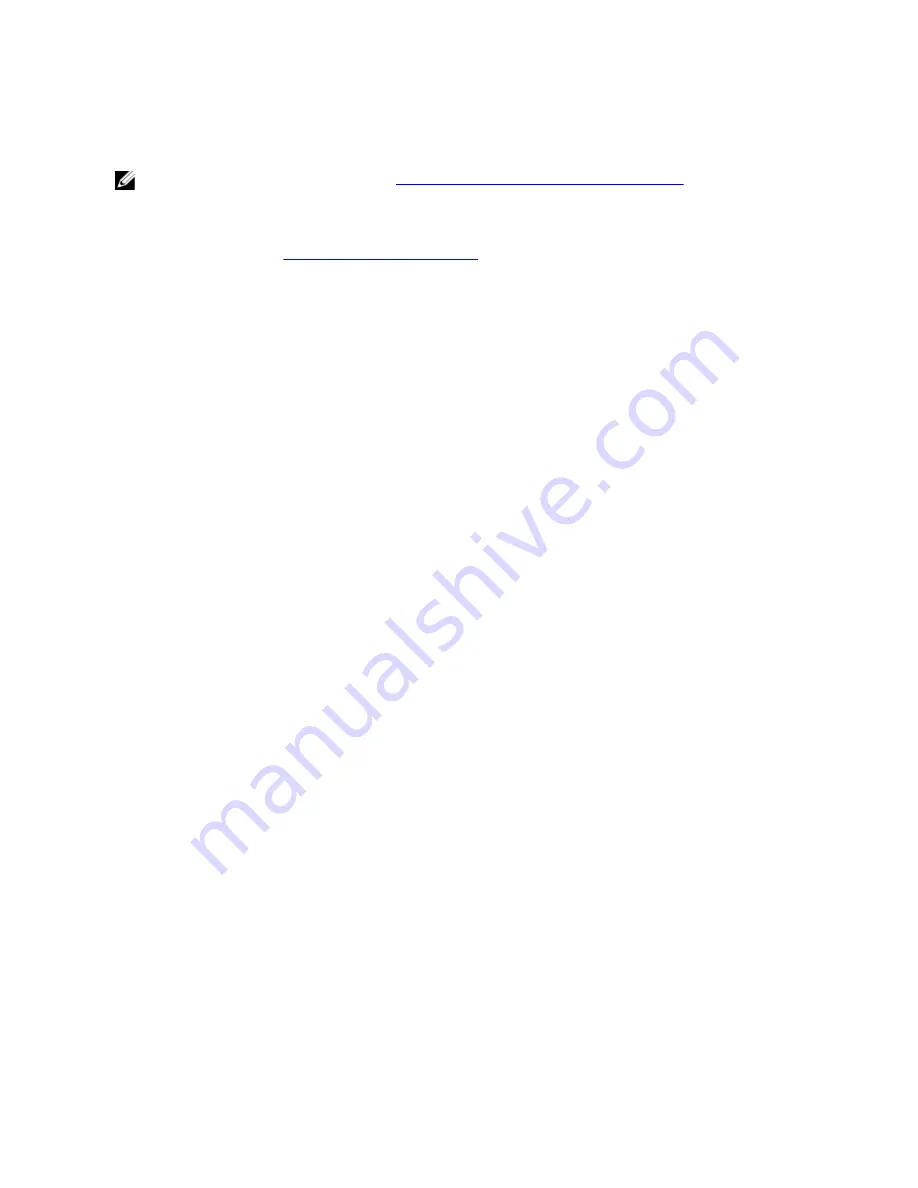
Installing the Subscriber Identity Module (SIM) Card
NOTE: To remove or locate the SIM card, see
Removing The Subscriber Identity Module (SIM) Card
.
1.
Place the SIM card on the SIM card holder.
2.
Slide the SIM card holder together with the SIM card into its compartment until you hear a click.
3.
Follow the procedures in
After Working Inside Your Computer
.
40
Summary of Contents for Vostro V130
Page 1: ...Dell Vostro V130 Service Manual Regulatory Model Regulatory Model P16S ...
Page 2: ...2 ...
Page 6: ...6 ...
Page 12: ...12 ...
Page 16: ...16 ...
Page 24: ...24 ...
Page 28: ...16 Lift the display bezel and remove it from the display assembly 28 ...
Page 32: ...7 Follow the procedures in After working inside your computer 32 ...
Page 38: ...38 ...
Page 42: ...42 ...
Page 44: ...44 ...
Page 50: ...50 ...
Page 66: ...66 ...
Page 70: ...70 ...