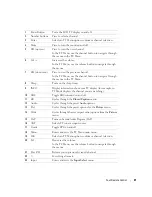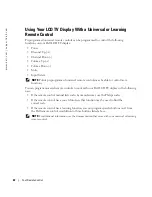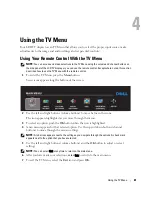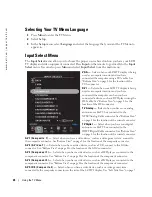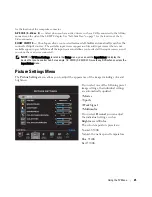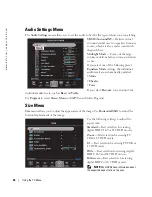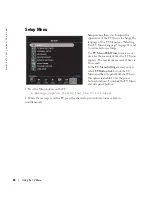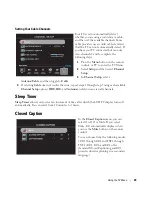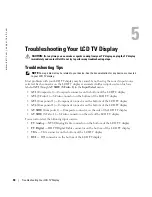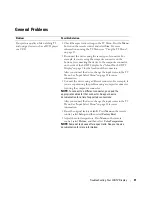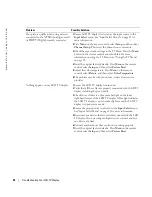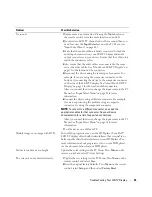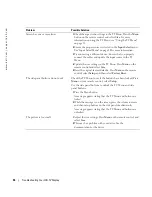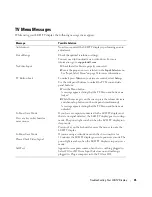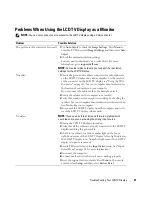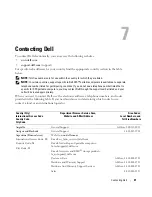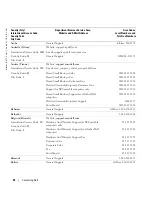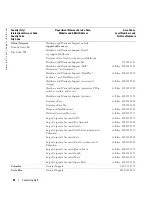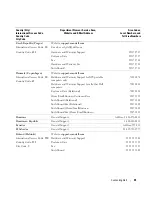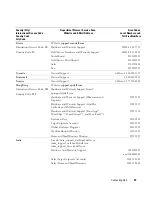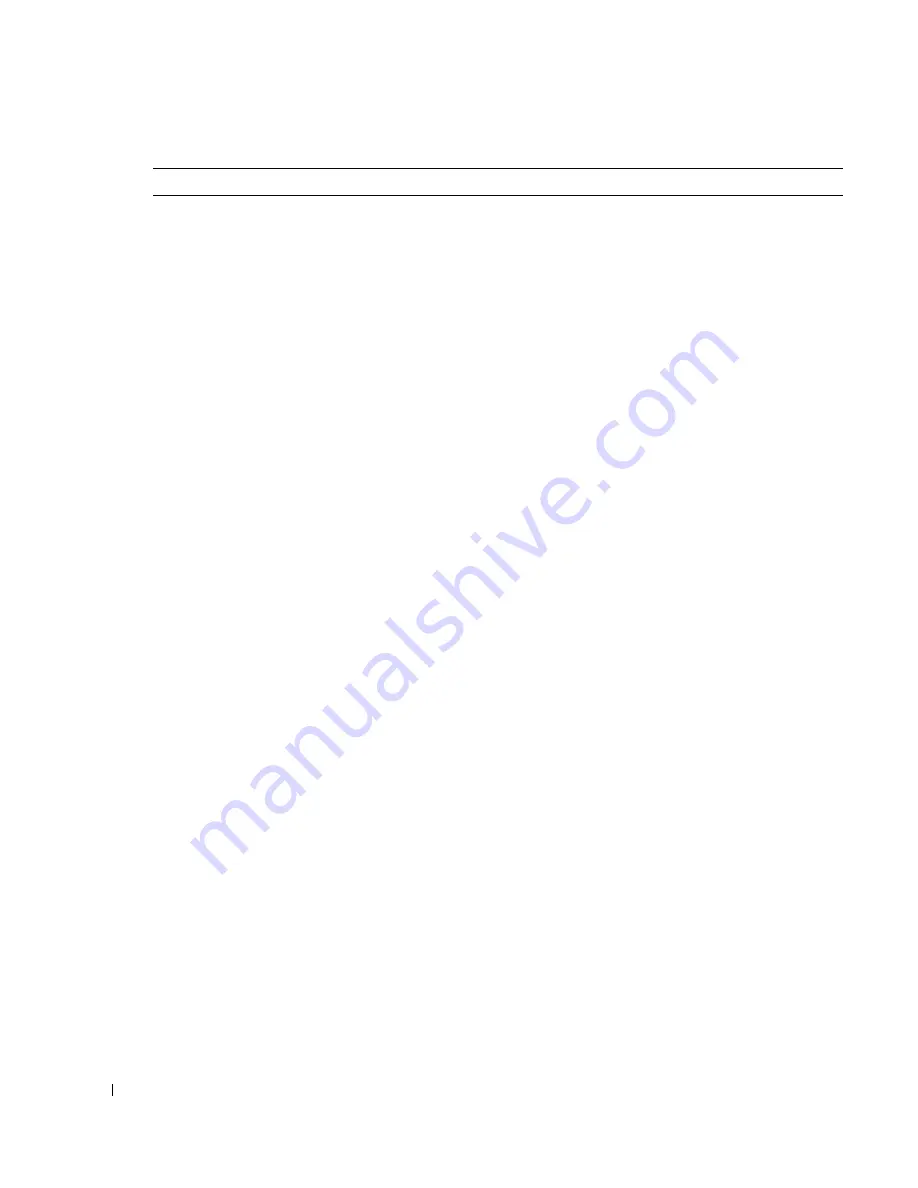
32
Troubleshooting Your LCD TV Display
www
.del
l.
com |
su
ppo
rt.
d
e
ll.
co
m
Poor picture quality when using a device
connected to the
NTSC/Analog
(coaxial)
or HDTV/Digital
(coaxial) connector
1
Ensure LCD TV display is selected as the input source in the
Input Select
menu. See "Input Select Menu" on page 24 for
more information.
2
Press
Menu
on the remote control, select
Setup
, and then select
Channel Setup
. This resets the channels on your remote.
3
Check the aspect ratio settings in the TV Menu. Press the
Menu
button on the remote control and select
Size
. For more
information on using the TV Menu, see "Using the TV Menu"
on page 23.
4
Reset the original factory defaults. Press
Menu
on the remote
control, select
Setup
, and then select
Factory Reset
.
5
Adjust the color temperature. Press
Menu
on the remote
control, select
Picture
, and then select
Color Temperature
.
6
The problem may be with your device, contact your service
provider.
Nothing appears on my LCD TV display
1
Ensure the LCD TV display is turned on.
2
Verify that all the cables are properly connected to the LCD TV
display, including the power cable.
3
Check to see if there is a blue or amber light on the lower,
right-hand corner of the LCD TV display. A blue light indicates
the LCD TV display is on. An amber light means the LCD TV
display is in power save mode.
4
Ensure the proper source is selected in the
Input Select
menu.
See "Input Select Menu" on page 24 for more information.
5
Reconnect any devices that are currently connected to the LCD
TV display. If you are using multiple devices, connect and test
one device at a time.
6
Connect another device that you know is working properly.
7
Reset the original factory defaults. Press
Menu
on the remote
control, select
Setup
, and then select
Factory Reset
.
Problem
Possible Solution