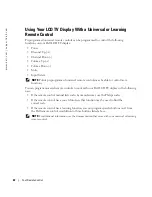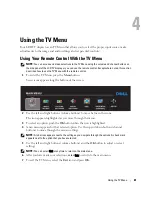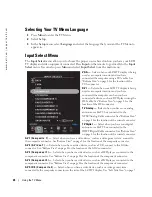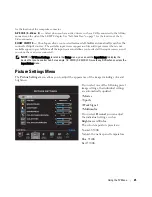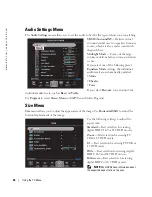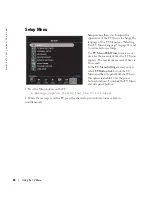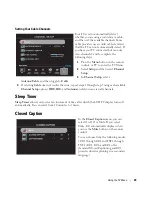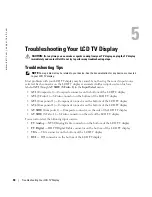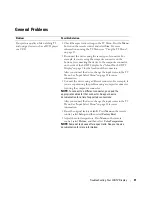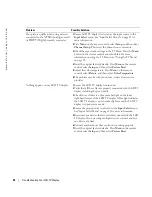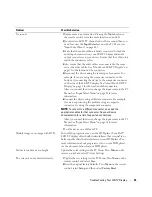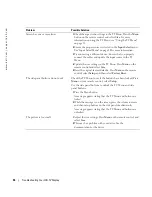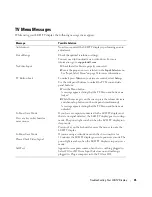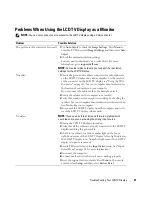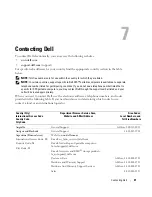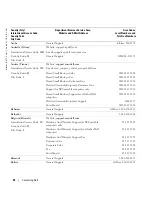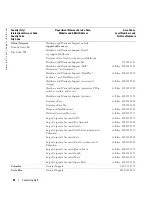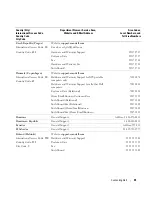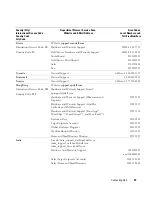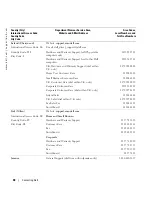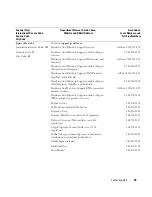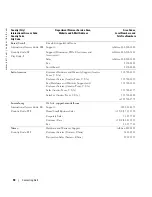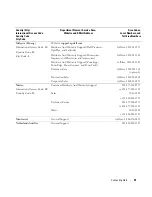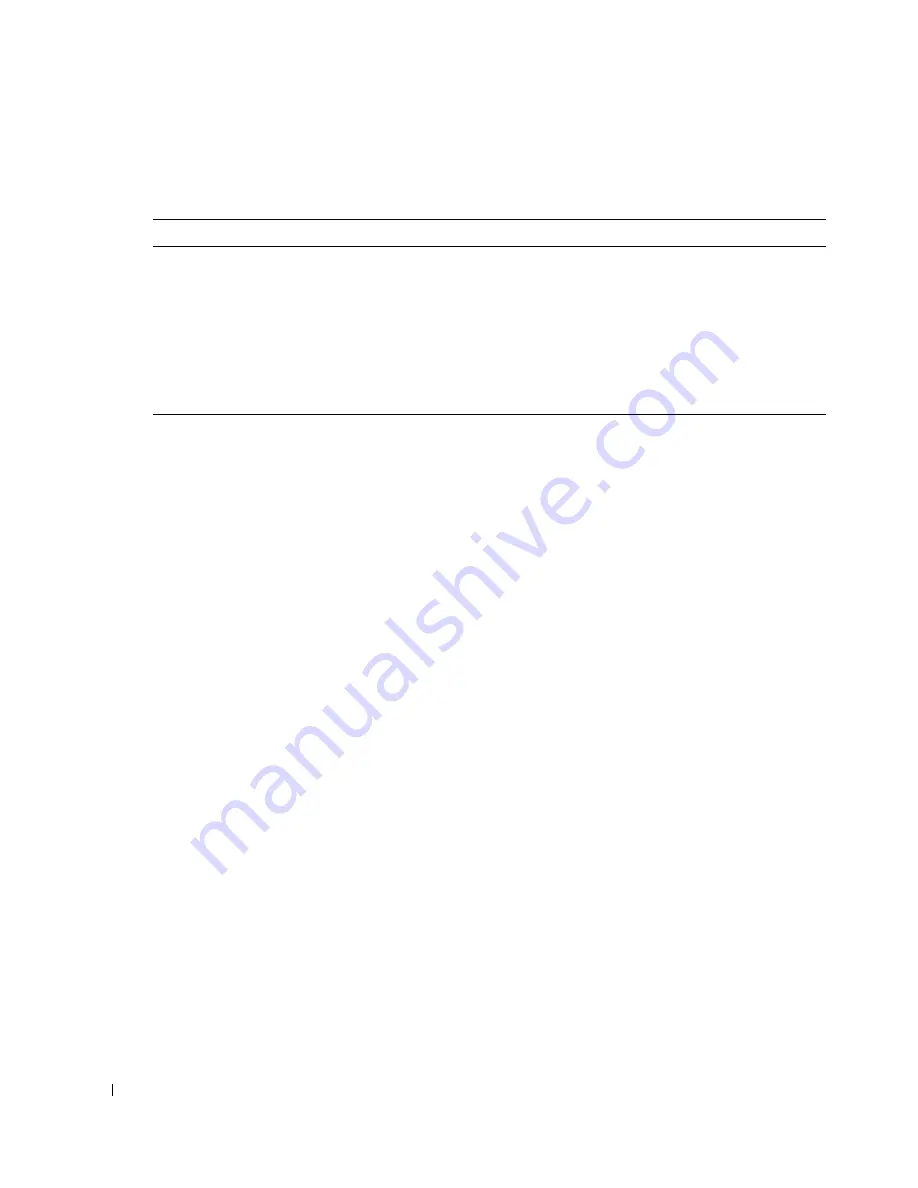
36
Troubleshooting Your LCD TV Display
www
.del
l.
com |
su
ppo
rt.
d
e
ll.
co
m
Remote Control Problems
Using the Self-Test Feature When Your LCD TV Display is
Connected to Your Computer
When your computer is connected to the LCD TV display through DVI or VGA connector you can
use the self-test feature to check whether your LCD TV display is functioning properly. If your
LCD TV display and computer are properly connected but the LCD TV display screen remains
dark, run the LCD TV display self-test by performing the following steps:
1
Turn off both your computer and the LCD TV display.
2
Unplug the video cable from the back of the computer.
3
Turn on the LCD TV display.
If the LCD TV display cannot sense a video signal and is working correctly, the floating "Dell -
Self-Test Feature Check" dialog box appears on the screen (against a black background).
While in self-test mode, the power light remains blue and the self-test pattern scrolls through
the screen continually. This box also appears during normal system operation if the video
cable becomes disconnected or damaged.
4
Turn off your LCD TV display and reconnect the video cable; then turn on both your
computer and the LCD TV display. If your LCD TV display screen remains blank, the
problem may be with your computer or graphic card.
See your computer documentation for more information.
Problem
Possible Solution
The LCD TV display does not respond
when using the remote control
1
Point the remote control directly at the lower right corner of the
LCD TV display. Be sure that nothing is blocking the front of
the LCD TV display. For the location of the IR, see "Front View"
on page 5.
2
Verify that the batteries are properly installed.
3
If the batteries are old, install new batteries.
NOTE:
Bright lights or other infrared devices may interfere with
your remote control and IR on the LCD TV display.