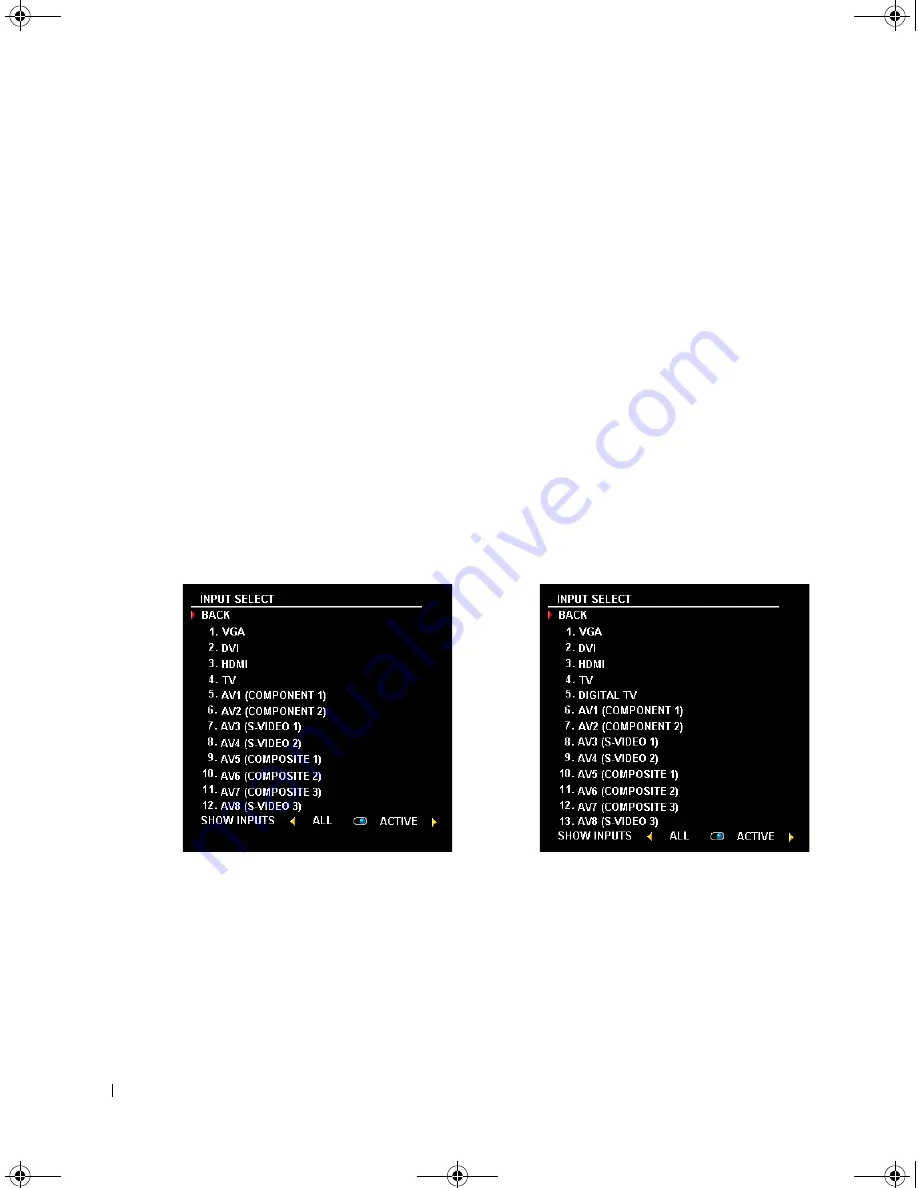
26
Using the On-Screen Display
www
.dell.com | support.dell.com
FILE LOCATION:
C:\Documents and Settings\solinak\Ƈ¦±\OM update\ch4e.fm
DELL CONFIDENTIAL – PRELIMINARY 10/8/04 – FOR PROOF ONLY
Selecting Your OSD Language
1
Press
Menu
to enter the OSD.
2
Select
Setup
.
3
In the
Setup
menu, select
Language
and scroll to select the language that you want the OSD
to appear in.
Input Select
The
Input Select
menu allows you to select the proper source based on how you have your TV
display and video equipment connected. Press
Input
on the remote to go directly to the
Input
Select
menu. You can also press
Menu
and select
Input Select
from the main menu.
If you are using the
TV
(NTSC connector) or the
Digital TV
(ATSC connector) input source, you
can preset the viewable channels. Go to the
Main Menu
, select
Setup
, select
Channel Setup
, and
then select
Channel Search
. If you have a W4200HD TV and you are using the NTSC connector
and the ATSC connector, you need to preset the viewable channels for both the
Digital TV
and the
TV
input sources.
VGA —
Select when you have your computer connected to the VGA connector. See "Bottom View" on
page 7 for the location of the VGA connector.
DVI —
Select when you have connected your computer or a device such as a DVD player to the DVI
connector. See "Bottom View" on page 7 for the location of the DVI connector.
HDMI —
Select when you have connected a device, such as a DVD player using the HDMI connector. See
"Bottom View" on page 7 for the location of the HDMI connector.
TV —
Select when you have your antenna or cable TV box connected to the NTSC connector. See "Bottom
View" on page 7 for the location of the NTSC connector.
W4200ED
W4200HD
DZ101_eUM.book Page 26 Friday, October 8, 2004 2:25 PM



































