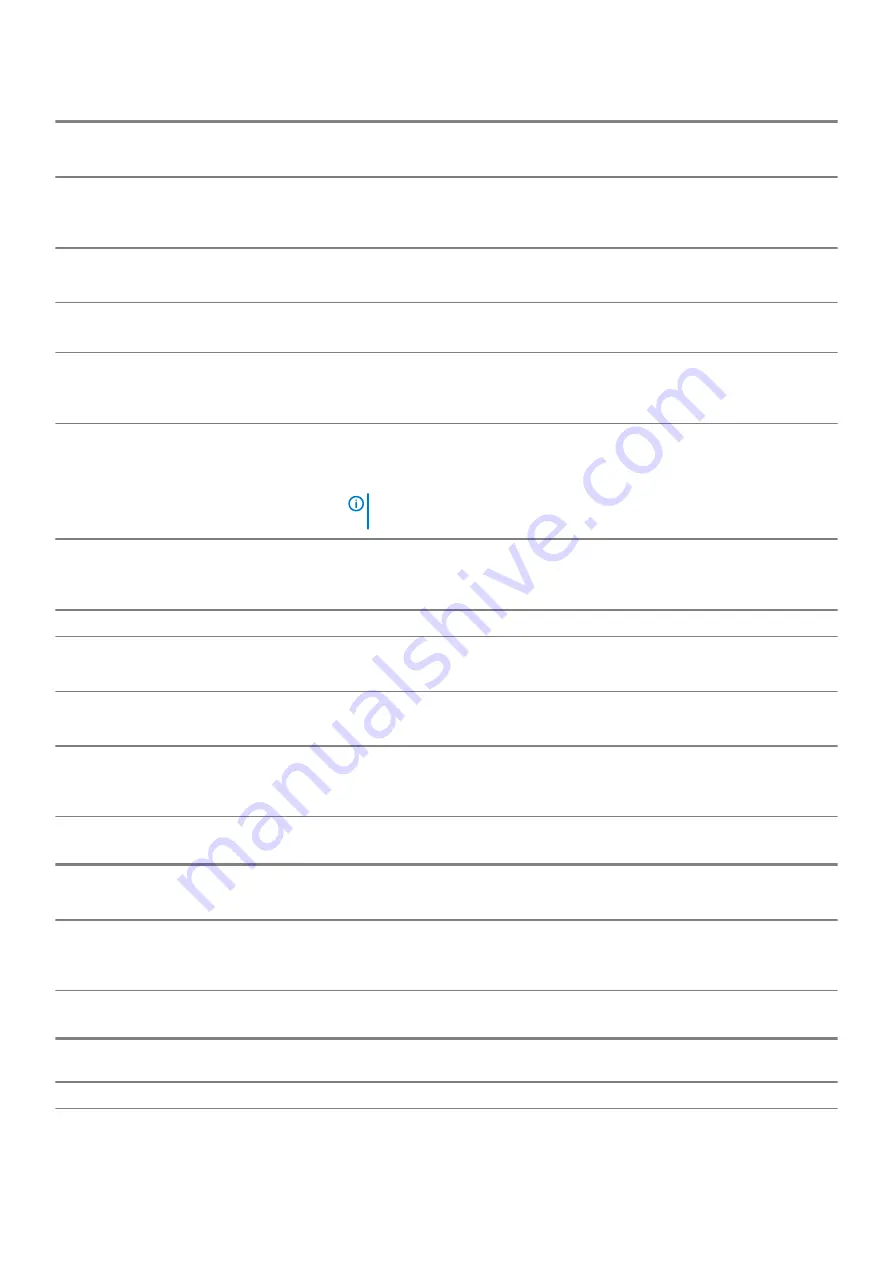
POST Behavior
Extend BIOS POST Time
Configures the BIOS POST (Power-On Self-Test) load time.
Default: 0 seconds.
Fastboot
Configures the speed of the UEFI boot process.
Default: Thorough. Performs complete hardware and configuration initialization during
boot.
Fn Lock Options
Enables or disables the Fn lock mode.
Default: ON.
Lock Mode
Default: Lock Mode Secondary. Lock Mode Secondary = If this option is selected, the
F1-F12 keys scan the code for their secondary functions.
Full Screen Logo
Enabled or disabled the computer to display full screen logo if the image match
screen resolution.
Default: OFF.
Warnings and Errors
Selects an action on encountering a warning or error during boot.
Default: Prompt on Warnings and Errors. Stop, prompt, and wait for user input when
warnings or errors are detected.
NOTE:
Errors deemed critical to the operation of the computer hardware
will always halt the computer.
Mouse/Touchpad
Defines how the computer handles mouse and touchpad input.
Default: Touchpad and PS/2 Mouse. Leave the integrated touchapd enabled when an
external PS/2 mouse is present.
Sign of Life
Early Logo Display
Display Logo Sign of Life.
Default: ON.
Early Keyboard Backlight
Keyboard Backlight Sign of Life.
Default: ON.
MAC Address Pass-Through
Replaces the external NIC MAC address (in a supported dock or dongle) with the
selected MAC address from the computer.
Default: System Unique MAC Address.
Table 13. System setup options—Virtualization menu
Virtualization
Intel Virtualization Technology
Enables the computer to run a virtual machine monitor (VMM).
Default: ON.
VT for Direct I/O
Enables the computer to perform Virtualization Technology for Direct I/O (VT-d).
VT-d is an Intel method that provides virtualization for memory map I/O.
Default: ON.
Table 14. System setup options—Maintenance menu
Maintenance
Asset Tag
Creates a system Asset Tag that can be used by an IT administrator to uniquely
identify a particular system. Once set in BIOS, the Asset Tag cannot be changed.
Service Tag
Displays the Service Tag of the computer.
42
System setup
Summary of Contents for XPS 13 7390 2-in-1
Page 1: ...XPS 13 7390 2 in 1 Service Manual Regulatory Model P103G Regulatory Type P103G001 ...
Page 10: ...10 Removing and installing components ...
Page 11: ...Removing and installing components 11 ...
Page 25: ...Removing and installing components 25 ...








































