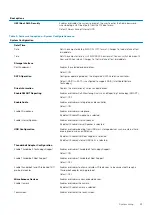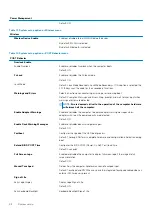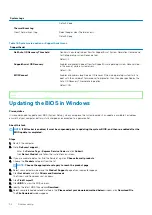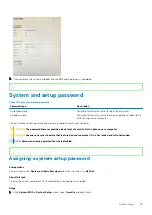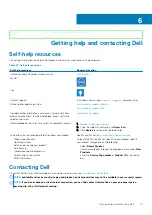The
Security
screen is displayed.
2. Select
System/Admin Password
and create a password in the
Enter the new password
field.
Use the following guidelines to assign the system password:
•
A password can have up to 32 characters.
•
The password can contain the numbers 0 through 9.
•
Only lower case letters are valid, upper case letters are not valid.
•
Only the following special characters are valid: Space, (”), (+), (,), (-), (.), (/), (;), ([), (\), (]), (`).
3. Type the system password that you entered earlier in the
Confirm new password
field and click
OK
.
4. Press Esc and a message prompt's you to save the changes.
5. Press Y to save the changes.
The computer reboots.
Identifier
GUID-B6DB5E2C-98AB-4EF7-9BA7-42A0AEF1D985
Version
1
Status
Released
Deleting or changing an existing system setup password
Prerequisites
Ensure that the
Password Status
is Unlocked (in the System Setup) before attempting to delete or change the existing System and/or
Setup password. You cannot delete or change an existing System or Setup password, if the
Password Status
is Locked.
About this task
To enter the System Setup, press F2F12 immediately after a power-on or reboot.
Steps
1. In the
System BIOS
or
System Setup
screen, select
System Security
and press Enter.
The
System Security
screen is displayed.
2. In the
System Security
screen, verify that
Password Status
is
Unlocked
.
3. Select
System Password
, alter, or delete the existing system password and press Enter or Tab.
4. Select
Setup Password
, alter, or delete the existing setup password and press Enter or Tab.
NOTE:
If you change the System and/or Setup password, reenter the new password when prompted. If you delete
the System and/or Setup password, confirm the deletion when prompted.
5. Press Esc and a message prompt's you to save the changes.
6. Press Y to save the changes and exit from System Setup.
The computer reboot.
Identifier
GUID-C4AC4A20-AF2C-4E38-9F5C-E725F1EFBE9A
Version
1
Status
Released
Clearing CMOS settings
About this task
CAUTION:
Clearing CMOS settings will reset the BIOS settings on your computer.
Steps
1. Turn off your computer.
2. Remove the
NOTE:
The battery must be disconnected from the system board (see Step 4 in
3. Press and hold the power button for 15 seconds to drain the flea power.
4. Before you turn on your computer, follow the steps in
.
56
System setup
Summary of Contents for XPS 13 9300
Page 1: ...XPS 13 9300 Service Manual Regulatory Model P117G Regulatory Type P117G001 ...
Page 12: ...12 Removing and installing components ...
Page 13: ...Removing and installing components 13 ...
Page 15: ...Removing and installing components 15 ...
Page 27: ...Removing and installing components 27 ...
Page 30: ...30 Removing and installing components ...