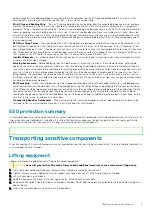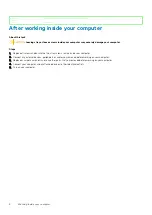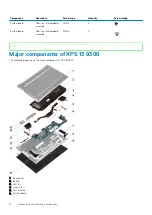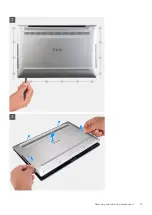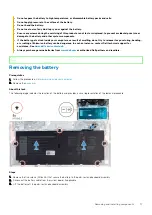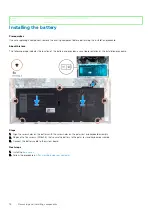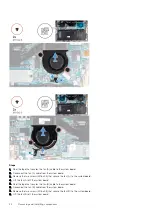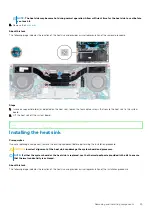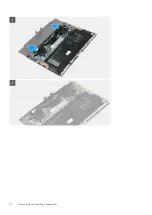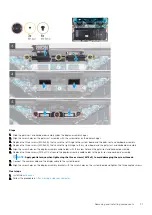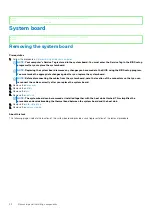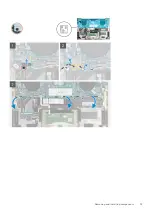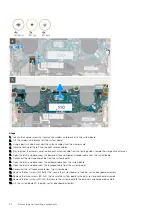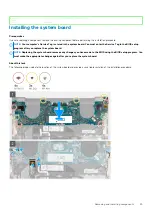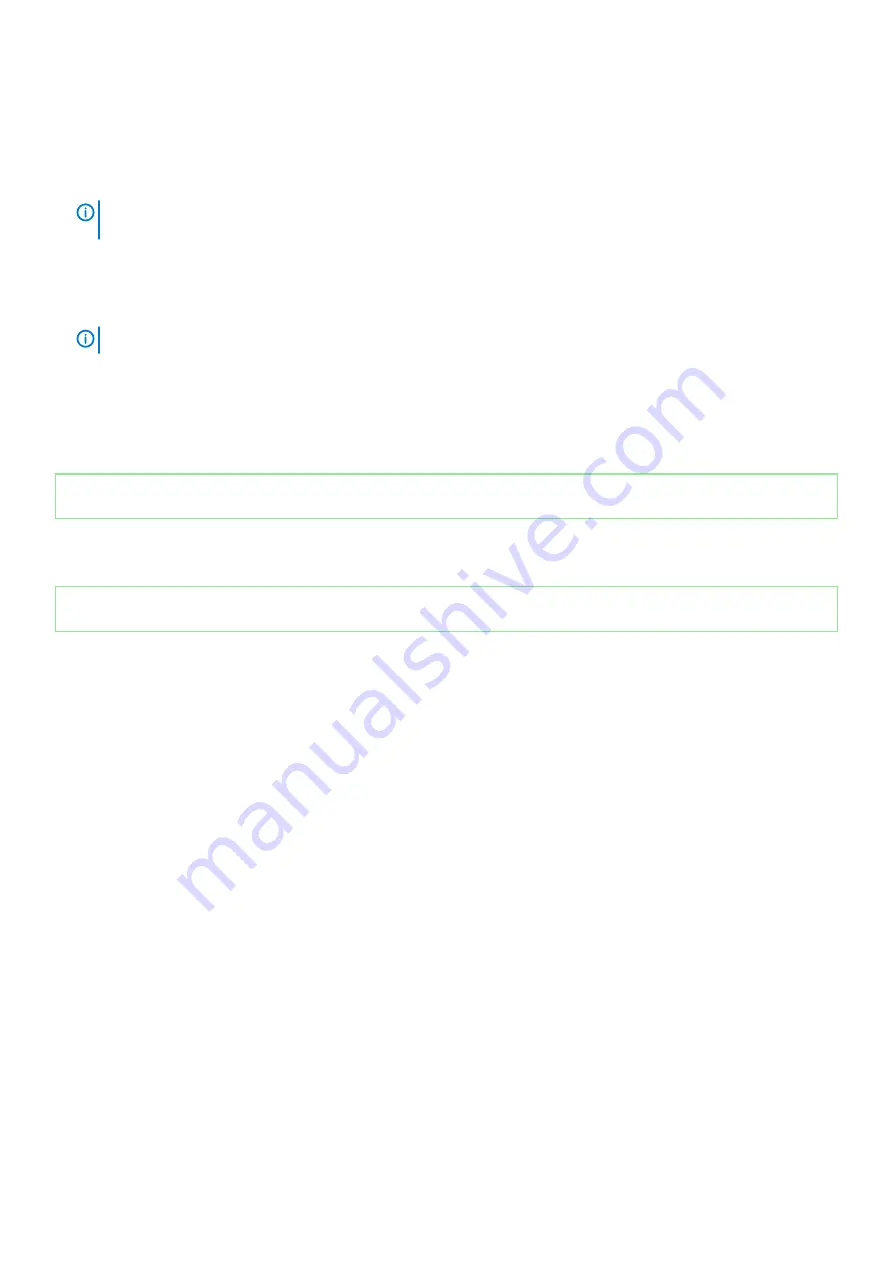
Steps
1. Align the notch on the solid-state drive with the tab on the solid-state drive slot.
2. Gently slide the solid-state drive into the solid-state drive slot.
3. Align the solid-state drive shield with the alignment post, and align the screw hole on the solid-state drive shield with the screw hole on
the system board.
NOTE:
The size of the solid-state drive shield is specific to the size of the solid-state drive that is shipped with your
computer. The solid-state drive shield cannot be used for a different-sized solid-state drive.
4. Replace the screw (M2x3) that secures the solid-state drive shield and the solid-state drive to the system board.
5. Route the antenna cables through the routing guides on the system board toward the wireless card.
6. Connect the antenna cables to the wireless card.
7. Align the screw hole on the wireless-card bracket with the screw hole on the system board.
NOTE:
Ensure that tab on the wireless-card bracket is inserted into the slot in the system board.
8. Tighten the captive screw that secures the wireless-card bracket to the system board.
Next steps
1. Install the
.
2. Follow the procedure in
After working inside your computer
.
Identifier
GUID-E3C0201A-5B16-4C16-BB92-B961F39AE9F4
Version
1
Status
Released
Fans
Identifier
GUID-DAF6C620-D491-4D47-BCB3-312D4F1E8AC5
Version
1
Status
Released
Removing the fans
Prerequisites
1. Follow the procedure in
Before working inside your computer
.
2. Remove the
About this task
The following images indicate the location of the fans and provide a visual representation of the removal procedure.
Removing and installing components
21
Summary of Contents for XPS 13 9300
Page 1: ...XPS 13 9300 Service Manual Regulatory Model P117G Regulatory Type P117G001 ...
Page 12: ...12 Removing and installing components ...
Page 13: ...Removing and installing components 13 ...
Page 15: ...Removing and installing components 15 ...
Page 27: ...Removing and installing components 27 ...
Page 30: ...30 Removing and installing components ...