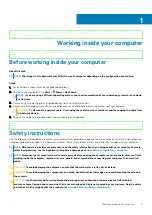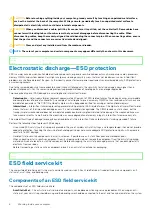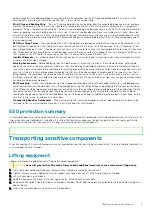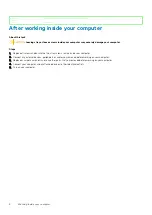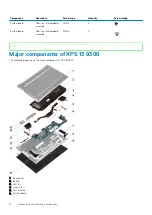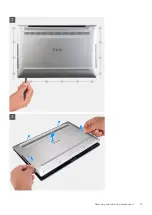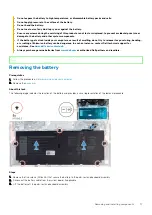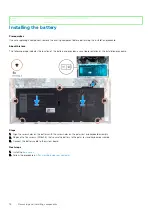Identifier
GUID-DD3AE169-A824-4F1D-832E-585B176F6FAF
Version
1
Status
Released
Working inside your computer
Identifier
GUID-44EFC870-AEDE-4D27-9DCF-470E2AD8F8F9
Version
2
Status
Released
Before working inside your computer
About this task
NOTE:
The images in this document may differ from your computer depending on the configuration you ordered.
Steps
1. Save and close all open files and exit all open applications.
2. Shut down your computer. Click
Start
>
Power
>
Shut down
.
NOTE:
If you are using a different operating system, see the documentation of your operating system for shut-down
instructions.
3. Disconnect your computer and all attached devices from their electrical outlets.
4. Disconnect all attached network devices and peripherals, such as keyboard, mouse, and monitor from your computer.
CAUTION:
To disconnect a network cable, first unplug the cable from your computer and then unplug the cable from
the network device.
5. Remove any media card and optical disc from your computer, if applicable.
Identifier
GUID-ED275111-48F0-414D-80B1-1A6A56A6F7E4
Version
1
Status
Released
Safety instructions
Use the following safety guidelines to protect your computer from potential damage and to ensure your personal safety. Unless otherwise
noted, each procedure included in this document assumes that you have read the safety information that shipped with your computer.
NOTE:
Before working inside your computer, read the safety information that is shipped with your computer. For more
safety best practices, see the Regulatory Compliance home page at
www.dell.com/regulatory_compliance
.
NOTE:
Disconnect your computer from all power sources before opening the computer cover or panels. After you finish
working inside the computer, replace all covers, panels, and screws before connecting your computer to an electrical
outlet.
CAUTION:
To avoid damaging the computer, ensure that the work surface is flat, dry and clean.
CAUTION:
To avoid damaging the components and cards, handle them by their edges, and avoid touching the pins and
the contacts.
CAUTION:
You should only perform troubleshooting and repairs as authorized or directed by the Dell technical
assistance team. Damage due to servicing that is not authorized by Dell is not covered by your warranty. See the safety
instructions that is shipped with the product or at
www.dell.com/regulatory_compliance
.
1
Working inside your computer
5
Summary of Contents for XPS 13 9300
Page 1: ...XPS 13 9300 Service Manual Regulatory Model P117G Regulatory Type P117G001 ...
Page 12: ...12 Removing and installing components ...
Page 13: ...Removing and installing components 13 ...
Page 15: ...Removing and installing components 15 ...
Page 27: ...Removing and installing components 27 ...
Page 30: ...30 Removing and installing components ...