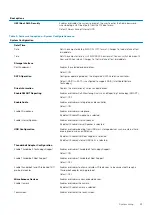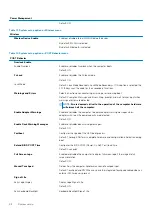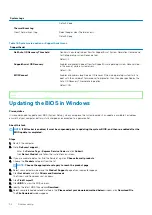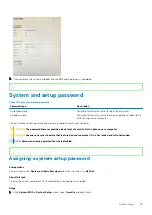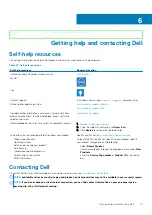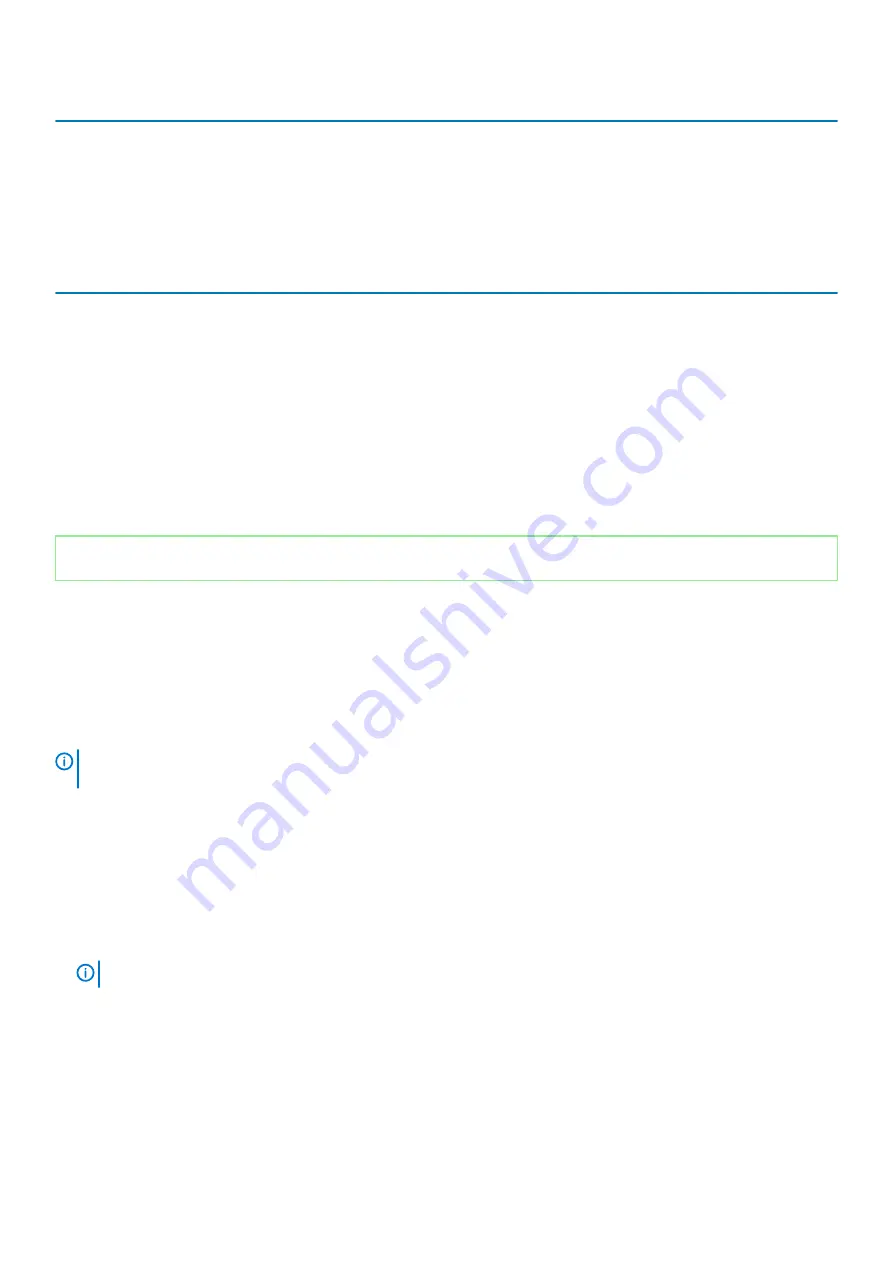
System Logs
Default: Keep
Thermal Event Log
Clear Thermal Event Log
Select keep or clear Thermal events.
Default: Keep
Table 18. System setup options—SupportAssist menu
SupportAssist
Dell Auto OS Recovery Threshold
Controls the automatic boot flow for SupportAssist System Resolution Console and
for Dell operating system Recovery tool.
Default: 2.
SupportAssist OS Recovery
Enables or disables the boot flow for SupportAssist operating system Recovery tool
in the even of certain system errors.
Default: ON
BIOSConnect
Enables or disables cloud Service OS recover if the main operating system fails to
boot with the number of failures equal to or greater than the value specified by the
Auto OS Recovery Threshold setup option.
Default: ON
Identifier
GUID-4CCD8B4C-D5E5-464B-ADF1-EF776F371D9E
Version
1
Status
Released
Updating the BIOS in Windows
Prerequisites
It is recommended to update your BIOS (System Setup), when you replace the system board or if an update is available. For laptops,
ensure that your computer battery is fully charged and connected to a power outlet.
About this task
NOTE:
If BitLocker is enabled, it must be suspended prior to updating the system BIOS, and then re-enabled after the
BIOS update is completed.
Steps
1. Restart the computer.
2. Go to
Dell.com/support
.
•
Enter the
Service Tag
or
Express Service Code
and click
Submit
.
•
Click
Detect Product
and follow the instructions on screen.
3. If you are unable to detect or find the Service Tag, click
Choose from all products
.
4. Choose the
Products
category from the list.
NOTE:
Choose the appropriate category to reach the product page
5. Select your computer model and the
Product Support
page of your computer appears.
6. Click
Get drivers
and click
Drivers and Downloads
.
The Drivers and Downloads section opens.
7. Click
Find it myself
.
8. Click
BIOS
to view the BIOS versions.
9. Identify the latest BIOS file and click
Download
.
10. Select your preferred download method in the
Please select your download method below
window, click
Download File
.
The
File Download
window appears.
50
System setup
Summary of Contents for XPS 13 9300
Page 1: ...XPS 13 9300 Service Manual Regulatory Model P117G Regulatory Type P117G001 ...
Page 12: ...12 Removing and installing components ...
Page 13: ...Removing and installing components 13 ...
Page 15: ...Removing and installing components 15 ...
Page 27: ...Removing and installing components 27 ...
Page 30: ...30 Removing and installing components ...