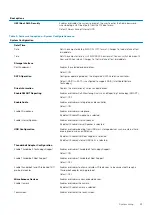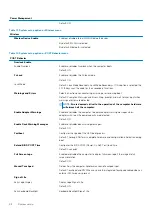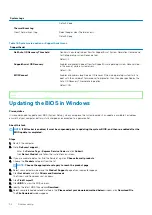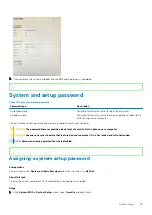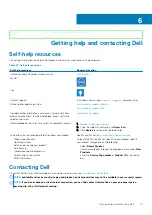Identifier
GUID-788E5D66-C463-49A4-AA6C-01C115A999F3
Version
1
Status
Released
Updating the Dell BIOS in Linux and Ubuntu
environments
If you want to update the system BIOS in a Linux environment such as Ubuntu, see
https://www.dell.com/support/article/sln171755/
.
Identifier
GUID-EF53B1D0-4992-4404-A62A-195FFAEAB184
Version
1
Status
Released
Flashing the BIOS from the F12 One-Time boot
menu
Updating your system BIOS using a BIOS update .exe file copied to a FAT32 USB key and booting from the F12 one time boot menu.
About this task
BIOS Update
You can run the BIOS update file from Windows using a bootable USB key or you can also update the BIOS from the F12 One-Time boot
menu on the system.
Most Dell systems built after 2012 have this capability and you can confirm by booting your system to the F12 One-Time Boot Menu to see
if BIOS FLASH UPDATE is listed as a boot option for your system. If the option is listed, then the BIOS supports this BIOS update option.
NOTE:
Only systems with BIOS Flash Update option in the F12 One-Time Boot Menu can use this function.
Updating from the One-Time Boot Menu
To update your BIOS from the F12 One-Time boot menu, you will need:
•
USB key formatted to the FAT32 file system (key does not have to be bootable)
•
BIOS executable file that you downloaded from the Dell Support website and copied to the root of the USB key
•
AC power adapter connected to the system
•
Functional system battery to flash the BIOS
Perform the following steps to execute the BIOS update flash process from the F12 menu:
CAUTION:
Do not power off the system during the BIOS update process. Powering off the system could make the
system fail to boot.
Steps
1. From a power off state, insert the USB key where you copied the flash into a USB port of the system .
2. Power on the system and press the F12 key to access the One-Time Boot Menu, Highlight BIOS Update using the mouse or arrow
keys then press
Enter
.
52
System setup
Summary of Contents for XPS 13 9300
Page 1: ...XPS 13 9300 Service Manual Regulatory Model P117G Regulatory Type P117G001 ...
Page 12: ...12 Removing and installing components ...
Page 13: ...Removing and installing components 13 ...
Page 15: ...Removing and installing components 15 ...
Page 27: ...Removing and installing components 27 ...
Page 30: ...30 Removing and installing components ...