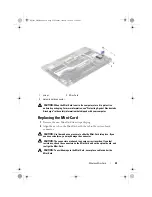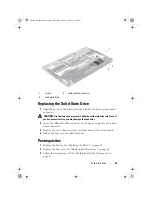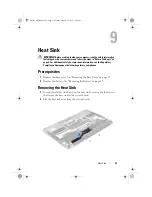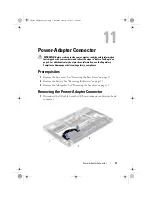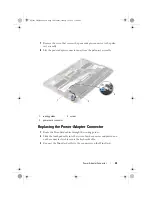Solid-State Drive
29
Replacing the Solid-State Drive
1
Align the notch on the solid-state drive with the tab in the system-board
connector.
CAUTION:
Use firm and even pressure to slide the solid-state drive into place. If
you use excessive force, you may damage the connector.
2
Insert the solid-state drive connector at a 45-degree angle into the system-
board connector.
3
Replace the screw that secure the solid-state drive to the system board.
4
Adhere the tape over the solid-state drive.
Postrequisites
1
Replace the battery. See "Replacing the Battery" on page 18
2
Replace the base cover. See "Replacing the Base Cover" on page 14
3
Follow the instructions in "After Working Inside Your Computer" on
page 11.
1
screw
2
system-board connector
3
solid-state drive
2
3
1
Spyder_OM_Book.book Page 29 Monday, January 16, 2012 11:02 AM
Summary of Contents for XPS 13
Page 8: ...8 Contents Spyder_OM_Book book Page 8 Monday January 16 2012 11 02 AM ...
Page 12: ...12 Before you Begin Spyder_OM_Book book Page 12 Monday January 16 2012 11 02 AM ...
Page 30: ...30 Solid State Drive Spyder_OM_Book book Page 30 Monday January 16 2012 11 02 AM ...
Page 44: ...44 I O Board Spyder_OM_Book book Page 44 Monday January 16 2012 11 02 AM ...
Page 50: ...50 System Board Spyder_OM_Book book Page 50 Monday January 16 2012 11 02 AM ...
Page 56: ...56 Keyboard Spyder_OM_Book book Page 56 Monday January 16 2012 11 02 AM ...
Page 62: ...62 Display Assembly Spyder_OM_Book book Page 62 Monday January 16 2012 11 02 AM ...
Page 66: ...66 Palm Rest Assembly Spyder_OM_Book book Page 66 Monday January 16 2012 11 02 AM ...