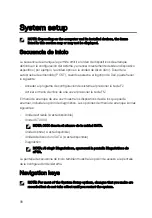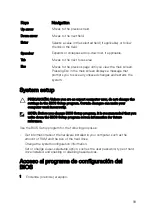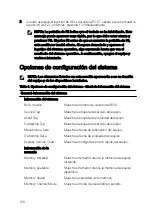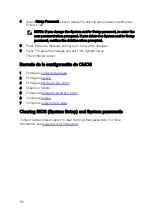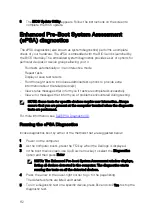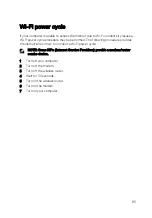Assigning a system setup password
You can assign a new
System or Admin Password
only when the status is in
Not
Set
.
To enter the system setup, press F2 immediately after a power-on or re-boot.
1
In the
System BIOS
or
System Setup
screen, select
Security
and press Enter.
The
Security
screen is displayed.
2
Select
System/Admin Password
and create a password in the
Enter the new
password
field.
Use the following guidelines to assign the system password:
– A password can have up to 32 characters.
– The password can contain the numbers 0 through 9.
– Only lower case letters are valid, upper case letters are not allowed.
– Only the following special characters are allowed: space, (”), (+), (,), (-), (.),
(/), (;), ([), (\), (]), (`).
3
Type the system password that you entered earlier in the
Confirm new
password
field and click
OK
.
4
Press Esc and a message prompts you to save the changes.
5
Press Y to save the changes.
The computer reboots.
Deleting or changing an existing system setup password
Ensure that the
Password Status
is Unlocked (in the System Setup) before
attempting to delete or change the existing System and/or Setup password. You
cannot delete or change an existing System or Setup password, if the
Password
Status
is Locked.
To enter the System Setup, press F2 immediately after a power-on or reboot.
1
In the
System BIOS
or
System Setup
screen, select
System Security
and
press Enter.
The
System Security
screen is displayed.
2
In the
System Security
screen, verify that
Password Status
is
Unlocked
.
3
Select
System Password
, alter or delete the existing system password and
press Enter or Tab.
109
Summary of Contents for XPS 13
Page 1: ...XPS 13 Service Manual Computer Model XPS 9360 Regulatory Model P54G Regulatory Type P54G002 ...
Page 27: ...2 Coloque la cubierta de la base 27 ...
Page 32: ...Requisitos posteriores 1 Coloque la batería 2 Coloque la cubierta de la base 32 ...
Page 90: ...Procedure After performing all the pre requisites we are left with the palm rest assembly 90 ...