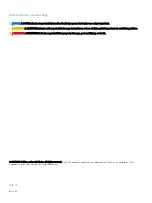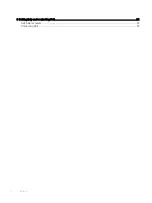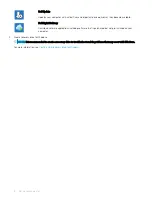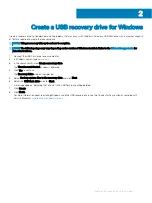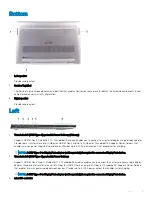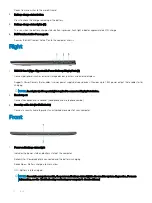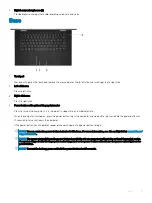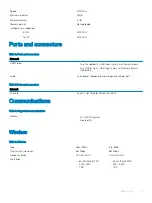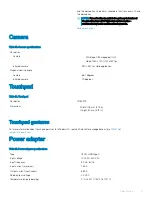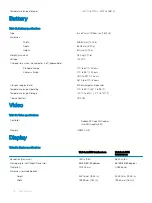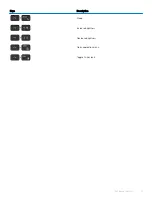Reads from and writes to the microSD-card.
4
Battery-charge status button
Press to check the charge remaining in the battery.
5
Battery-charge status lights (5)
Turns on when the battery-charge status button is pressed. Each light indicates approximately 20% charge.
6
Dell Premium Active Pen magnets
Secures the Dell Premium Active Pen to the computer chassis.
Right
1
USB 3.1 Gen 1 (Type-C) port with Power Delivery/DisplayPort (2)
Connect peripherals such as external storage devices, printers, and external displays.
Supports Power Delivery that enables two-way power supply between devices. Provides up to 7.5 W power output that enables faster
charging.
NOTE:
An adapter (sold separately) is required to connect a DisplayPort device.
2
Headset port
Connect headphones or a headset (headphone and microphone combo).
3
Security-cable slot (for Noble locks)
Connect a security cable to prevent unauthorized movement of your computer.
Front
1
Power and battery-status light
Indicates the power state and battery state of the computer.
Solid white—Power adapter is connected and the battery is charging.
Solid amber—Battery charge is low or critical.
Off—Battery is fully charged.
NOTE:
On certain computer models, the power and battery-status light is also used for system diagnostics. For more
information, see the
Troubleshooting
section in your computer’s
Service Manual
.
10
Views