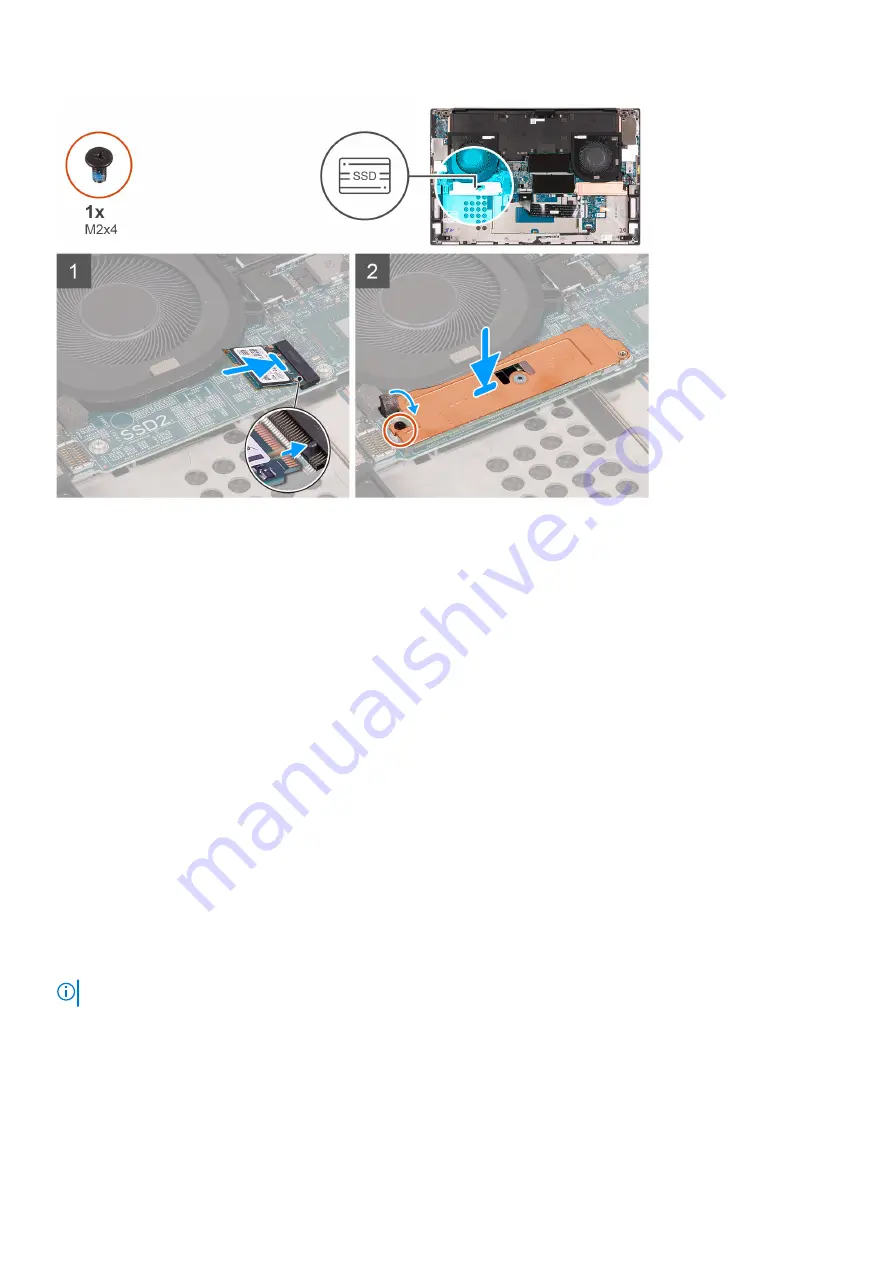
Steps
1. Align the notch on the solid-state drive with the tab on the SSD2 slot.
2. Slide the solid-state drive into the SSD2 slot.
3. Using the alignment post, place the solid-state drive thermal bracket over the solid-state drive.
4. Align the screw hole on the solid-state drive thermal bracket with the screw hole on the system board.
5. Replace the screw (M2x3) that secures the solid-state drive to the palm-rest and keyboard assembly.
Next steps
1. Install the
.
2. Install the
.
3. Follow the procedure in
After working inside your computer
.
Removing the M.2 2280 solid-state drive from the SSD2
slot
Prerequisites
1. Follow the procedure in
Before working inside your computer
.
2. Remove the
3. Remove the
.
About this task
NOTE:
This procedure applies only to computers shipped with an M.2 2280 solid-state drive installed in the SSD2 slot.
The following image indicates the location of the M.2 2280 solid-state drive that is installed in the SSD2 slot and provides a visual
representation of the removal procedure.
Removing and installing components
23
Summary of Contents for XPS 17 9700
Page 1: ...XPS 17 9700 Service Manual Regulatory Model P92F Regulatory Type P92F001 May 2020 Rev A00 ...
Page 11: ...Removing and installing components 11 ...
Page 13: ...Removing and installing components 13 ...
Page 36: ...36 Removing and installing components ...
Page 38: ...38 Removing and installing components ...
















































