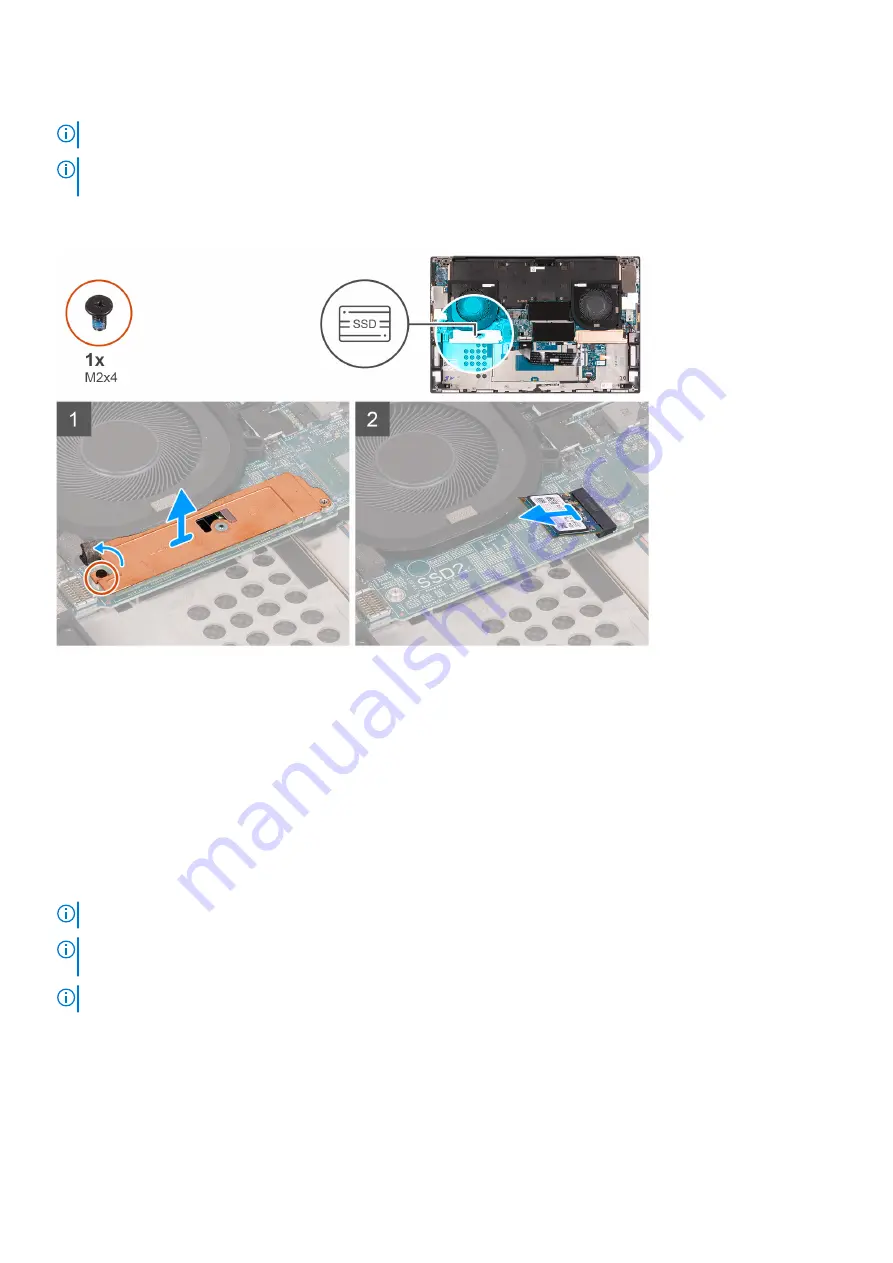
About this task
NOTE:
This procedure applies only to computers shipped with an M.2 2230 solid-state drive installed in the SSD2 slot.
NOTE:
Depending on the configuration ordered, your computer may support an M.2 2230 solid-state drive or an M.2
2280 solid-state drive in SSD2 slot.
The following image indicates the location of the M.2 2230 solid-state drive that is installed in the SSD2 slot and provides a visual
representation of the removal procedure.
Steps
1. Remove the screw (M2x3) that secures the solid-state drive to the palm-rest and keyboard assembly.
2. Slide and lift the solid-state drive off the SSD2 slot on the system board.
Installing the M.2 2230 solid-state drive in the SSD2 slot
Prerequisites
If you are replacing a component, remove the existing component before performing the installation procedure.
About this task
NOTE:
This procedure applies only to computers shipped with an M.2 2230 solid-state drive installed in the SSD2 slot.
NOTE:
Depending on the configuration ordered, your computer may support an M.2 2230 solid-state drive or an M.2
2280 solid-state drive in the SSD2 slot.
NOTE:
Install the solid-state drive mounting bracket, if it is not installed.
The following image indicates the location of the M.2 2230 solid-state drive that is installed in the SSD2 slot and provides a visual
representation of the installation procedure.
22
Removing and installing components
Summary of Contents for XPS 17 9700
Page 1: ...XPS 17 9700 Service Manual Regulatory Model P92F Regulatory Type P92F001 May 2020 Rev A00 ...
Page 11: ...Removing and installing components 11 ...
Page 13: ...Removing and installing components 13 ...
Page 36: ...36 Removing and installing components ...
Page 38: ...38 Removing and installing components ...
















































