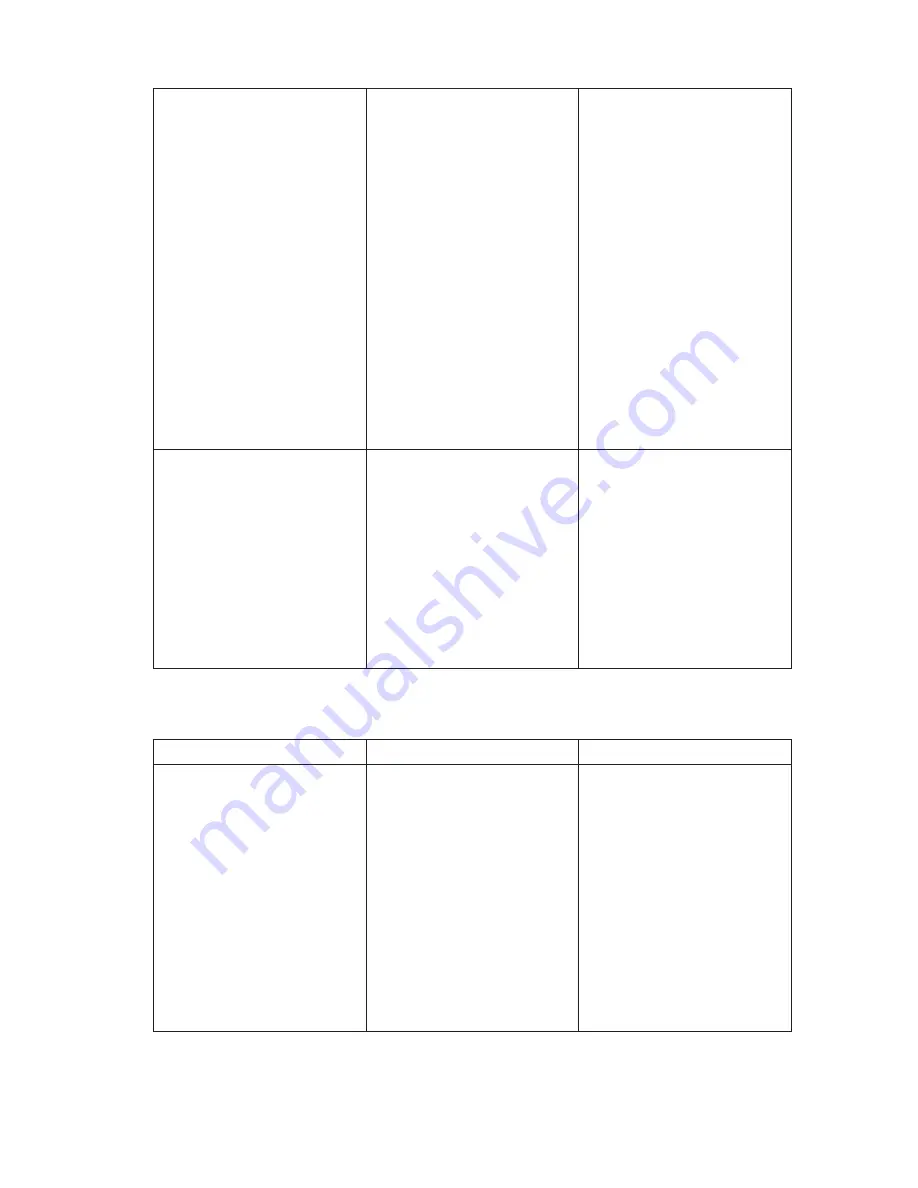
Computer is not
responding or behaving
unexpectedly
Your computer could
be in a hung or locked
state.
1
Reboot the computer.
See
Turning Off
Your Computer
and
Turning On Your
Computer
.
2
Refresh your
computer. See
Refreshing your
computer.
3
Reset your computer.
See
Resetting your
computer
.
4
Contact Dell’s support
service. Go to
dell.
com/support
or
dell.com/ContactDell
.
Software or feature is
The application or
Software updates may
not working as expected feature could be in a
hung state.
have been downloaded
in the background.
Restart your computer.
Swipe from the right
edge of the display to
access Charms and
touch
Settings
→
Power
→
Restart
to
restart the computer.
Touchscreen problem
Problems
Possible causes
Possible solution
Touchscreen responds
slowly or improperly
Your computer display
may be dirty, or you may
need to adjust display
settings
•
Turn off your
computer screen
to avoid accidental
touches, then gently
wipe the display with
a clean dry cloth.
•
Adjust display settings
in Windows Desktop,
Control Panel
→
Appearance and
Personalization
→
Display
.
Troubleshooting
│
41






































