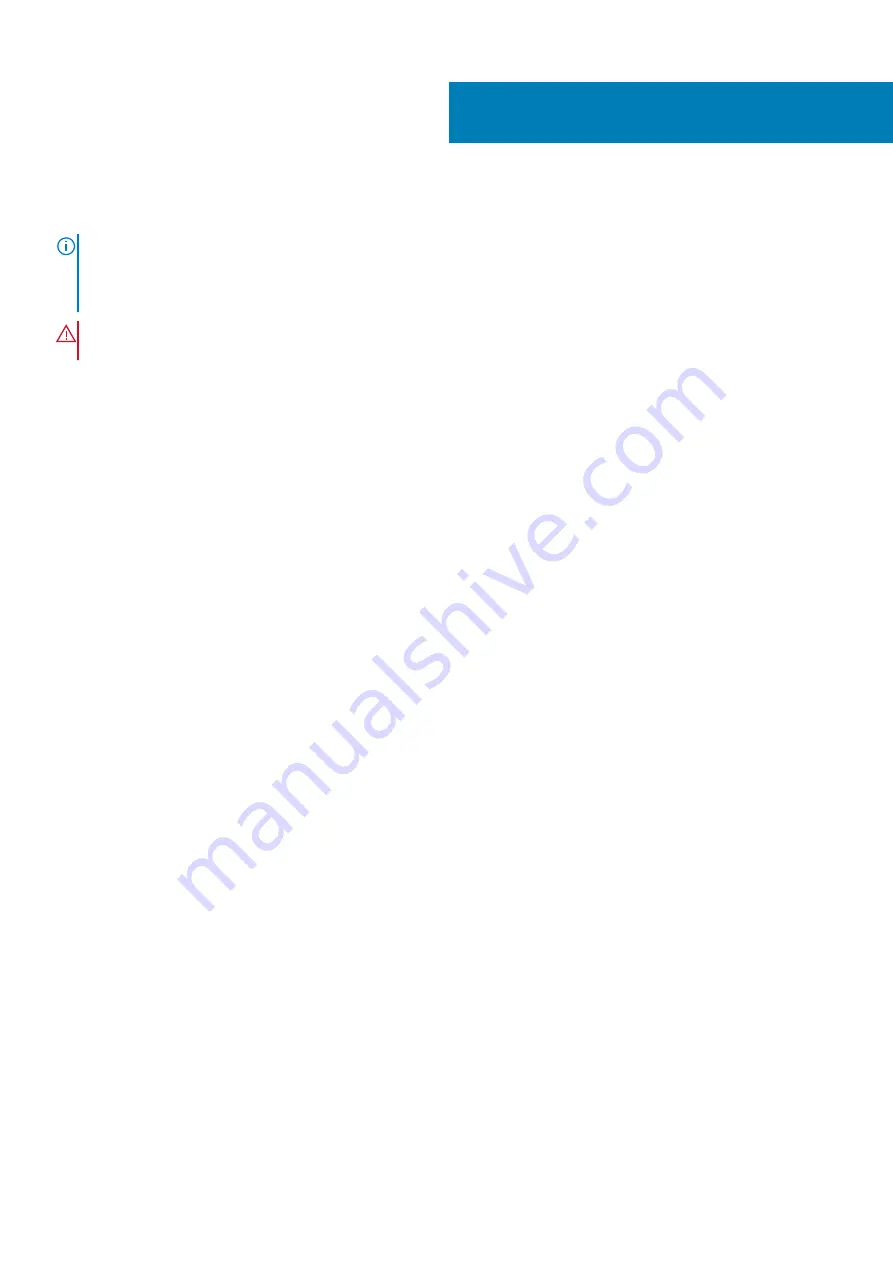
Replacing the power-supply unit
NOTE:
Before working inside your computer, read the safety information that shipped with your computer and follow
the steps in
Before working inside your computer
. After working inside your computer, follow the instructions in
. For more safety best practices, see the Regulatory Compliance home page at
www.dell.com/regulatory_compliance
WARNING:
Lift the power-supply unit carefully as it is designed with a tight hinge without a physical lock. It always
stays in the upright position while lifted up.
Procedure
1. Place the power supply on the power-supply unit cage.
2. Replace the screws that secure the power-supply unit to the power-supply unit cage.
3. Align the screw holes on the power-supply bracket with the screw holes on the power-supply unit cage.
4. Replace the screws that secure the power supply bracket to the power-supply unit cage.
5. Connect the hard-drive power cable.
6. Rotate the power-supply unit away from the chassis.
7. Connect the CPU-power cable, system-board power cable to the system board and the optical-drive power cable to the optical drive.
For more information, see “
8. Route the system-board power cable through the routing guide on the chassis.
9. Connect the graphics-card power cables if applicable.
10. Rotate the power-supply unit towards the chassis until the unit snaps into place.
11. Slide the power-supply unit cage release latches to their locking positions to lock the release latches.
Post-requisites
.
23
Replacing the power-supply unit
45
Summary of Contents for XPS 8920
Page 1: ...XPS 8920 Service Manual Regulatory Model D24M Regulatory Type D24M001 June 2020 Rev A04 ...
Page 8: ...Chapter 55 Getting help and contacting Dell 102 8 Contents ...
Page 38: ...3 system board 4 M2x2 5 screw 38 Removing the solid state drive ...
Page 101: ...7 Turn on your computer Troubleshooting 101 ...
















































