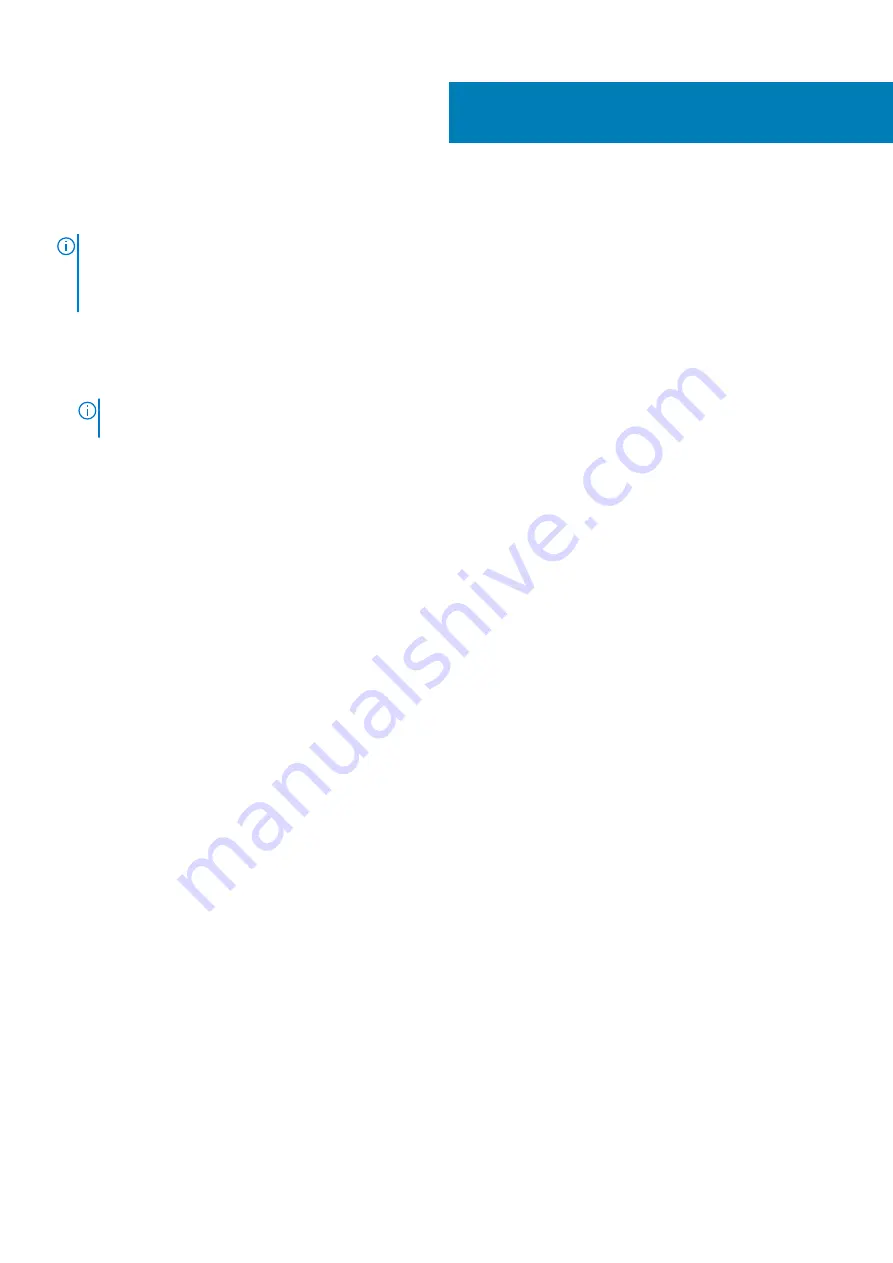
Replacing the chassis fan
NOTE:
Before working inside your computer, read the safety information that shipped with your computer and follow
the steps in
Before working inside your computer
. After working inside your computer, follow the instructions in
. For more safety best practices, see the Regulatory Compliance home page at
www.dell.com/regulatory_compliance
Procedure
1. Align the holes on the chassis fan with the rubber grommets on the chassis-fan bracket.
NOTE:
Align the orientation of the chassis-fan bracket as indicated on the bracket to ensure that the chassis fan is
secured to the computer.
2. Insert the ends of the rubber grommets through the holes at each corner of the fan.
3. Align the grommets in the fan with the holes at each corner of the chassis fan bracket and pull through until they snap into place.
4. Route the chassis-fan cable through the routing guide on the bracket.
5. Align the tabs on the chassis-fan bracket with the slots on the chassis and slide the fan into position.
6. Align the screw hole on the chassis-fan bracket with the screw hole on the chassis.
7. Replace the screw that secures the chassis-fan bracket to the chassis.
8. Route the chassis-fan cable through the routing guide on the bracket.
9. Connect the chassis-fan cable to the system board.
For more information, see “
Post-requisites
1. Replace the
. (if installed)
2. Replace the
. (if installed)
3. Follow the procedure from step 9 to step 10 in “
Replacing the power-supply unit
”.
4. Replace the
43
74
Replacing the chassis fan
Summary of Contents for XPS 8920
Page 1: ...XPS 8920 Service Manual Regulatory Model D24M Regulatory Type D24M001 June 2020 Rev A04 ...
Page 8: ...Chapter 55 Getting help and contacting Dell 102 8 Contents ...
Page 38: ...3 system board 4 M2x2 5 screw 38 Removing the solid state drive ...
Page 101: ...7 Turn on your computer Troubleshooting 101 ...
















































