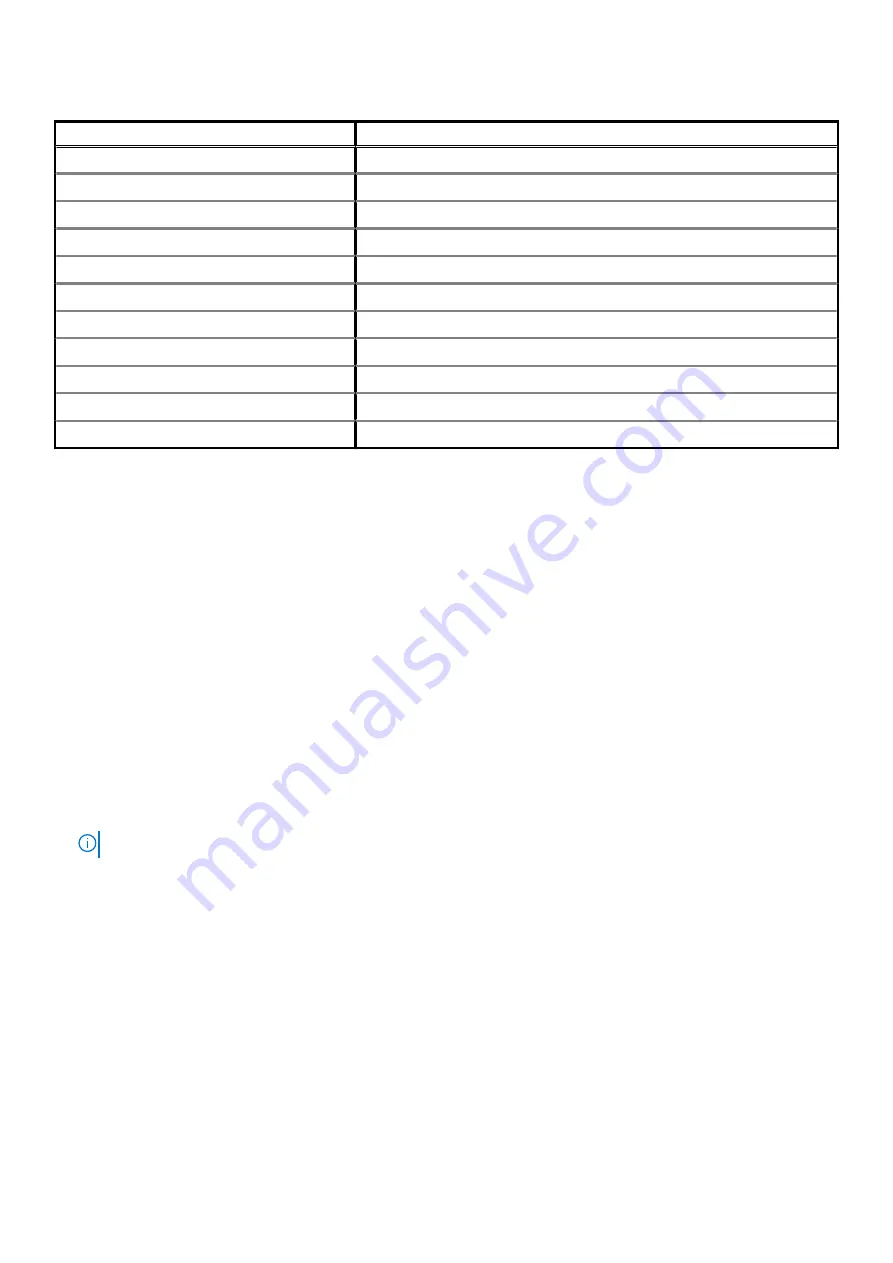
Table 10. Diagnostics (continued)
Number of LED flashes
Problem description
2
No memory or RAM detected
3
System board or chipset error
4
Memory or RAM failure
5
CMOS battery failure
6
Video card or chip failure
7
CPU failure
2,1
System board failure
2,2
No memory/RAM detected, system board, PSU
2,3
System board, memory or processor failure
3,6
Recovery image not found
3,7
Recovery image found but invalid
Flashing BIOS (USB key)
1. Follow the procedure from step 1 to step 7 in "
" to download the latest BIOS setup program file.
2. Create a bootable USB drive. For more information see the knowledge base article
3. Copy the BIOS setup program file to the bootable USB drive.
4. Connect the bootable USB drive to the computer that needs the BIOS update.
5. Restart the computer and press
F12
when the Dell logo is displayed on the screen.
6. Boot to the USB drive from the
One Time Boot Menu
.
7. Type the BIOS setup program filename and press
Enter
.
8. The
BIOS Update Utility
appears. Follow the instructions on the screen to complete the BIOS update.
Flashing the BIOS
You may need to flash (update) the BIOS when an update is available or when you replace the system board.
Follow these steps to flash the BIOS:
1. Turn on your computer.
2. Go to
.
3. Click
Product support
, enter the Service Tag of your computer, and then click
Submit
.
NOTE:
If you do not have the Service Tag, use the auto-detect feature or manually browse for your computer model.
4. Click
Drivers & downloads
>
Find it myself
.
5. Select the operating system installed on your computer.
6. Scroll down the page and expand
BIOS
.
7. Click
Download
to download the latest version of the BIOS for your computer.
8. After the download is complete, navigate to the folder where you saved the BIOS update file.
9. Double-click the BIOS update file icon and follow the instructions on the screen.
Backup media and recovery options
Troubleshooting
99
Summary of Contents for XPS 8920
Page 1: ...XPS 8920 Service Manual Regulatory Model D24M Regulatory Type D24M001 June 2020 Rev A04 ...
Page 8: ...Chapter 55 Getting help and contacting Dell 102 8 Contents ...
Page 38: ...3 system board 4 M2x2 5 screw 38 Removing the solid state drive ...
Page 101: ...7 Turn on your computer Troubleshooting 101 ...




































