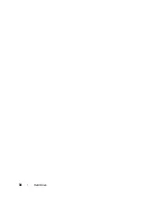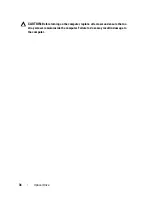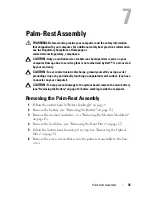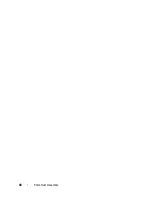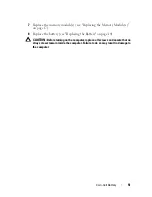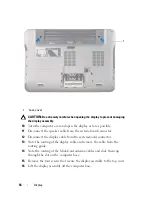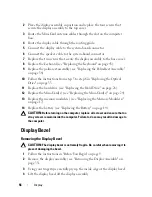Keyboard
41
8
Keyboard
WARNING:
Before working inside your computer, read the safety information
that shipped with your computer. For additional safety best practices information,
see the Regulatory Compliance Homepage at
www.dell.com/regulatory_compliance.
CAUTION:
Only a certified service technician should perform repairs on your
computer. Damage due to servicing that is not authorized by Dell™ is not covered
by your warranty.
CAUTION:
To avoid electrostatic discharge, ground yourself by using a wrist
grounding strap or by periodically touching an unpainted metal surface (such as a
connector on your computer).
CAUTION:
To help prevent damage to the system board, remove the main battery
(see "Removing the Battery" on page 13) before working inside the computer.
Removing the Keyboard
1
Follow the instructions in "Before You Begin" on page 9.
2
Remove the battery (see "Removing the Battery" on page 13).
3
Remove the memory module(s) (see "Removing the Memory Module(s)"
on page 15).
4
Remove the hard drive (see "Removing the Hard Drive" on page 27).
5
Follow the instructions from step 4 to step 6 in "Removing the Optical
Drive" on page 31.
6
Remove the palm-rest assembly (see "Removing the Palm-Rest Assembly"
on page 35).
7
Remove the two screws that secure the keyboard to the top cover.
8
Push the connector tabs up and disconnect the keyboard cable from the
system-board connector.
CAUTION:
The keycaps on the keyboard are fragile, easily dislodged, and time-
consuming to replace. Be careful when removing and handling the keyboard.
Summary of Contents for XPS L401X
Page 1: ...Dell XPS L401X Service Manual Regulatory model P12G series Regulatory type P12G001 ...
Page 8: ...8 Contents ...
Page 12: ...12 Before You Begin ...
Page 20: ...20 Memory Module s ...
Page 26: ...26 Wireless Mini Card s ...
Page 30: ...30 Hard Drive ...
Page 40: ...40 Palm Rest Assembly ...
Page 48: ...48 Power Button Board ...
Page 52: ...52 Coin Cell Battery ...
Page 64: ...64 Display ...
Page 68: ...68 Camera Module ...
Page 74: ...74 Top Cover ...
Page 78: ...78 Speakers ...
Page 83: ...Processor Fan and Heat Sink Assembly 83 ...
Page 84: ...84 Processor Fan and Heat Sink Assembly ...
Page 92: ...92 Daughter Board ...
Page 96: ...96 Internal Card With Bluetooth Wireless Technology ...
Page 100: ...100 AC Adapter Connector ...
Page 106: ...106 System Board ...