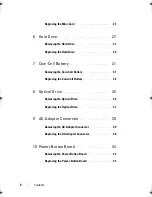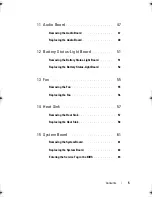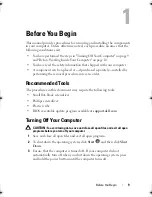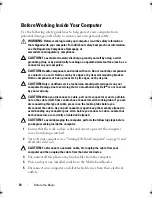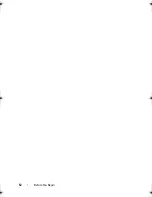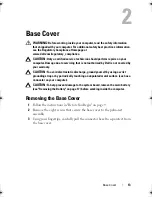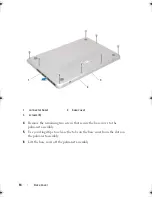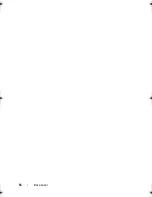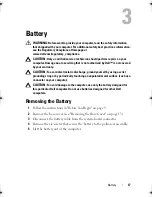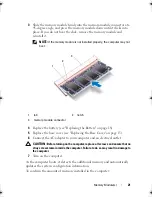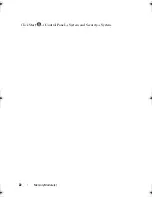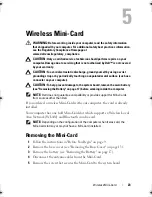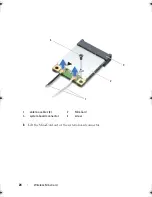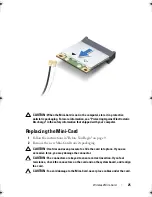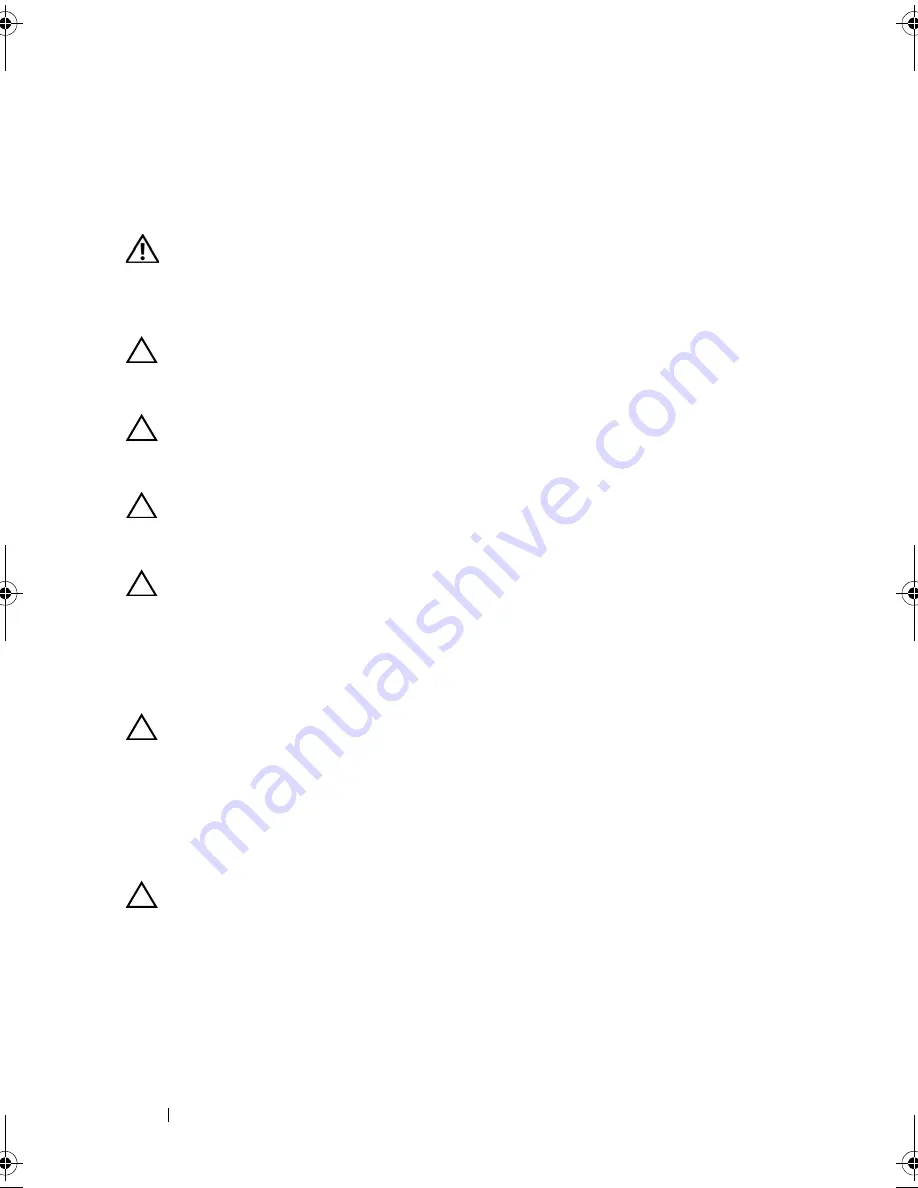
10
Before You Begin
Before Working Inside Your Computer
Use the following safety guidelines to help protect your computer from
potential damage and to help to ensure your own personal safety.
WARNING:
Before working inside your computer, read the safety information
that shipped with your computer. For additional safety best practices information,
see the Regulatory Compliance Homepage at
www.dell.com/regulatory_compliance.
CAUTION:
To avoid electrostatic discharge, ground yourself by using a wrist
grounding strap or by periodically touching an unpainted metal surface (such as a
connector on your computer).
CAUTION:
Handle components and cards with care. Do not touch the components
or contacts on a card. Hold a card by its edges or by its metal mounting bracket.
Hold a component such as a processor by its edges, not by its pins.
CAUTION:
Only a certified service technician should perform repairs on your
computer. Damage due to servicing that is not authorized by Dell™ is not covered
by your warranty.
CAUTION:
When you disconnect a cable, pull on its connector or on its pull-tab,
not on the cable itself. Some cables have connectors with locking tabs; if you are
disconnecting this type of cable, press in on the locking tabs before you
disconnect the cable. As you pull connectors apart, keep them evenly aligned to
avoid bending any connector pins. Also, before you connect a cable, ensure that
both connectors are correctly oriented and aligned.
CAUTION:
To avoid damaging the computer, perform the following steps before
you begin working inside the computer.
1
Ensure that the work surface is flat and clean to prevent the computer
cover from being scratched.
2
Turn off your computer (see "Turning Off Your Computer" on page 9) and
all attached devices.
CAUTION:
To disconnect a network cable, first unplug the cable from your
computer and then unplug the cable from the network device.
3
Disconnect all telephone or network cables from the computer.
4
Press and eject any installed cards from the Media Card Reader.
5
Disconnect your computer and all attached devices from their electrical
outlets.
book.book Page 10 Friday, February 21, 2014 12:07 PM
Summary of Contents for XPS L511z
Page 1: ...Dell XPS L511z Service Manual Regulatory model P12F series Regulatory type P12F001 ...
Page 8: ...8 Contents ...
Page 12: ...12 Before You Begin ...
Page 16: ...16 Base Cover ...
Page 22: ...22 Memory Module s Click Start Control Panel System and Security System ...
Page 34: ...34 Coin Cell Battery ...
Page 42: ...42 AC Adapter Connector ...
Page 46: ...46 Power Button Board ...
Page 50: ...50 Audio Board ...
Page 54: ...54 Battery Status Light Board ...
Page 60: ...60 Heat Sink ...
Page 66: ...66 System Board ...
Page 72: ...72 Keyboard ...
Page 76: ...76 Speakers ...
Page 80: ...80 Palm Rest Assembly ...
Page 90: ...90 Display ...
Page 94: ...94 Camera Module ...