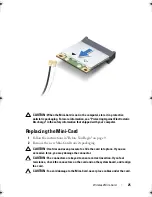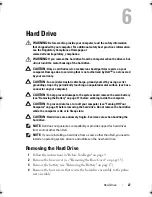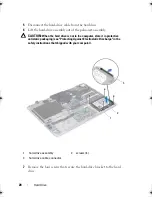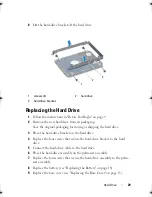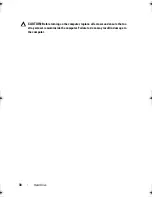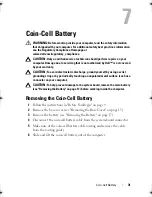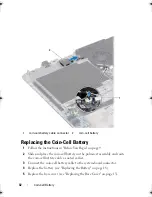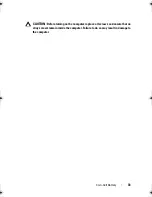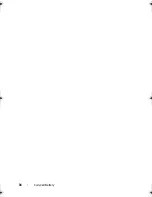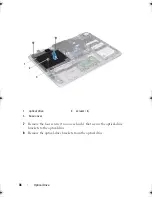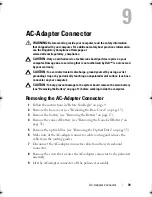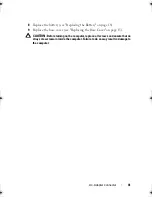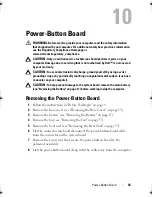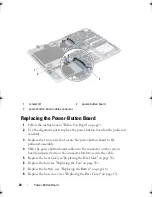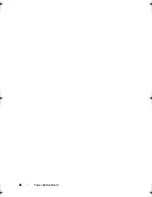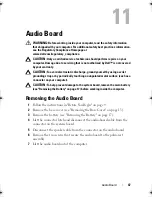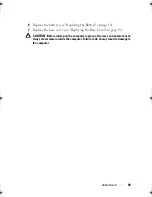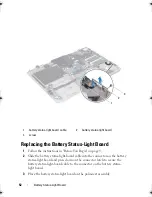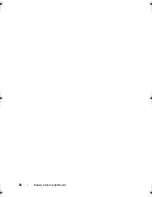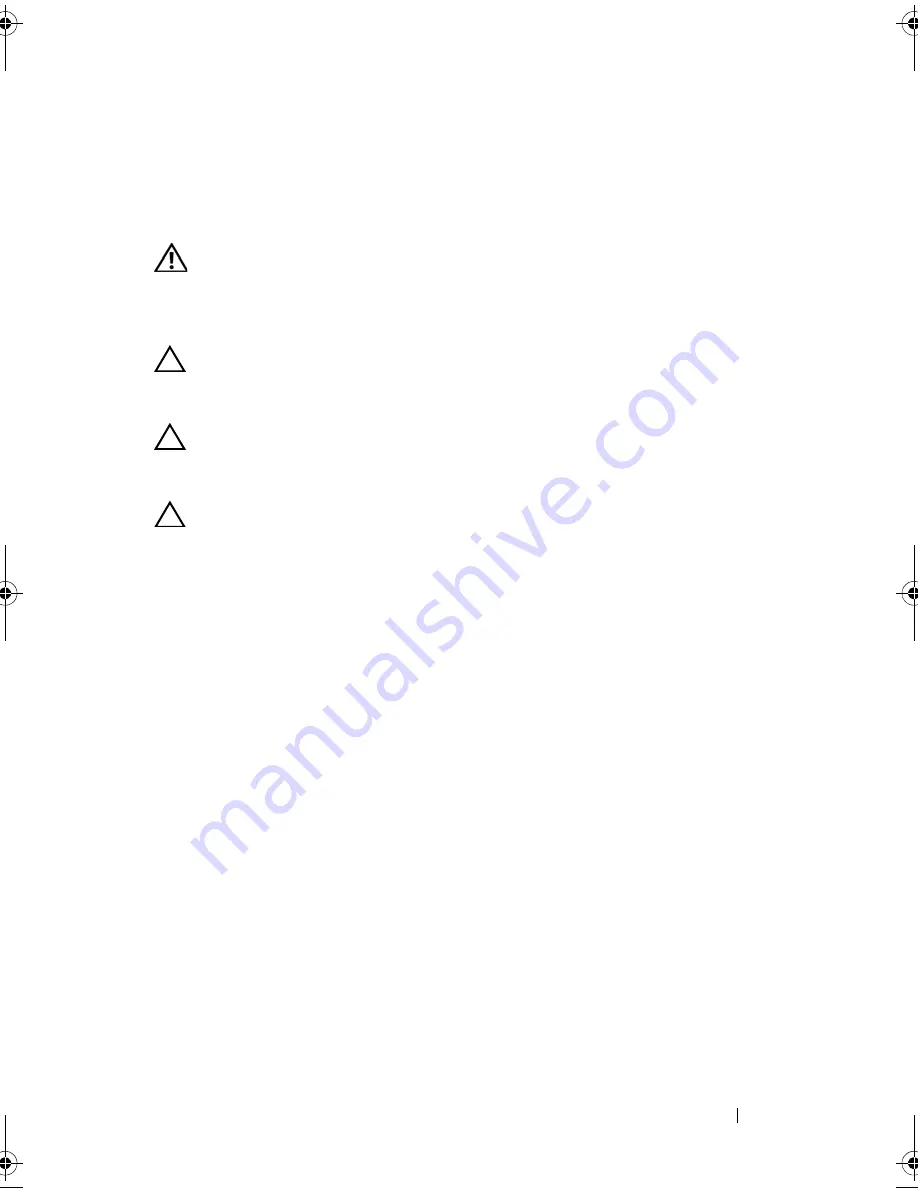
AC-Adapter Connector
39
9
AC-Adapter Connector
WARNING:
Before working inside your computer, read the safety information
that shipped with your computer. For additional safety best practices information,
see the Regulatory Compliance Homepage at
www.dell.com/regulatory_compliance.
CAUTION:
Only a certified service technician should perform repairs on your
computer. Damage due to servicing that is not authorized by Dell™ is not covered
by your warranty.
CAUTION:
To avoid electrostatic discharge, ground yourself by using a wrist
grounding strap or by periodically touching an unpainted metal surface (such as a
connector on your computer).
CAUTION:
To help prevent damage to the system board, remove the main battery
(see "Removing the Battery" on page 17) before working inside the computer.
Removing the AC-Adapter Connector
1
Follow the instructions in "Before You Begin" on page 9.
2
Remove the base cover (see "Removing the Base Cover" on page 13).
3
Remove the battery (see "Removing the Battery" on page 17).
4
Remove the coin-cell battery (see "Removing the Coin-Cell Battery" on
page 31).
5
Remove the optical drive (see "Removing the Optical Drive" on page 35).
6
Make note of the AC-adapter connector cable routing and remove the
cable from the routing guides.
7
Disconnect the AC-adapter connector cable from the system-board
connector.
8
Remove the screw that secures the AC-adapter connector to the palm-rest
assembly.
9
Lift the AC-adapter connector off the palm-rest assembly.
book.book Page 39 Friday, February 21, 2014 12:07 PM
Summary of Contents for XPS L511z
Page 1: ...Dell XPS L511z Service Manual Regulatory model P12F series Regulatory type P12F001 ...
Page 8: ...8 Contents ...
Page 12: ...12 Before You Begin ...
Page 16: ...16 Base Cover ...
Page 22: ...22 Memory Module s Click Start Control Panel System and Security System ...
Page 34: ...34 Coin Cell Battery ...
Page 42: ...42 AC Adapter Connector ...
Page 46: ...46 Power Button Board ...
Page 50: ...50 Audio Board ...
Page 54: ...54 Battery Status Light Board ...
Page 60: ...60 Heat Sink ...
Page 66: ...66 System Board ...
Page 72: ...72 Keyboard ...
Page 76: ...76 Speakers ...
Page 80: ...80 Palm Rest Assembly ...
Page 90: ...90 Display ...
Page 94: ...94 Camera Module ...