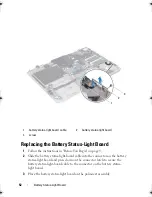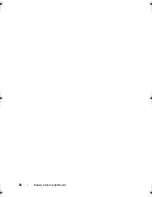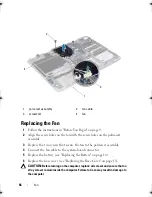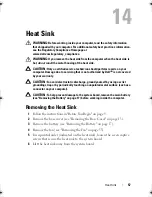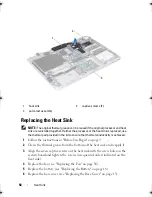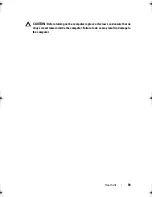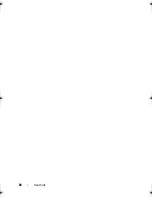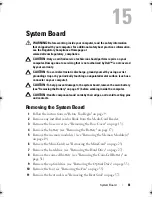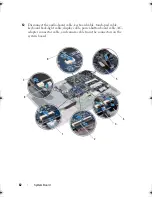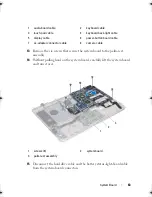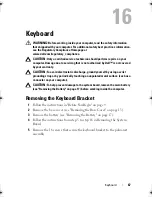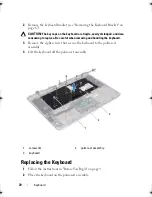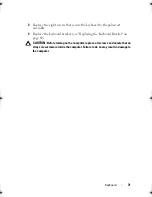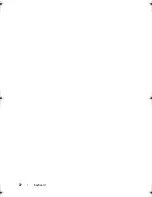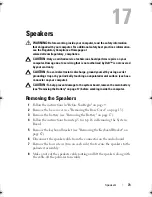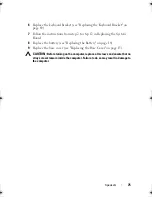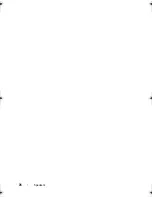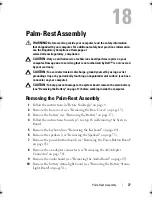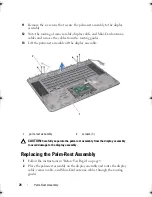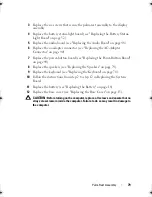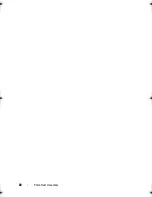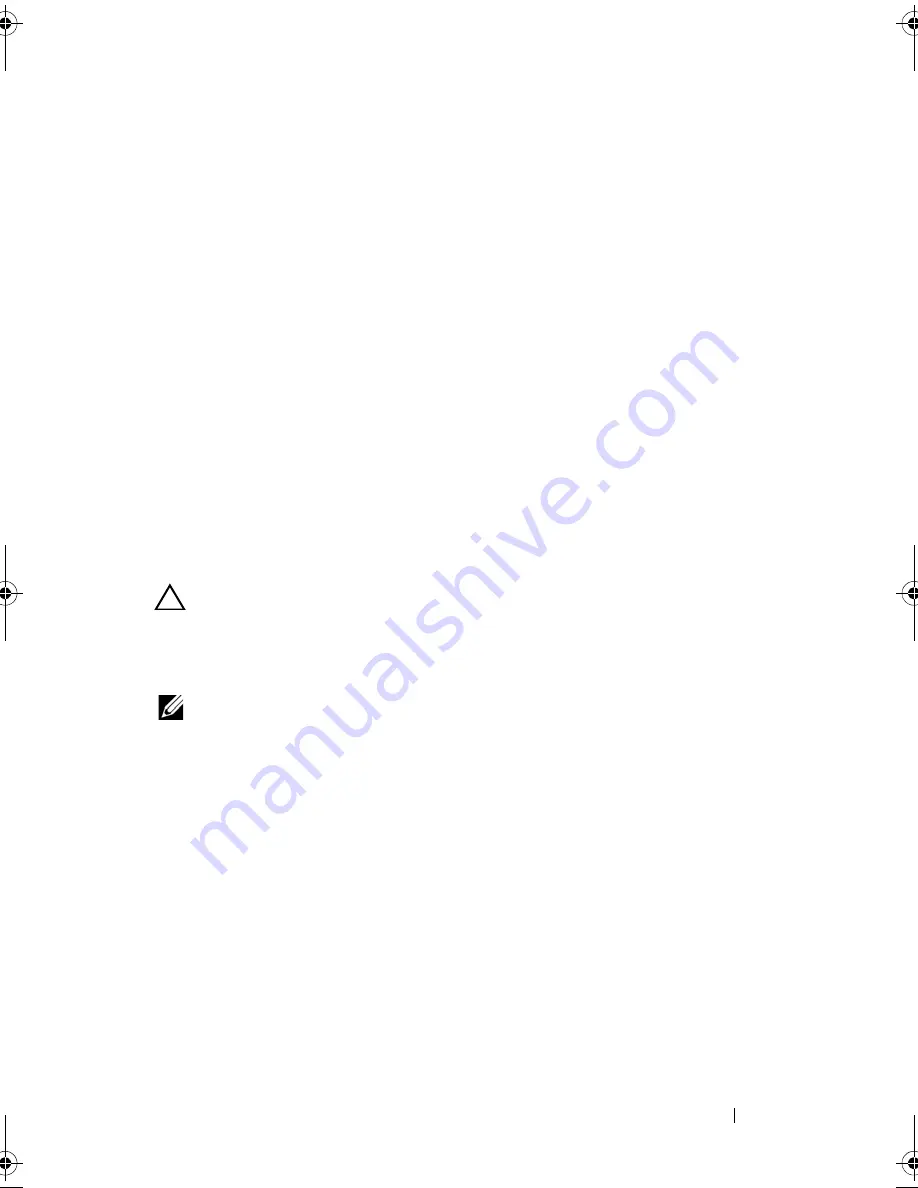
System Board
65
5
Connect the audio-board cable, keyboard cable, touch-pad cable, keyboard
back-light cable, display cable, power-button board cable, AC-adapter
connector cable, and camera cable to the connectors on the system board.
6
Replace the heat sink (see "Replacing the Heat Sink" on page 58).
7
Replace the fan (see "Replacing the Fan" on page 56).
8
Replace the optical drive (see "Replacing the Optical Drive" on page 37).
9
Replace the coin-cell battery (see "Replacing the Coin-Cell Battery" on
page 32).
10
Replace the hard drive (see "Replacing the Hard Drive" on page 29).
11
Replace the Mini-Card (see "Replacing the Mini-Card" on page 25).
12
Replace the memory module(s) (see "Replacing the Memory Module(s)"
on page 20).
13
Replace the battery (see "Replacing the Battery" on page 18).
14
Replace the base cover (see "Replacing the Base Cover" on page 15).
15
Replace any blank or card you removed from the Media Card Reader.
CAUTION:
Before turning on the computer, replace all screws and ensure that no
stray screws remain inside the computer. Failure to do so may result in damage to
the computer.
16
Turn on the computer.
NOTE:
After you have replaced the system board, enter the computer Service Tag
in the BIOS of the replacement system board.
17
Enter the Service Tag (see "Entering the Service Tag in the BIOS" on
page 65).
Entering the Service Tag in the BIOS
1
Ensure that the AC adapter is plugged in and that the main battery is
installed properly.
2
Turn on the computer.
3
Press <F2> during POST to enter the System Setup program.
4
Navigate to the Security tab and enter the Service Tag in the
Set Service
Tag
field.
book.book Page 65 Friday, February 21, 2014 12:07 PM
Summary of Contents for XPS L511z
Page 1: ...Dell XPS L511z Service Manual Regulatory model P12F series Regulatory type P12F001 ...
Page 8: ...8 Contents ...
Page 12: ...12 Before You Begin ...
Page 16: ...16 Base Cover ...
Page 22: ...22 Memory Module s Click Start Control Panel System and Security System ...
Page 34: ...34 Coin Cell Battery ...
Page 42: ...42 AC Adapter Connector ...
Page 46: ...46 Power Button Board ...
Page 50: ...50 Audio Board ...
Page 54: ...54 Battery Status Light Board ...
Page 60: ...60 Heat Sink ...
Page 66: ...66 System Board ...
Page 72: ...72 Keyboard ...
Page 76: ...76 Speakers ...
Page 80: ...80 Palm Rest Assembly ...
Page 90: ...90 Display ...
Page 94: ...94 Camera Module ...