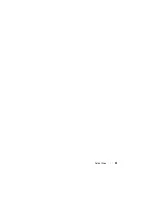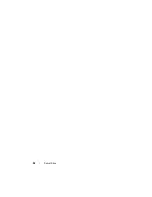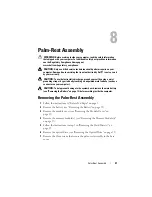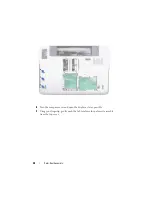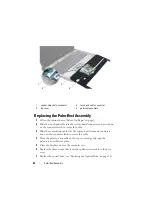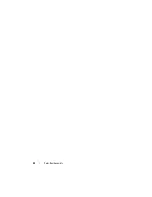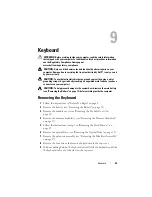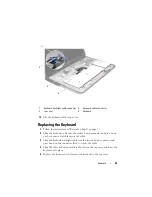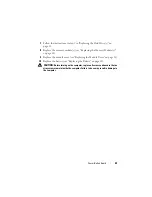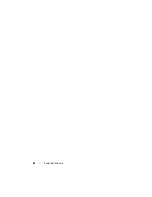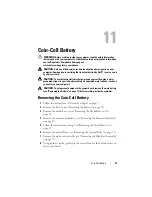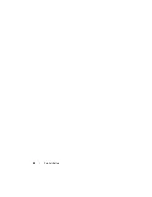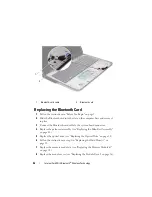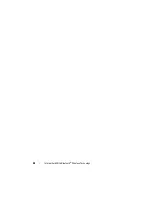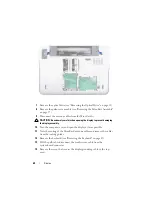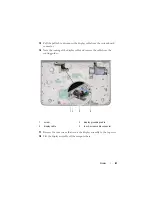48
Power-Button Board
10
Remove the two screws that secure the power-button board to the
palm-rest assembly.
11
Lift the power-button board off the palm-rest assembly.
Replacing the Power-Button Board
1
Follow the instructions in "Before You Begin" on page 9.
2
Use the alignment post to place the power-button board on the palm-rest
assembly.
3
Replace the two screws that secure the power-button board to the
palm-rest assembly.
4
Slide the power-button board cable into the connector on the
power-button board and press down on the connector latch to secure the
cable.
5
Replace the palm-rest assembly (see "Replacing the Palm-Rest Assembly"
6
Replace the optical drive (see "Replacing the Optical Drive" on page 34).
1
screws (2)
2
palm-rest assembly
3
power-button board
4
power-button board cable connector
1
2
4
3
Summary of Contents for XPS L701X
Page 1: ...Dell XPS L701X Service Manual Regulatory model P09E series Regulatory type P09E001 ...
Page 12: ...12 Before You Begin ...
Page 26: ...26 Wireless Mini Card s ...
Page 32: ...32 Hard Drive s ...
Page 35: ...Optical Drive 35 ...
Page 36: ...36 Optical Drive ...
Page 42: ...42 Palm Rest Assembly ...
Page 50: ...50 Power Button Board ...
Page 54: ...54 Coin Cell Battery ...
Page 58: ...58 Internal Card With Bluetooth Wireless Technology ...
Page 72: ...72 Display ...
Page 78: ...78 Camera Module ...
Page 81: ...Top Cover 81 16 Disconnect the subwoofer cable from the system board connector ...
Page 86: ...86 Top Cover ...
Page 90: ...90 Subwoofer ...
Page 94: ...94 AC Adapter Connector ...
Page 98: ...98 Fan ...
Page 99: ...Fan 99 ...
Page 100: ...100 Fan ...
Page 104: ...104 Heat Sink ...
Page 105: ...Heat Sink 105 ...
Page 106: ...106 Heat Sink ...
Page 122: ...122 USB Board ...
Page 128: ...128 System Board ...