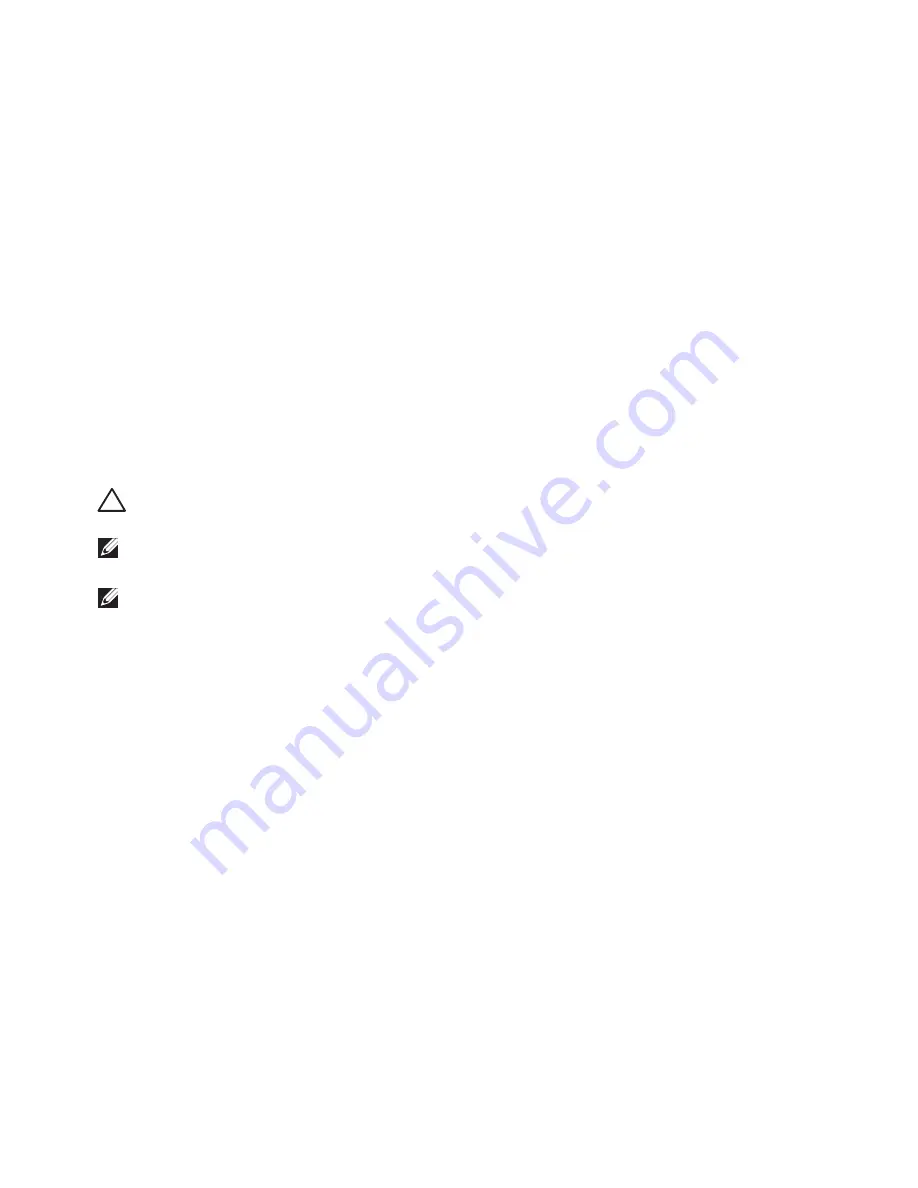
11
Setting Up Your XPS Laptop
Set Up Microsoft Windows
Your Dell computer is preconfigured with the Microsoft Windows operating system. To set up
Windows for the first time, follow the instructions on the screen. These steps are mandatory
and may take some time to complete. The Windows setup screens will take you through several
procedures including accepting license agreements, setting preferences, and setting up an
Internet connection.
CAUTION: Do not interrupt the operating system’s setup process. Doing so may render
your computer unusable and you will need to reinstall the operating system.
NOTE:
For optimal performance of your computer, it is recommended that you download
and install the latest BIOS and drivers for your computer available at
support.dell.com
.
NOTE:
For more information on the operating system and features, go to
support.dell.com/MyNewDell
.
Summary of Contents for XPS L702X
Page 1: ...SETUP GUIDE ...
Page 2: ......
Page 3: ...SETUP GUIDE Regulatory model P09E Regulatory type P09E002 ...
Page 8: ...6 Contents ...
Page 12: ...10 Setting Up Your XPS Laptop Press the Power Button ...
Page 17: ...15 Setting Up Your XPS Laptop 1 SIM card 2 battery bay 3 SIM card slot 1 2 3 ...
Page 18: ...16 Setting Up Your XPS Laptop Enable or Disable Wireless Optional ...
Page 27: ...25 Setting Up Your XPS Laptop ...
Page 30: ...28 Using Your XPS Laptop 8 ...
Page 32: ...30 Using Your XPS Laptop Left View Features 1 2 ...
Page 34: ...32 Using Your XPS Laptop Back View Features 1 2 3 5 7 6 4 ...
Page 36: ...34 Using Your XPS Laptop Computer Base and Keyboard Features 3 2 1 4 5 ...
Page 38: ...36 Using Your XPS Laptop 9 8 7 6 ...
Page 46: ...44 Using Your XPS Laptop Control Strip Features 1 2 3 4 5 6 ...
Page 50: ...48 Using Your XPS Laptop Display Features 1 2 3 4 ...
Page 55: ...53 Using Your XPS Laptop 1 battery release latch 2 battery 3 tabs 3 1 2 3 ...
Page 110: ......
Page 111: ......
Page 112: ...0C4XC4A00 www dell com support dell com www dell com support dell com Printed in the U S A ...




























