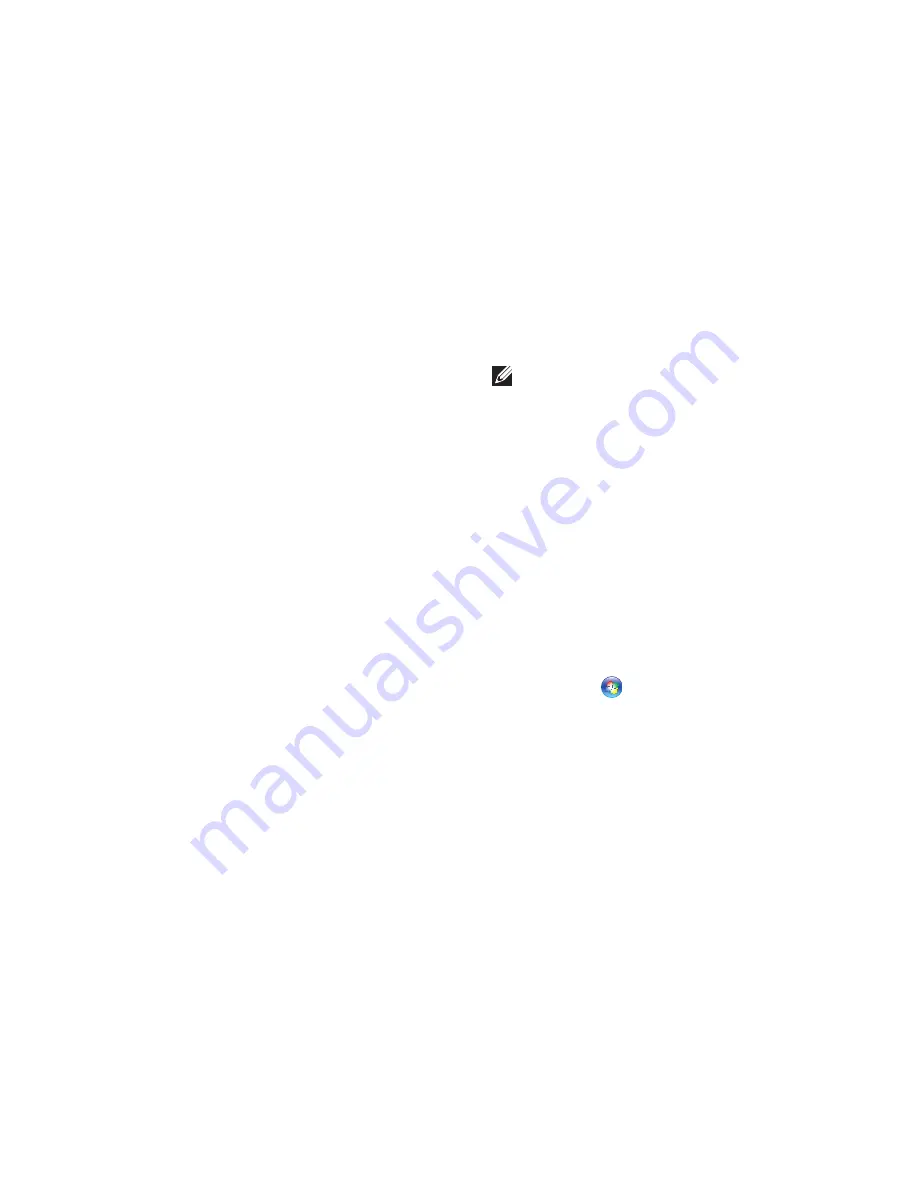
23
Setting Up Your XPS Laptop
Connect to the Internet
(Optional)
To connect to the Internet, you need an
external modem or network connection and
an Internet Service Provider (ISP).
If an external USB modem or WLAN adapter
is not a part of your original order, you can
purchase one from
dell.com
.
Setting Up a Wired Connection
If you are using a dial‑up connection,
•
connect the telephone line to the optional
external USB modem and to the telephone
wall connector before you set up your
Internet connection.
If you are using a DSL or cable/satellite
•
modem connection, contact your ISP
or cellular telephone service for setup
instructions.
To complete setting up your wired Internet
connection, follow the instructions in “Setting
Up Your Internet Connection” on page 24.
Setting Up a Wireless Connection
NOTE:
To set up your wireless router,
see the documentation that shipped with
your router.
Before you can use your wireless Internet
connection, you need to connect to your
wireless router.
To set up your connection to a wireless
router:
Ensure that wireless is enabled on your
1.
computer (see “Enable or Disable Wireless”
on page 16).
Save and close any open files, and exit any
2.
open programs.
Click
3.
Start
→
Control Panel
.
In the search box, type
4.
network
, and
then click
Network and Sharing Center
→
Connect to a network
.
Follow the instructions on the screen to
5.
complete the setup.
Summary of Contents for XPS L702X
Page 1: ...SETUP GUIDE ...
Page 2: ......
Page 3: ...SETUP GUIDE Regulatory model P09E Regulatory type P09E002 ...
Page 8: ...6 Contents ...
Page 12: ...10 Setting Up Your XPS Laptop Press the Power Button ...
Page 17: ...15 Setting Up Your XPS Laptop 1 SIM card 2 battery bay 3 SIM card slot 1 2 3 ...
Page 18: ...16 Setting Up Your XPS Laptop Enable or Disable Wireless Optional ...
Page 27: ...25 Setting Up Your XPS Laptop ...
Page 30: ...28 Using Your XPS Laptop 8 ...
Page 32: ...30 Using Your XPS Laptop Left View Features 1 2 ...
Page 34: ...32 Using Your XPS Laptop Back View Features 1 2 3 5 7 6 4 ...
Page 36: ...34 Using Your XPS Laptop Computer Base and Keyboard Features 3 2 1 4 5 ...
Page 38: ...36 Using Your XPS Laptop 9 8 7 6 ...
Page 46: ...44 Using Your XPS Laptop Control Strip Features 1 2 3 4 5 6 ...
Page 50: ...48 Using Your XPS Laptop Display Features 1 2 3 4 ...
Page 55: ...53 Using Your XPS Laptop 1 battery release latch 2 battery 3 tabs 3 1 2 3 ...
Page 110: ......
Page 111: ......
Page 112: ...0C4XC4A00 www dell com support dell com www dell com support dell com Printed in the U S A ...






























