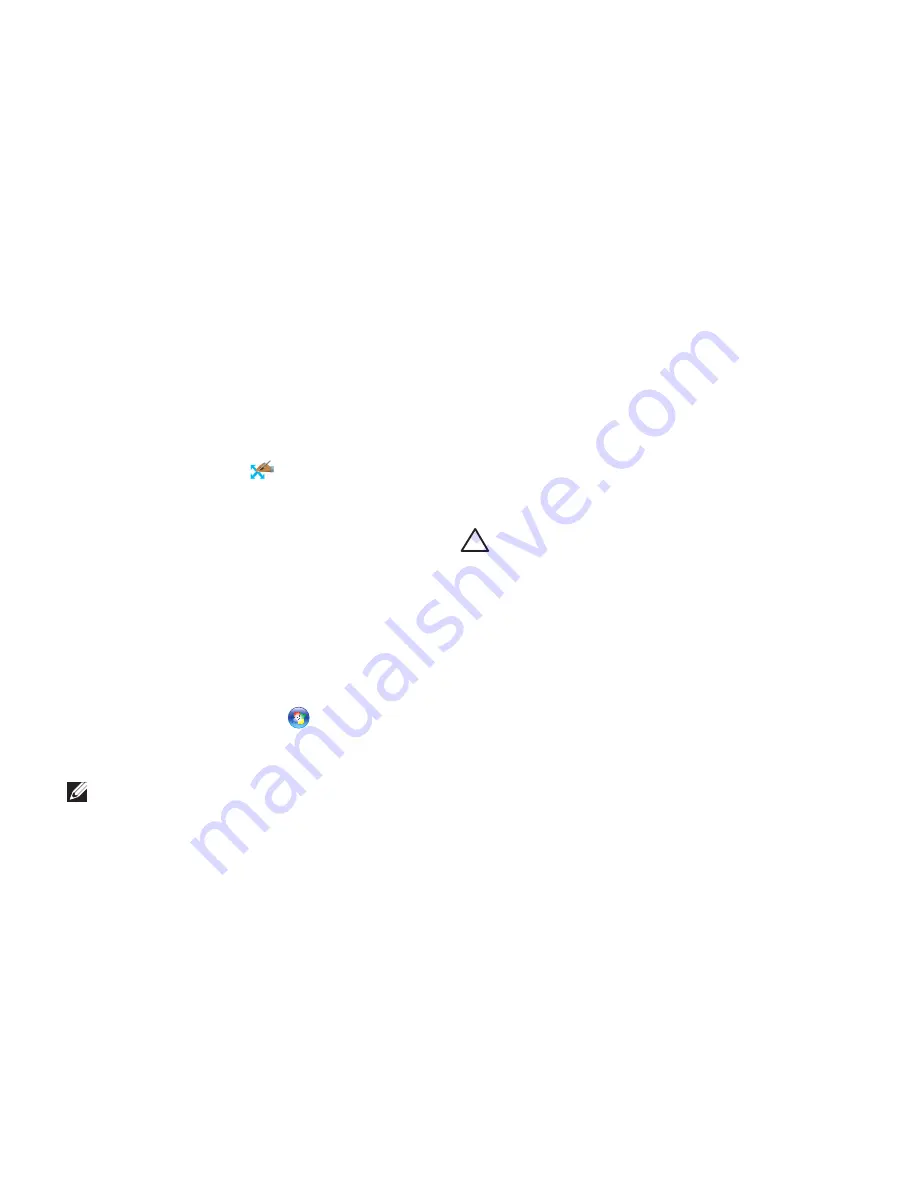
66
Solving Problems
Touch Screen Problems
Some or all multi-touch features are not
working
—
Certain touch and multi‑touch features
•
may be disabled. To enable them, double‑
click the
Flicks
icon
in the notification
area of your desktop. In the
Pen and
Touch
window, select the
Touch
tab and
ensure that
Use your finger as an input
device
and
Enable multi-touch gestures
and inking
options are selected.
The multi‑touch feature may not be
•
supported by the application.
The touch screen is calibrated at the
•
factory, and does not require re‑
calibration. If you choose to calibrate the
touch screen, click
Start
→
Control
panel
→
Hardware and Sound
→
Tablet PC
Settings
→
Calibrate...
NOTE:
Improper calibration may lead to
inaccurate touch sensitivity.
If the touch screen starts losing its
sensitivity
— The touch screen may have
foreign particles (such as sticky notes) that are
blocking the touch sensors. To remove these
particles:
Turn off the computer.
1.
Disconnect the AC adapter from the wall
2.
outlet.
CAUTION: Do not use water or a
cleaning liquid to wipe the touch screen.
Use a clean, lint‑free cloth (can spray mild,
3.
non abrasive cleaner or water on cloth if
needed, but not on the screen) and wipe
the surface and sides of the touch screen
to remove any dirt or fingerprints.
Summary of Contents for XPS L702X
Page 1: ...SETUP GUIDE ...
Page 2: ......
Page 3: ...SETUP GUIDE Regulatory model P09E Regulatory type P09E002 ...
Page 8: ...6 Contents ...
Page 12: ...10 Setting Up Your XPS Laptop Press the Power Button ...
Page 17: ...15 Setting Up Your XPS Laptop 1 SIM card 2 battery bay 3 SIM card slot 1 2 3 ...
Page 18: ...16 Setting Up Your XPS Laptop Enable or Disable Wireless Optional ...
Page 27: ...25 Setting Up Your XPS Laptop ...
Page 30: ...28 Using Your XPS Laptop 8 ...
Page 32: ...30 Using Your XPS Laptop Left View Features 1 2 ...
Page 34: ...32 Using Your XPS Laptop Back View Features 1 2 3 5 7 6 4 ...
Page 36: ...34 Using Your XPS Laptop Computer Base and Keyboard Features 3 2 1 4 5 ...
Page 38: ...36 Using Your XPS Laptop 9 8 7 6 ...
Page 46: ...44 Using Your XPS Laptop Control Strip Features 1 2 3 4 5 6 ...
Page 50: ...48 Using Your XPS Laptop Display Features 1 2 3 4 ...
Page 55: ...53 Using Your XPS Laptop 1 battery release latch 2 battery 3 tabs 3 1 2 3 ...
Page 110: ......
Page 111: ......
Page 112: ...0C4XC4A00 www dell com support dell com www dell com support dell com Printed in the U S A ...






























