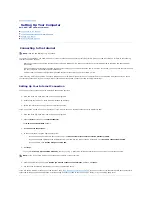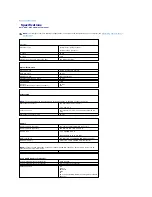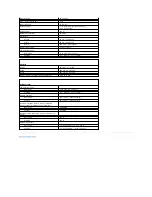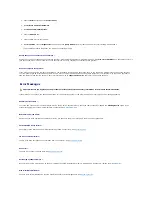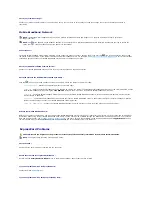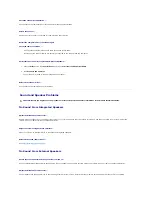3.
If you run a test from the
Custom Test
or
Symptom Tree
option, click the applicable tab described in the following table for more information.
4.
When the tests are completed, if you are running the Dell Diagnostics from the
Drivers and Utilities
CD
,
remove the CD.
5.
When the tests are complete, close the test screen to return to the
Main
Menu
screen. To exit the Dell Diagnostics and restart the computer, close the
Main
Menu
screen.
Dell Support Utility
The Dell Support Utility is installed on your computer and available from the Dell Support icon on the taskbar or from the
Start
button. Use this support utility
for self-support information, software updates, and health scans of your computing environment.
Accessing the Dell Support Utility
Access the Dell Support Utility from the Dell Support icon on the taskbar or from the
Start
menu.
If the Dell Support icon does not appear in your taskbar:
1.
Click the
Start
button and point to
Programs
.
2.
Click
Dell Support
and point to
Dell Support Settings
.
3.
Ensure that the
Show icon on the taskbar
option is checked.
The Dell Support Utility is customized for your computing environment.
The Dell Support icon in the taskbar functions differently when you click, double-click, or right-click the icon.
Clicking the Dell Support Icon
Click or right-click the
icon to perform the following tasks:
l
Check your computing environment.
l
View the Dell Support Utility settings.
l
Access the help file for the Dell Support Utility.
l
View frequently asked questions.
l
Learn more about the Dell Support Utility.
l
Turn the Dell Support Utility off.
Double-Clicking the Dell Support Icon
Double-click the
icon to manually check your computing environment, view frequently asked questions, access the help file for the Dell Support Utility, and
view Dell Support settings.
For more information about the Dell Support Utility, click the question mark (
?)
at the top of the Dell Support screen.
Tab
Function
Results
Displays the results of the test and any error conditions encountered.
Errors
Displays error conditions encountered, error codes, and the problem description.
Help
Describes the test and may indicate requirements for running the test.
Configuration Displays your hardware configuration for the selected device.
The Dell Diagnostics obtains configuration information for all devices from system setup, memory, and various internal tests, and it displays
the information in the device list in the left pane of the screen. The device list may not display the names of all the components installed on
your computer or all devices attached to your computer.
Parameters
Allows you to customize the test by changing the test settings.
NOTE:
If the Dell Support Utility is not available from the Start menu, go to support.dell.com and download the software.
Summary of Contents for XPS M1710
Page 34: ...Back to Contents Page ...