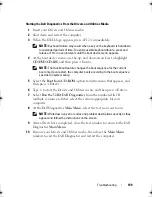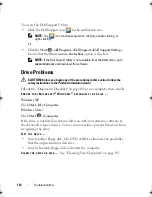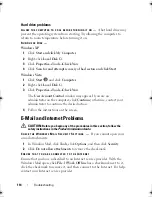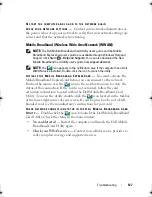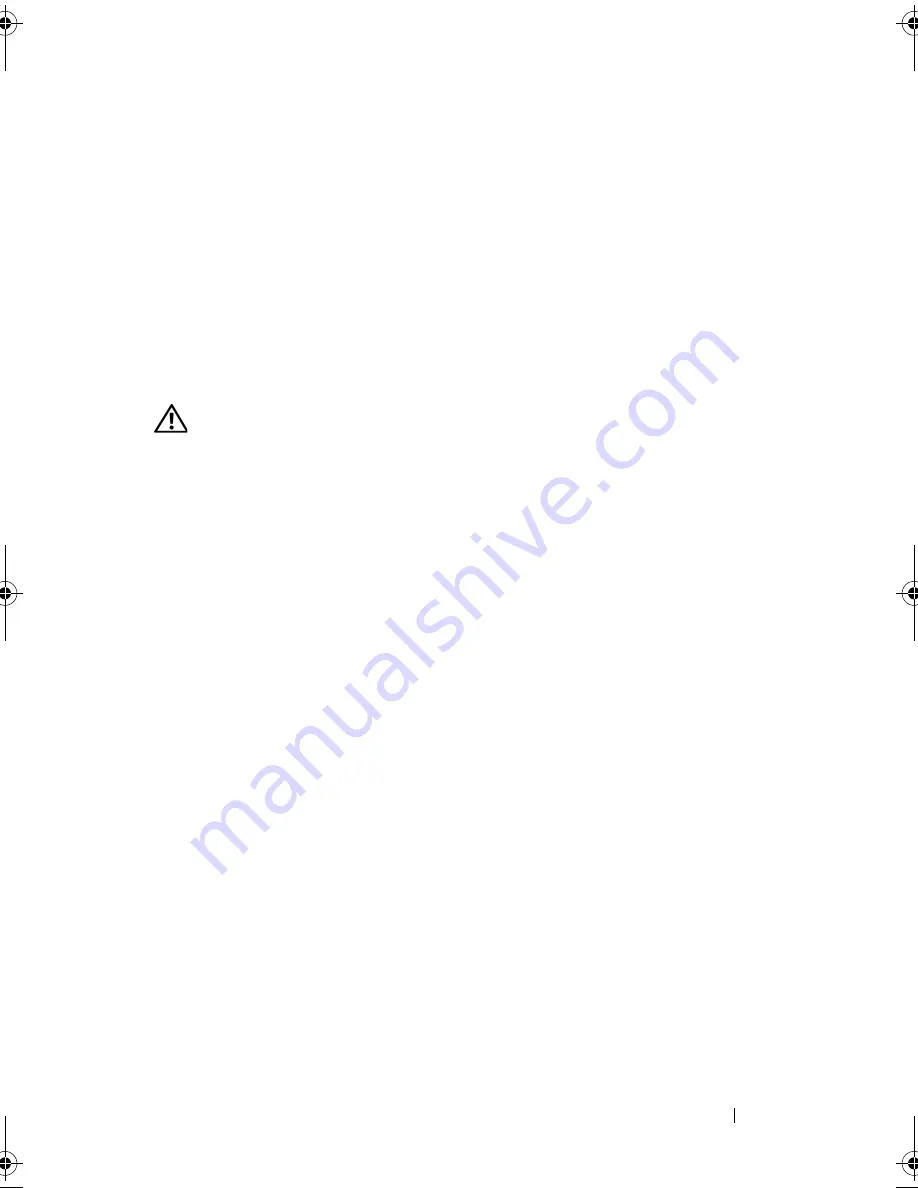
Troubleshooting
115
S
CAN
THE
COMPUTER
FOR
SPYWARE
—
If you are experiencing slow computer
performance, you frequently receive pop-up advertisements, or you are having
problems connecting to the Internet, your computer might be infected with
spyware. Use an anti-virus program that includes anti-spyware protection
(your program may require an upgrade) to scan the computer and remove
spyware. For more information, go to
support.dell.com
and search for the
keyword
spyware
.
Error Messages
Fill out the "Diagnostics Checklist" on page 169 as you complete these checks.
CAUTION:
Before you begin any of the procedures in this section, follow the
safety instructions in the
Product Information Guide
.
If the message is not listed, see the documentation for the operating system
or the program that was running when the message appeared.
A
UXILIARY
DEVICE
FAILURE
—
The touch pad or external mouse may be faulty.
For an external mouse, check the cable connection. Enable the
Pointing
Device
option in the system setup program (see "System Setup Screens" on
page 180). If the problem persists, contact Dell (see
"Contacting Dell
" on
page 170).
B
AD
COMMAND
OR
FILE
NAME
—
Ensure that you have spelled the command
correctly, put spaces in the proper place, and used the correct pathname.
C
ACHE
DISABLED
DUE
TO
FAILURE
—
The primary cache internal to the
microprocessor has failed. Contact Dell (see
"Contacting Dell
" on page 170).
C D
DRIVE
CONTROLLER
FAILURE
—
The CD drive does not respond to
commands from the computer (see "Drive Problems" on page 112).
D
ATA
ERROR
—
The hard drive cannot read the data (see "Drive Problems" on
page 112).
D
ECREASING
AVAILABLE
MEMORY
—
One or more memory modules may be
faulty or improperly seated. Reinstall the memory modules and, if necessary,
replace them (see "Memory" on page 155).
D
ISK
C :
FAILED
INITIALIZATION
—
The hard drive failed initialization. Run the
hard drive tests in the Dell Diagnostics (see "Dell Diagnostics" on page 107).
D
RIVE
NOT
READY
—
The operation requires a hard drive in the bay before it
can continue. Install a hard drive in the hard drive bay (see "Hard Drive" on
page 152).
book.book Page 115 Monday, April 14, 2008 4:23 PM
Summary of Contents for XPS M1730
Page 1: ...w w w d e l l c o m s u p p o r t d e l l c o m Dell XPS M1730 Owner s Manual Model PP06XA ...
Page 12: ...12 Contents ...
Page 18: ...18 Finding Information ...
Page 19: ...About Your Computer 19 About Your Computer Front View 1 13 2 4 8 7 10 5 9 3 11 14 12 6 15 ...
Page 46: ...46 Using the Keyboard ...
Page 54: ...54 Using a Battery ...
Page 102: ...102 Setting Up and Using Networks ...
Page 148: ...148 Troubleshooting ...
Page 162: ...162 Adding and Replacing Parts ...
Page 184: ...184 Appendix ...
Page 208: ...208 Index ...